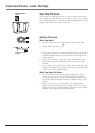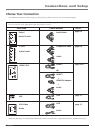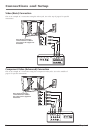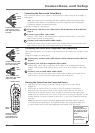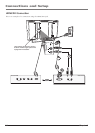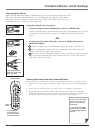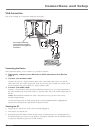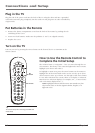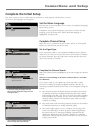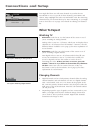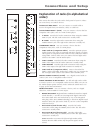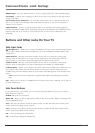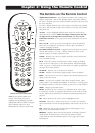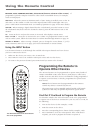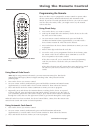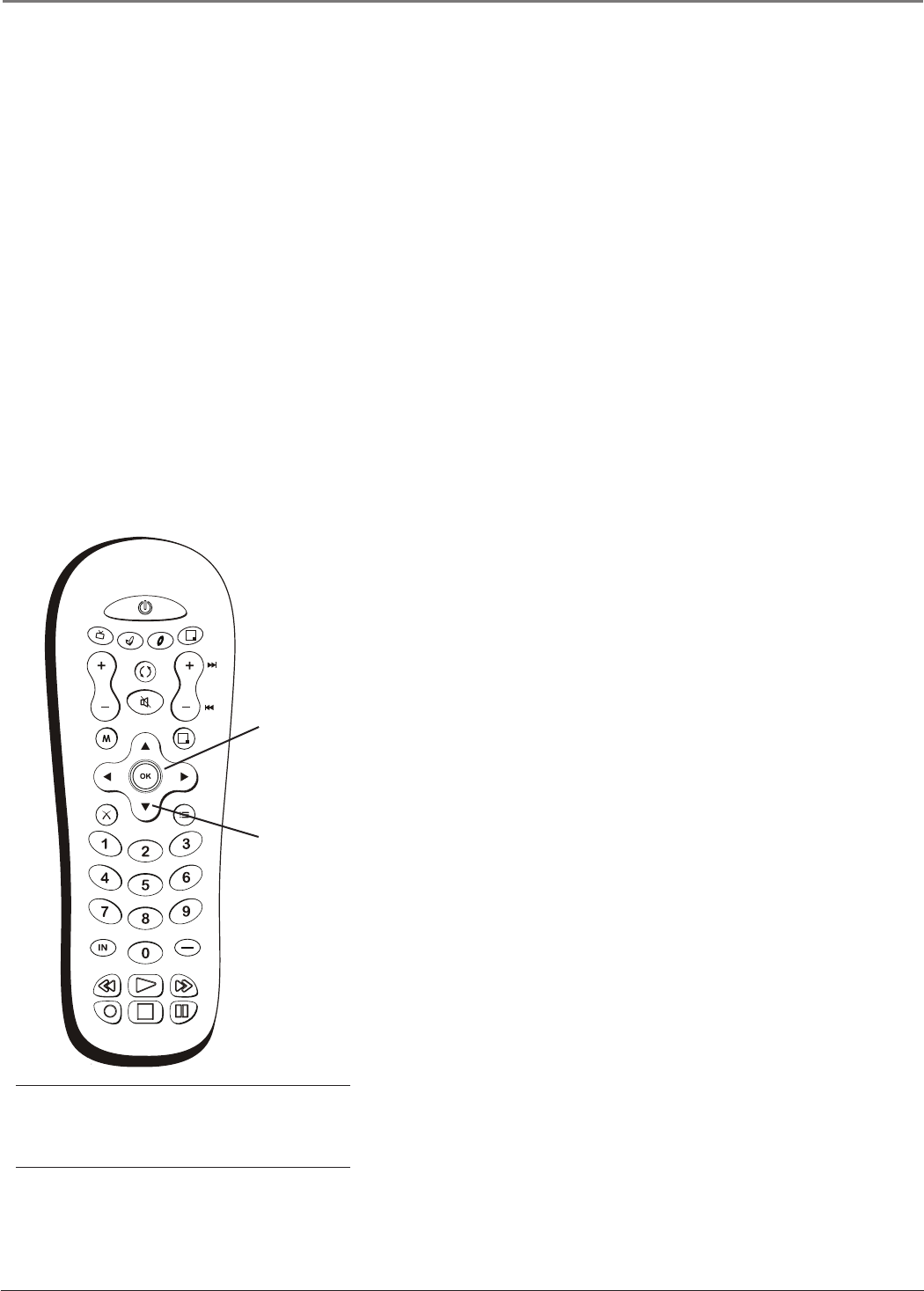
Connections and Setup
14 Chapter 1
INPUT
SUB CH
MENU
CLEAR
ZOOM-
CH CTRL
GUIDE
MUTE
GO BACK
VOL
CH
ON•OFF
TV
SAT•AUX
DVD
PIP
PRESETS
INFO
ZOOM+
?!+-
ABC
DEF
GHI
JKL
MNO
PQRS
TUV
WXYZ
_,.:=$
+
Plug in the TV
Plug the end of the power cord into the back of the TV. Plug the other end into a grounded
wall outlet. Insert the plug completely into the outlet. Do not plug into an outlet controlled by
a light switch.
Put Batteries in the Remote
• Remove the battery compartment cover from the back of the remote by pushing the tab
and lifting off the cover.
• Insert two fresh batteries. Make sure the polarities (+ and -) are aligned correctly.
• Replace the cover.
Turn on the TV
Turn on your TV by pressing the Power button on the front of the TV or ON•OFF on the
remote control.
Tip
To access the setup menus manually, press MENU and
choose Setup.
Arrows
OK
button
How to Use the Remote Control to
Complete the Initial Setup
The technical term is “Navigation” – how you move through the on-
screen menus. The theory is the same throughout the menu screens:
highlight your choice and select it.
To highlight a menu item, press the arrow buttons on the remote to
highlight one of the items listed on the screen. Use the up or down
arrow button to move up or down. Use the right or left arrow button
to view other selections for a menu choice or to display a sub-menu.
More than one selection displays, for example, On...; a menu choice
with a sub-menu displays dots (...).
Note: Highlighted means that the menu item stands out from
other menu items on the list (appears darker, brighter, or a
different color).