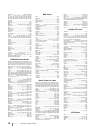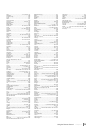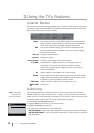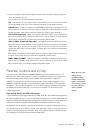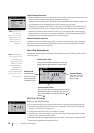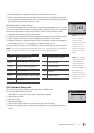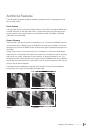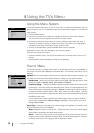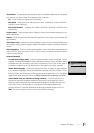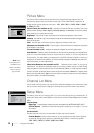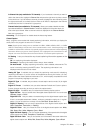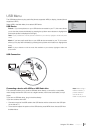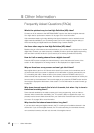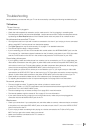36 Chapter 4 Using the TV’s Menu
4 Using the TV’s Menu
Using the Menu System
This section explores the menus of your TV. Each menu is outlined and detailed to help you
get the most from your TV. The Parental Control menu is discussed in Chapter 3. To access the
menu system:
1. Press the MENU button.
2. Use the up and down arrow buttons to highlight an option and press OK to display it.
The name of the menu is displayed at the top of the menu screen.
3. Press the up and down arrow buttons to move to a different option within the menu. If
necessary, press the OK button to display the choices of the option you’ve highlighted.
If available, use the text at the bottom of each screen for help.
4. To return to the Main Menu, press the MENU button until it's displayed.
Descriptions of each menu are discussed in the order they appear.
There are two ways to exit a menu:
•
Press the CANCEL button. The menus are cleared from the screen and you return to TV
viewing.
•
Press the MENU button repeatedly until the menus disappear.
Sound Menu
The Sound menu lets you adjust audio output. To access the Sound menu, press MENU on
the remote, and then select Sound from the Main Menu. The following audio items can be
adjusted:
Equalizer The five-band graphic equalizer lets you adjust the audio frequency settings. You
can select one of the five-band Equalizer Presets or create your own personal preset.
Sound Preset Allows you to choose a specific Sound Preset. Press the right arrow to cycle
through the options: Standard, Movie, Voice, Music and Personal.
Frequency Range Displays the different graphic equalizer bands set for each Sound
Preset option. Choose a band and make adjustments. When you make adjustments, the
Sound Preset option automatically changes to Personal. Press the left or right arrow button
to select the frequency (100Hz, 300Hz, 1KHz, 3KHz, 10KHz) you want to adjust. Then use
the up or down arrow button to adjust the level. When you're done adjusting the levels, press
the MENU button to exit.
To view the frequency range of another Sound Preset option, press the right or left arrow
until no band is selected and Frequency Range is highlighted. Then press the up arrow to
highlight Sound Preset.
Sound Type Controls the way the sound comes through your speakers. The options avail-
able vary according to the input selected.
Mono (available for regular TV viewing only) Plays the sound in mono only. Use this setting
when receiving broadcasts with weak stereo signals.
Stereo Splits the incoming stereo audio signal into left and right channels. Most TV
programs and recorded materials have stereo audio. The word Stereo appears in the chan-
nel banner when you tune to a program that is broadcast in stereo.
Main Menu
Go Back
Sound
Picture
Channel List
Setup
Parental Control
Time
USB
Sound
Go Back
Equalizer
Sound Type Stereo
Sound Mode Off
Dynamic Bass Off
Balance
Auto Volume Level
Internal Speakers
Advance Settings