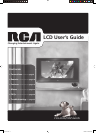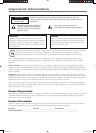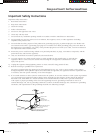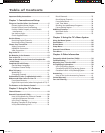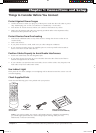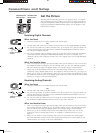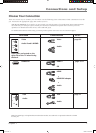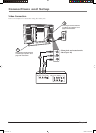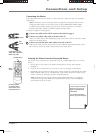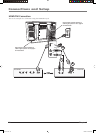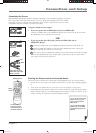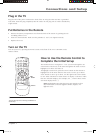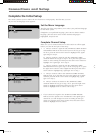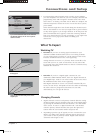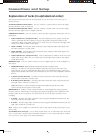Connections and Setup
Chapter 1 9
Video cable
White
Red
Audio cables are color
coded- Red= right audio;
White= left audio
• If you're done connecting
devices to your TV, go to
page 14 to complete the
Initial Setup.
• To continue connecting
devices, go to the next page.
Viewing the Picture from the Connected Device
The device in this connection is connected to the TV’s VIDEO Input jack. To view this
device:
1. Plug in the TV (see page 13 for details) and the device, if they aren't already
plugged in.
2. Turn on the TV and the device you want to view, for example a DVD player.
3. Repeatedly press the INPUT button on the remote control to scroll through the Video
Input Channels until you see VID displayed at the bottom of the TV's screen. To go
back to viewing TV channels, press the ANTENNA button.
Note: If the picture from the DVD player appears black and white, you might be
tuned to the wrong input. Make sure you press INPUT until you see VID displayed
at the bottom of the TV's screen.
123
456
789
ON•OFF
INPUT
MUTE
GO BACK
OK
CLEAR
MENU
PRESETS
CC
INFO
SLEEP
SOUND
FAV
SKIP
ANTENNA
CH+
CH-
VOL+VOL-
FREEZE
ZOOM-
ZOOM+
INPUT
button
ON•OFF button
Use these buttons
to view the picture
of the device you’ve
connected to the TV.
Connecting the Device
This connection allows you to connect a device that has a Video Out jack, for example, a
DVD player.
Note: If the device you're connecting also has Component Video jacks and you have
component video cables, we recommend you use the COMPONENT VIDEO (CMP1
or CMP2) input for better quality. If you want to use that connection, you need to
purchase three video cables or bundled component video cables.
Using the example of a DVD player:
1. Connect your cable and/or off-air antenna as described on page 6.
2. Connect your yellow video cable to the side of the TV.
Connect a video cable to the VIDEO Input jack on the side of the TV and to the Video
Output on the DVD player.
3. Connect your red and white audio cables to the side of the TV.
Connect the audio (red and white) cables to the AUDIO R and L/MONO jacks on the
side of the TV and to the Audio Output jacks on the DVD player.
Yellow
Book 1.indb 9Book 1.indb 9 12/9/05 5:44:04 PM12/9/05 5:44:04 PM