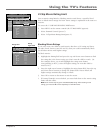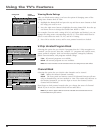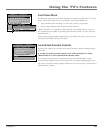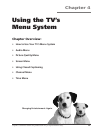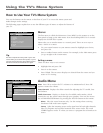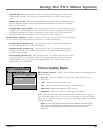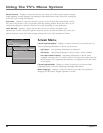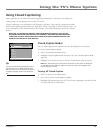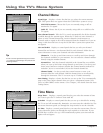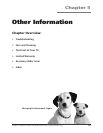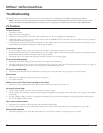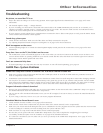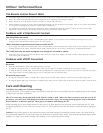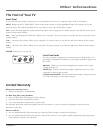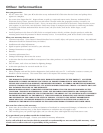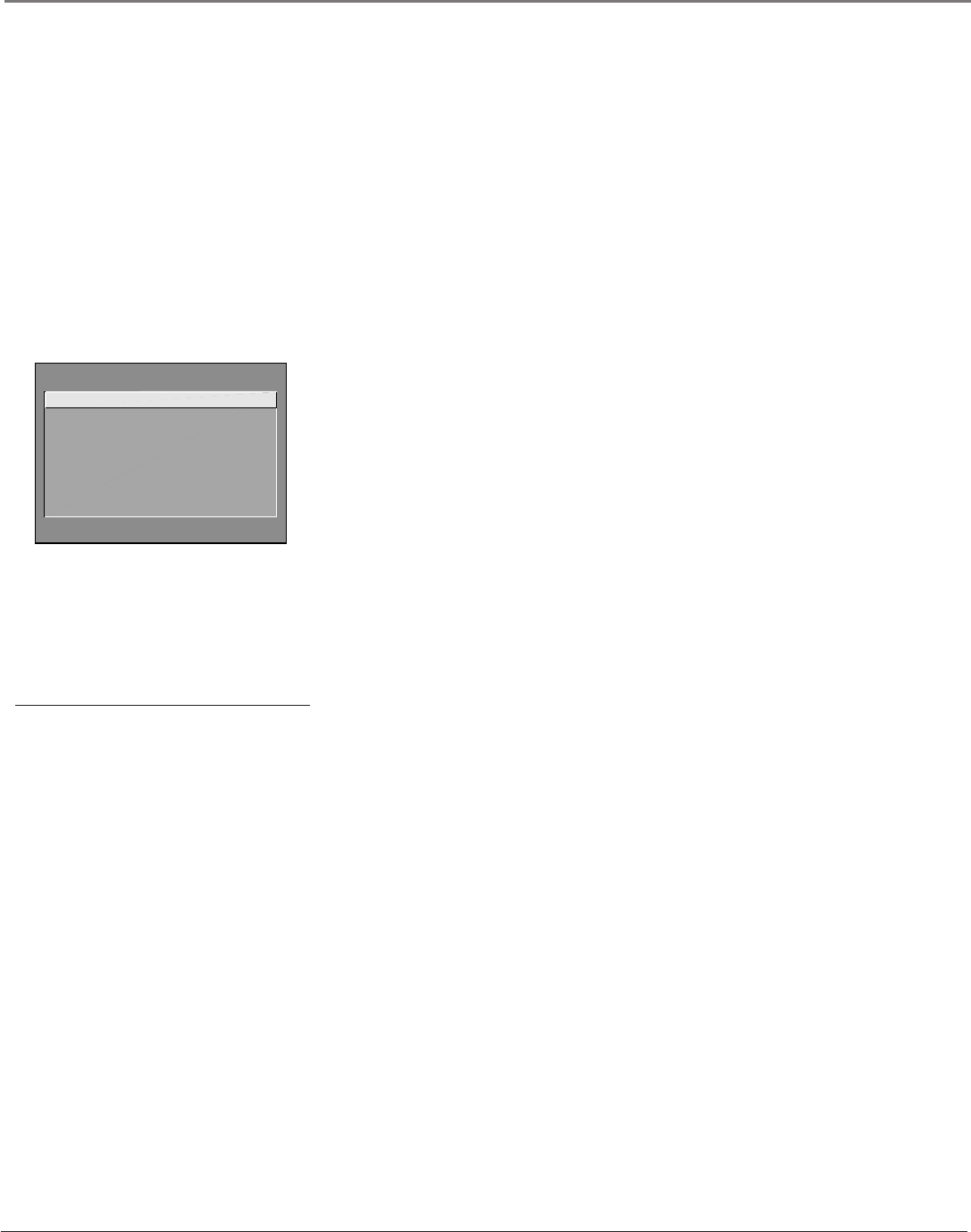
Chapter 4 51
Using the TV’s Menu System
Tip
If you don’t know which Closed-Caption mode to
use, select CC1. CC1 is probably the mode that is
used in your area. CC2, CC3, and CC4 are reserved
for foreign languages, but are rarely used at this
time.
CLOSED-CAPTION MODE
1 CC1
2 CC2
3 CC3
4 CC4
5 Text 1
6 Text 2
7 Text 3
8 Text 4
Using Closed Captioning
Many programs are encoded with closed-captioning information, which lets you display the
audio portion of a program as text on the TV screen.
Closed captioning is not available on all channels at all times. Only specific programs encoded
with closed-captioning information are applicable. When a program is closed captioned, the CC
icon is displayed in the channel banner. See Chapter 3 for more information about the channel
banner.
NOTE: NOT ALL BROADCAST SERVICES ASSOCIATED WITH THIS PRODUCT, SUCH AS THE
ELECTRONIC PROGRAM GUIDE SERVICE, ARE CURRENTLY AVAILABLE OUTSIDE THE UNITED
STATES AND CANADA. PLEASE CHECK WITH YOUR LOCAL DEALER OR BROADCASTER FOR
CURRENT AVAILABILITY OF SUCH SERVICES.
Closed-Caption Modes
The TV offers eight closed-captioned modes, including four text modes.
To set the Closed-Caption Mode:
1. Select Screen from the Main menu.
2. Highlight Closed-Caption Mode and press OK (the Closed-Caption Mode
appears).
3. Highlight your choice and press OK (the Screen menu appears again).
Note: The Text modes cover nearly half of the picture on the screen to display the
closed-captioned text. Most broadcasters use the CC mode, which displays a few
lines of captions at a time.
Turning off Closed-Caption
1. Select Screen from the Main menu.
2. Press OK to select Closed-Caption Display.
3. Highlight Off Always and press OK. The closed captioning is turned off and
you go back to the Screen menu.