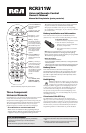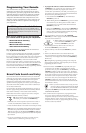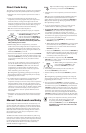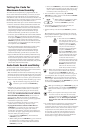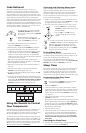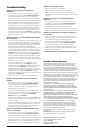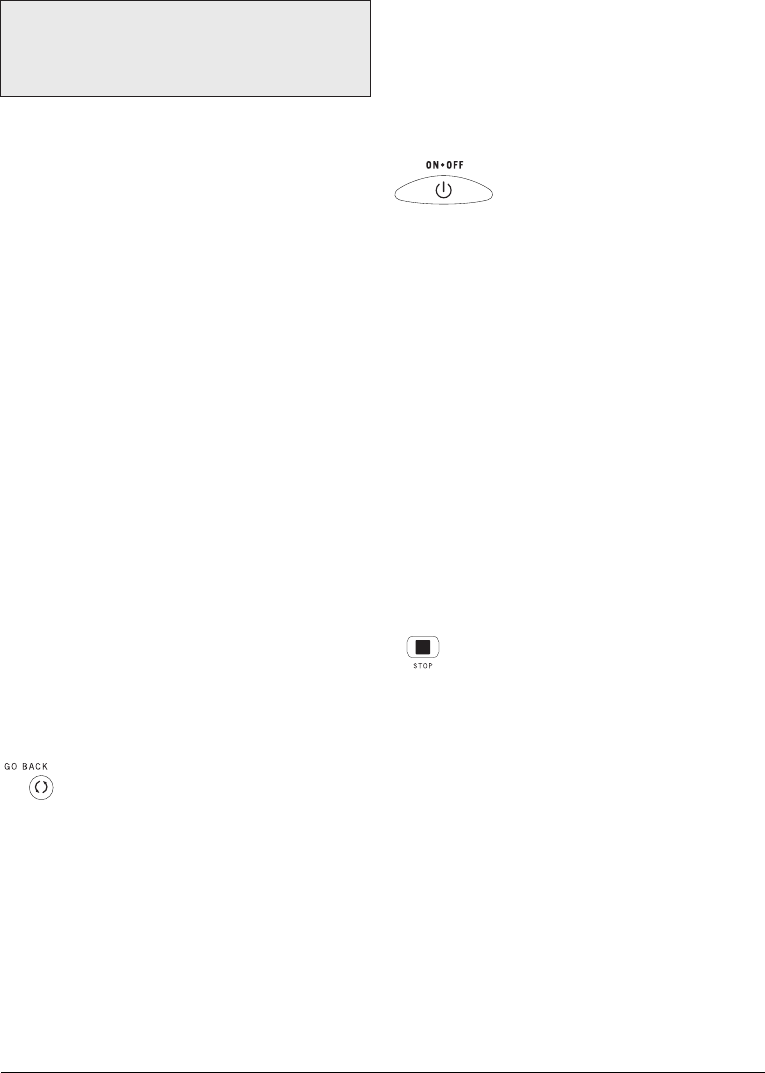
2
Programming Your Remote
Your universal remote can operate a variety of brands of
components. In order for your universal remote to control
your components, you need to program the remote with the
codes that match the components (See Code Lists enclosed).
These codes enable the remote to communicate with your
components. Each brand and each component has its own
“language,” and, by programming the correct codes into your
remote, you tell the remote to “speak the same language” as
your components.
There are four methods you can use to program
your remote control to operate your components:
• Brand Code Search and Entry
• Direct Code Entry
• Manual Code Search and Entry
• Auto Code Search and Entry
Most components can be programmed in one of these four
ways. Try them in the order listed.
In order to control combo units, like TV/VCRs or TV/DVDs,
you must program the individual corresponding component
keys to control each part of the combo unit. Once programmed
successfully, the TV key controls the TV functions on your
unit, and the VCR•DVD key controls the VCR or DVD
functions, respectively. There is a specific section in the Code
Lists for combo units. The codes in this section should be tried
first, using Direct Code Entry on the TV and VCR•DVD keys.
If this is unsuccessful, follow the normal programming methods
for both the TV and the VCR•DVD keys.
The RCA Easy Interactive Code Finder
The online interactive code finder at www.rca.com/codefinder makes it
easier to find exactly the right codes for your components. The code finder
takes you right to the best code(s) for your component—no need to go
through long code lists!
Brand Code Search and Entry
If your brand is listed in the Brand Code List (See Code Lists
enclosed), you may be able to program your universal remote
by searching through only the Code Lists for that specific
manufacturer. Brand Code Search and Entry can be the
quickest method to program your remote, if your component
(TV, VCR and/or DVD, satellite receiver and/or cable box) is
one of those brands listed.
If your brand is not listed in the Brand Code List, use one of
the other programming methods: Direct Code Entry, Manual
Code Search and Entry or Auto Code Search and Entry.
Follow these instructions to program your remote using the
Brand Code Search and Entry method.
Tip: To exit without saving at any point in the Brand
Code Search, press and release the GO BACK key.
1. Manually turn on the component you want the remote to
control (TV, VCR, DVD, satellite receiver or cable box).
2. Locate the Brand Codes in the Code Lists and keep it handy.
Note: If you press an invalid key during the Brand Code Search, the
remote does not respond and the search times out after two minutes.
When the search times out, the illuminated ON•OFF key blinks four
times and turns off. The last programmed code under that component
key is retained.
3. If you are programming the remote to control your TV,
satellite receiver or cable box, go directly to step 5.
6. While holding the component key down,
press and hold the ON•OFF key. The
illuminated ON•OFF key turns off.
7. After holding both keys down for three seconds, the
illuminated ON•OFF key turns back on.
8. Release both keys. The illuminated
ON•OFF key remains
on.
9. Refer to the Brand Codes in the enclosed Code Lists.
Press and release the appropriate brand code key, using the
number keys on the keypad. The illuminated ON•OFF key
blinks once.
Tip: Throughout the programming of each key, be sure to keep the
remote pointed at the IR sensor of the component you are currently
programming the remote to control.
10.Press and release the ON•OFF key repeatedly until your
component turns off. Wait 4 seconds between each key
press. Each time you press the ON•OFF key, the illuminated
ON•OFF key blinks, and the next code is sent. The Brand
Code Search begins with the first code in the chosen brand
list for that component and cycles through all the codes for
that brand. If your component turns off, you have found
the correct code. (If it cycles through and the illuminated
ON•OFF key blinks four times and turns off, all codes in
the chosen brand lists have been searched. The Brand Code
Search mode is exited.)
11.Once you have found the correct code, you must
save that code by pressing and releasing the STOP
key. The illuminated ON•OFF key turns off. You
4.
To program the remote to control a VCR or DVD: The
VCR•DVD key can control only one component, either
your VCR or your DVD. To program your remote to
control either your DVD or your VCR, you must first put
the remote in the proper programming mode. Follow these
directions before proceeding to step 5.
a. Press and hold the
VCR•DVD key. The illuminated
ON•OFF key turns on.
b. While holding down the
VCR•DVD key, press and release
the number 2 key on the keypad to control a VCR or
the number 3 key to control a DVD. The illuminated
ON•OFF key turns off.
c. Release the
VCR•DVD key. The illuminated ON•OFF key
blinks four times and then turns off. Your remote is now
either in VCR or DVD Programming Mode, depending
on which you chose. Proceed to step 5.
5. Press and hold the component key (
TV, VCR•DVD,
SAT•CBL) you wish to program. The illuminated ON•OFF
key turns on and remains on.
must press the STOP key to save the code or the correct
code will not be stored!
12.To confirm that the component key is programmed with
the correct code for maximum functionality, test the
component. Attempt to control a variety of the component’s
functions with the remote. If some of the features of your
component do not work, try programming the remote using
the direct code entry method.