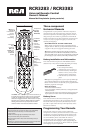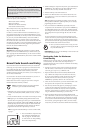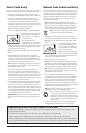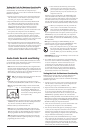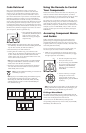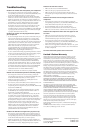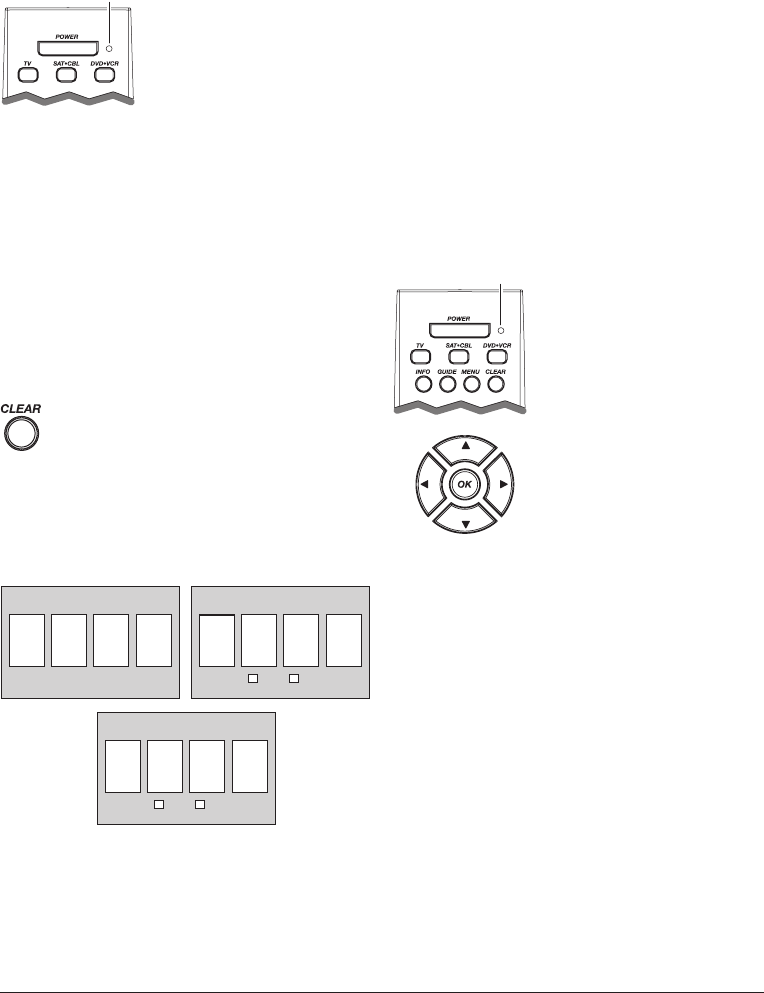
5
Code Retrieval
Once you’ve programmed the remote to control your
components, you may want to record the codes for future
reference. If you used the Direct Code Entry method, this
is easy. Just find the codes you entered and make a note of
them in the boxes below. If you used one of the Code Search
methods to program your remote or if you used the Direct
Entry method but don’t remember the code, you will need to
retrieve each component’s four-digit code. Retrieving the actual
code and writing it down will save you time if you ever need
to program the remote again (e.g., if programming is lost when
you change the batteries). If the codes are recorded, you can use
the Direct Entry method to reprogram your remote to control
your components, which is quick and easy.
1
TV Code SAT•CBL Code
SAT CABLE
dVd•VCR Code
DVD VCR
5
1. Press and hold the component key
(TV, SAT•CBL, DVD•VCR) whose
code you wish to retrieve. The
LED turns on. Keep pressing the
component key.
2. While holding the component key down, press and hold
the INFO key. The LED turns off. After holding down both
keys for three seconds, the LED turns back on.
3. Release both keys. The LED remains on.
4. Starting with the number 1 key, press and release each
number key on the keypad in the following order (1-9, then
0). The number that causes the LED to blink is the first
number of the code. As you find each number of the code,
write it down for future reference.
Note: All TV codes begin with the number 1; all VCR and DVR
codes begin with the number 2; all DVDs, the number 3; and all
satellite receivers and cable boxes, the number 5.
5. Repeat step 4 until you have retrieved all four numbers in
the code. After the fourth number is retrieved, the LED
blinks briefly, then turns off.
TIP: To exit the Code Retrieval Mode, press and release the
CLEAR key at any time.
Note: If you press an invalid key during the Code Retrieval process,
the remote will not respond. If you do not press a valid Code
Retrieval key (TV, SAT•CBL, DVD•VCR, INFO, CLEAR),
Code Retrieval times out after 15 seconds. The LED blinks four
times, and then turns off.
LED
Using the Remote to Control
Your Components
Because this remote controls more than one component, you
must first “tell” the remote which component you wish to
operate. That means, if you wish to operate your TV, you must
first press the TV key to put the remote in the TV Mode.
The remote stays in the chosen component mode (such as TV
Mode) until you change it. If your remote is in TV Mode, you
must change the mode in order to operate your DVD, VCR,
DVR, auxiliary component, satellite receiver, or cable box. For
example, if you are in DVD Mode, and you wish to turn off
your TV, you must press the TV key first before pressing the
POWER key.
Accessing Component Menus
and Guides
Today’s advanced components use on-screen menus and
guides to help you navigate through all their features and
programming. While this remote may not access every menu
or guide system of every component model, it does offer some
menu and guide functionality.
To use a component’s on-screen menu or guide system, you
first have to put the remote in Menu or Guide Mode.
1. Make sure your components are turned on and your TV
is set to a component input (Use the INPUT key to toggle
through inputs when in TV Mode.)
2. Press the component key whose
menu you want to access.
3. To access menus, press the MENU
key. To access guides, press the
GUIDE key. The LED blinks,
indicating you are in Menu or
Guide Mode.
TIP: If the remote doesn’t respond, check to see that the LED is still
blinking. The LED times out after 20 seconds. If this happens, just
press the MENU key again, and then retry your selection.
Exiting a Menu Mode
The remote automatically times out of Menu Mode after 20
seconds of inactivity (no keys being pressed). At that time, the
remote clears the displayed menu from the TV.
If you want to exit the Menu Mode yourself, press the
corresponding component key on the remote (TV, SAT•CBL,
DVD•VCR). The LED turns off.
LED
4. Use the arrow keys to navigate
through the on-screen menu
system or guide. To select the
highlighted item, press the MENU
or OK key.