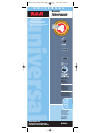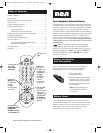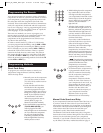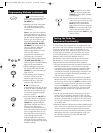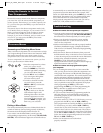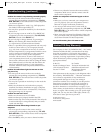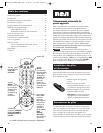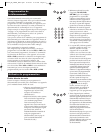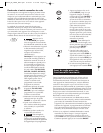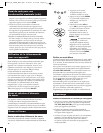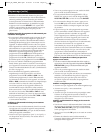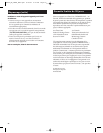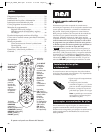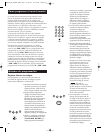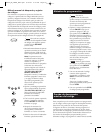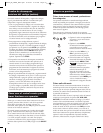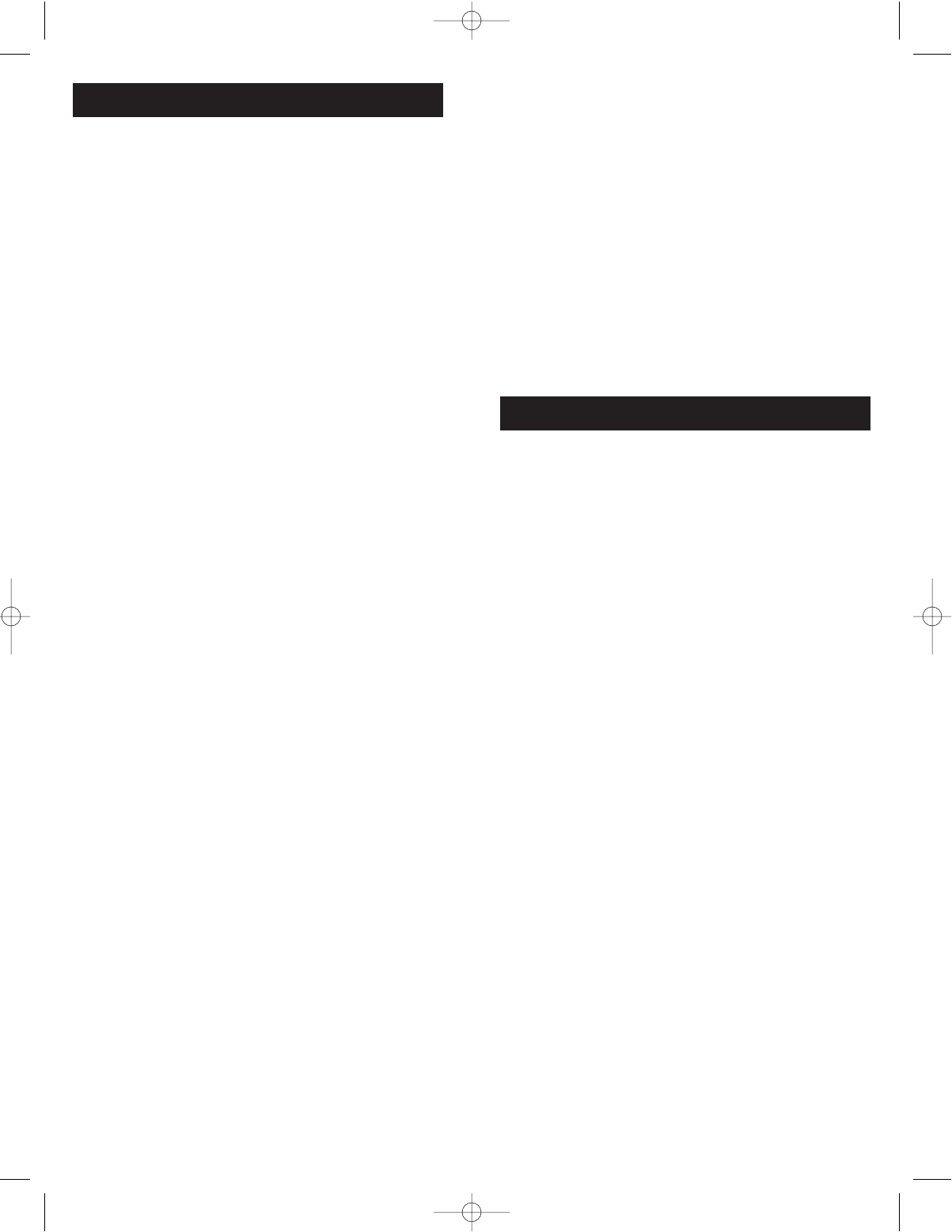
Troubleshooting (continued)
Our company (in the U.S.,THOMSON INC. / In Canada,
Thomson multimedia Ltd.) warrants that for 90 days
from date of purchase, it will replace this product if
found to be defective in materials or workmanship. For
a prompt, no charge replacement of equivalent product,
return the defective product postage prepaid to the
appropriate address.
In the US: In Canada:
Product Exchange Center Thomson multimedia Ltd.
11721 Alameda Avenue 6200 Edwards Boulevard
Socorro TX 79927 Mississauga, Ontario
Canada L5T 2V7
This replacement is the company’s sole obligation under
this warranty. THOMSON INC. / Thomson multimedia
Ltd. will not be responsible for any incidental or
consequential damages or for any loss arising in
connection with the use or inability to use this product.
Some states/provinces do not allow the exclusion or
limitation of incidental or consequential damages, so
the above limitation or exclusion may not apply to you.
This warranty excludes defects or damage due to misuse,
abuse, or neglect. This warranty gives you specific legal
rights, and you may also have other rights, which vary
from state to state/province to province.
© 2004 Thomson Inc.
Trademarks(s) ® Registered
www.rca.com
Limited 90-Day Warranty
1110
Problem: The remote is not performing commands properly.
• You must put the remote in the correct mode by
pressing the corresponding component key (TV, VCR,
DVD, SAT·CBL) so the remote knows which component
you want to operate.
• Make sure component is “ready” (e.g., DVD player has
disc loaded; VCR has tape loaded, etc.
• You may have pressed an invalid key for the mode the
remote is in.
• If you’re trying to turn on an RCA, GE or PROSCAN
component, press the component key (TV, VCR, DVD,
SAT·CBL) instead of the ON·OFF key.
• If you’re trying to change channels, try pressing the
OK key after entering the channel number as this
is a requirement of certain models and brands.
• There is a possibility that a programmed code may only
be able to control some of your component features
(e.g., only turns a component on and off). To confirm
that the component key is programmed with the correct
code for maximum functionality, test the component.
Attempt to control a variety of the component’s
functions with the remote. If some of the features of
your components do not work, try programming the
remote with a different code in the list (using the Direct
Entry Method) until you find the code that allows the
remote to control the majority of your component’s
functions. Different codes can provide different levels
of functionality.
Problem: The LED indicator light does not turn on when
you press a key.
• You must put the remote in the correct mode by
pressing the corresponding component key (TV, VCR,
DVD, SAT·CBL) so the remote knows which component
you want to operate.
• You may have pressed an invalid key for the mode the
remote is in.
• Make sure the batteries are fresh and are properly
installed. (See Battery Installation on page 3.) Replace
the batteries with two new AAA batteries, if necessary.
Reprogramming may be required.
Problem: The VCR won’t record.
• Make sure the remote is in VCR Mode.
• Make sure the tape is properly loaded in the VCR.
• Make sure the tape is not write-protected. If the safety tab
is removed the tape is write-protected, and you cannot
record onto that tape.
Problem: The remote will not change channels on your
component.
• You must put the remote in the correct mode by
pressing the corresponding component key (TV, VCR,
DVD, SAT·CBL) so the remote knows which component
you want to operate.
• Press the OK key after you enter a channel number.
• Remove any obstacles between the remote and the
component. Make sure to aim the remote at the IR
sensor on the component.
Problem: The component’s menu doesn’t appear on the TV
screen.
• Make sure you have connected your component to
your TV properly. (See your components’ Owner’s
Manuals for proper connection procedures.)
• You must put the remote in the correct mode by
pressing the corresponding component key (TV, VCR,
DVD, SAT·CBL) so the remote knows which component
you want to operate.
• Menu access isn’t supported for all brands. If that’s the
case, you’ll need to use your original remote control to
access menu functions for these components.
For more information, please visit www.rca.com.
RCR450_NA_CAWIB_REVC.qxd 8/23/04 9:20 AM Page 10