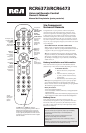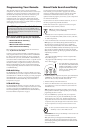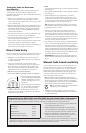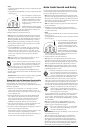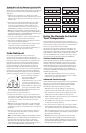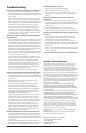2
Programming Your Remote
Your universal remote can operate a variety of brands of
components. In order for your universal remote to control your
components, you need to program the remote with the codes
that match the components (see Code Lists enclosed or go to
rca.com/codefinder). These codes enable the remote to
communicate with your components. Each brand and each
component has its own “language,” and, by programming the
correct codes into your remote, you tell the remote to “speak the
same language” as your components.
There are four methods you can use to program
your remote control to operate your components:
• Brand Code Search and Entry
• Direct Code Entry
• Manual Code Search and Entry
• Auto Code Search and Entry
Most components can be programmed in one of these four
ways. Try them in the order listed.
In order to control combo TV/VCR or TV/DVD units, you
must program both the TV key and the DVD or VCR•AUX2
key. Once programmed successfully, the TV key controls the
TV functions on your unit, and the DVD or VCR•AUX2 key
controls the DVD or VCR functions. There is a specific section
in the Code Lists for combo units. The codes in this section
should be tried first, using Direct Code Entry on the TV and
DVD or VCR•AUX2 keys. If this is unsuccessful, follow the
normal programming methods for both the TV and the DVD
or VCR•AUX2 keys.
DVR•AUX1 Key
The DVR•AUX1 key defaults to program a DVR. If you want
the DVR•AUX1 key to control a component other than a DVR
(an additional TV or DVD, for example), you must preprogram
the DVR•AUX1 key. See the section entitled “Programming
the DVR•AUX1 and VCR•AUX2 Keys To Control Other
Components” on page 3.
VCR•AUX2 Key
The VCR•AUX2 key defaults to program a VCR. If you want
the VCR•AUX2 key to control a component other than a VCR,
you must preprogram the VCR•AUX2 key. See the section
entitled “Programming the DVR•AUX1 and VCR•AUX2 Keys
To Control Other Components” on page 3.
The RCA Easy Interactive Code Finder
The online interactive code finder at www.rca.com/codefinder makes it
easier to find exactly the right codes for your components. The code finder
takes you right to the best code(s) for your component—no need to go
through long code lists!
Brand Code Search and Entry
If your brand is listed in the Brand Code List (See Code
Lists enclosed), you may be able to program your universal
remote by searching through only the codes for that specific
manufacturer. Brand Code Search and Entry can be the
quickest method to program your remote, if your component is
one of those brands listed.
If your brand is not listed in the Brand Code List, use one of
the other programming methods that follow.
Follow these instructions to program your remote using the
Brand Code Search and Entry method.
TIP: To exit without saving at any point in the Brand
Code Search, press the CLEAR key.
1. Manually turn on the component you want the remote to
control (TV, VCR, DVD, DVR, satellite receiver, cable box,
or audio component).
2. Locate the Brand Codes in the Code Lists and keep it handy.
Note: If you press an invalid key during the Brand Code Search,
the remote does not respond. If you do not press a valid Brand
Code Search key (TV, SAT•CBL, DVD, DVR•AUX1, AUDIO,
VCR•AUX2, POWER, CLEAR, and number keys 0-9), the search
times out after two minutes. When the search times out, the LED
blinks four times and turns off. The last programmed code under that
component key is retained.
3. Press and hold the component key
(TV, SAT•CBL, DVD, DVR•AUX1,
AUDIO, VCR•AUX2) you wish to
program. The LED turns on and
remains on. Keep holding down
the component key.
4. While holding the component key down, press and hold the
POWER key. The LED turns off. After holding both keys
down for three seconds, the LED turns back on.
5. Release both keys. The LED remains on.
6. Refer to the Brand Codes in the enclosed Code Lists. Use
the number keys to enter the number for your brand. The
LED blinks once.
TIP: Throughout the programming of each key, be sure to keep the
remote pointed at the IR sensor of the component you are currently
programming the remote to control.
7. Press the POWER key repeatedly until your component
turns off. Each time you press the POWER key, the LED
blinks and the next code is sent. The Brand Code Search
begins with the first code in the chosen brand list for that
component and cycles through all the codes for that brand.
If your component turns off, you have found the correct
code.
8. Once you have found the correct code, press the
STOP key to save it. The LED turns off.
Notes:
• To program the DVR•AUX1 key to control a component other
than a DVR, see page 3.
• To program the VCR•AUX2 key to control a component other
than a VCR, see page 3.
LED
IMPORTANT: You must press the STOP key to save the code or the
correct code will not be stored!
Note: If the remote cycles through and the LED blinks four times
and turns off, all codes in the chosen brand lists have been searched
and another programming method should be tried. The Brand Code
Search mode is exited.