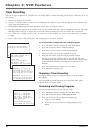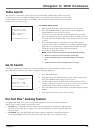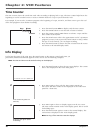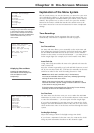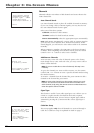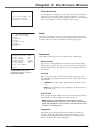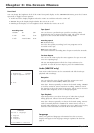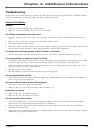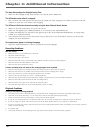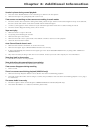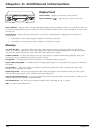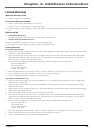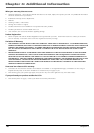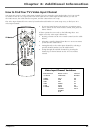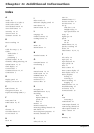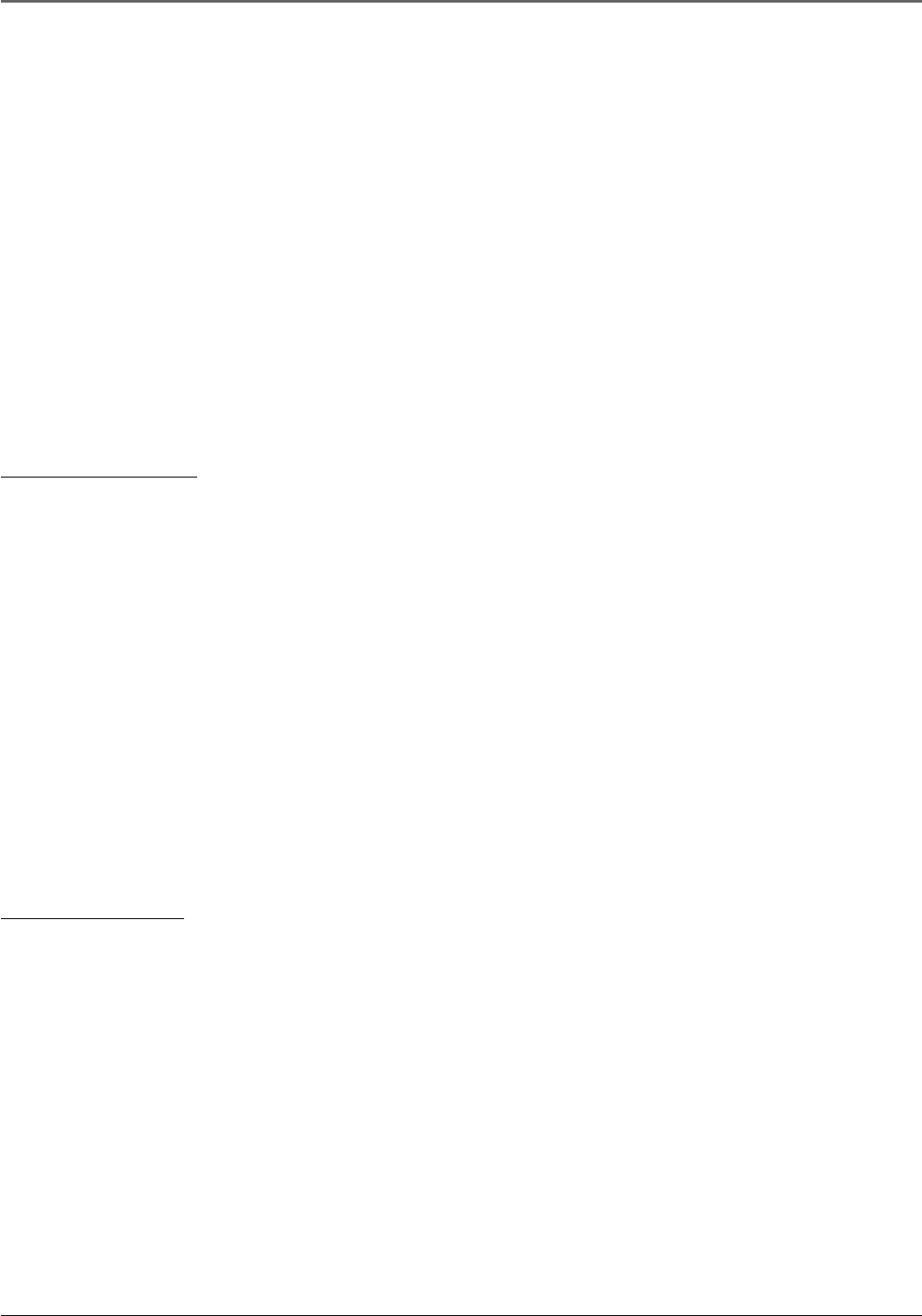
Chapter 4: Additional Information
22 Chapter 4
The time did not adjust for Daylight-Saving Time
• Make sure the Daylight-Saving Time feature is set correctly in the TIME menu.
The VCR makes noise when it is stopped
• This is normal. The VCR removes the tape from the playheads when stopping. The cylinders inside the VCR will
continue to rotate for a few minutes after stopping.
The VCR won’t find active channels correctly using the Auto Channel Search feature
• Make sure all cable connections are secure and correct.
• Make sure that Signal Type: CABLE/ANTENNA, is set correctly in the CHANNELS menu.
• If Detect Automatically was selected for the Signal Type in the AUTO CHANNEL SEARCH menu, try using either
CABLE TV or ANTENNA instead.
• Auto Channel Search may not be necessary if using a cable box to view all channels. Contact your local cable
company for more information.
On-screen menus appear in a foreign language
• Check the LANGUAGE menu to choose a preferred on-screen language.
Recording Problems
Will not record
• Make sure there is a recordable tape in the VCR.
• Eject then reinsert the tape.
• Make sure the tape is not broken.
• Make sure the VCR is not in pause mode. Press PAUSE or PLAY to return to normal playback.
• Make sure the Pro-Tect Plus feature is not active.
• Make sure the tape’s safety tab is intact.
A timer recording was not made or the wrong program was recorded
• Make sure the program was entered correctly (the wrong channel or times may be entered).
• Make sure the cable box or satellite receiver was turned on when recording was to begin.
• There may have been a power interruption. Reset the time and date.
• Check to see if time and date are correct – including AM/PM.
• Make sure the program did not exceed the tape’s length or that the tape was not rewound beforehand.
• Make sure the VCR was turned off at the time recording started.
• Make sure there was a tape in the VCR with its safety tab intact.
• The VCR ejects tapes when the end is reached during a timer recording.
Playback Problems
Snowy or no picture during playback
• Press the remote control’s TV•VCR button to activate VCR mode. VCR appears in the front panel display when active.
• Check the TV channel selected (3 or 4) to make sure it matches the VCR channel output setting.
• Check to make sure the TV’s fine tuning is correct for the channel selected.
• If you use A/V cables and jacks to connect the VCR to the TV, check all connections for snug and correct connections.
• If you are using A/V cables, make sure the TV is set to the Video Input Channel. Go to page 27 for instructions.
• If you are not using A/V cables, make sure the VCR is not in Video Input Channel mode. Press INPUT on the remote control to
return to normal viewing.
• Try another tape.
• Some snow/streaks are normal during search, stop action, frame advance, and slow-motion playback.