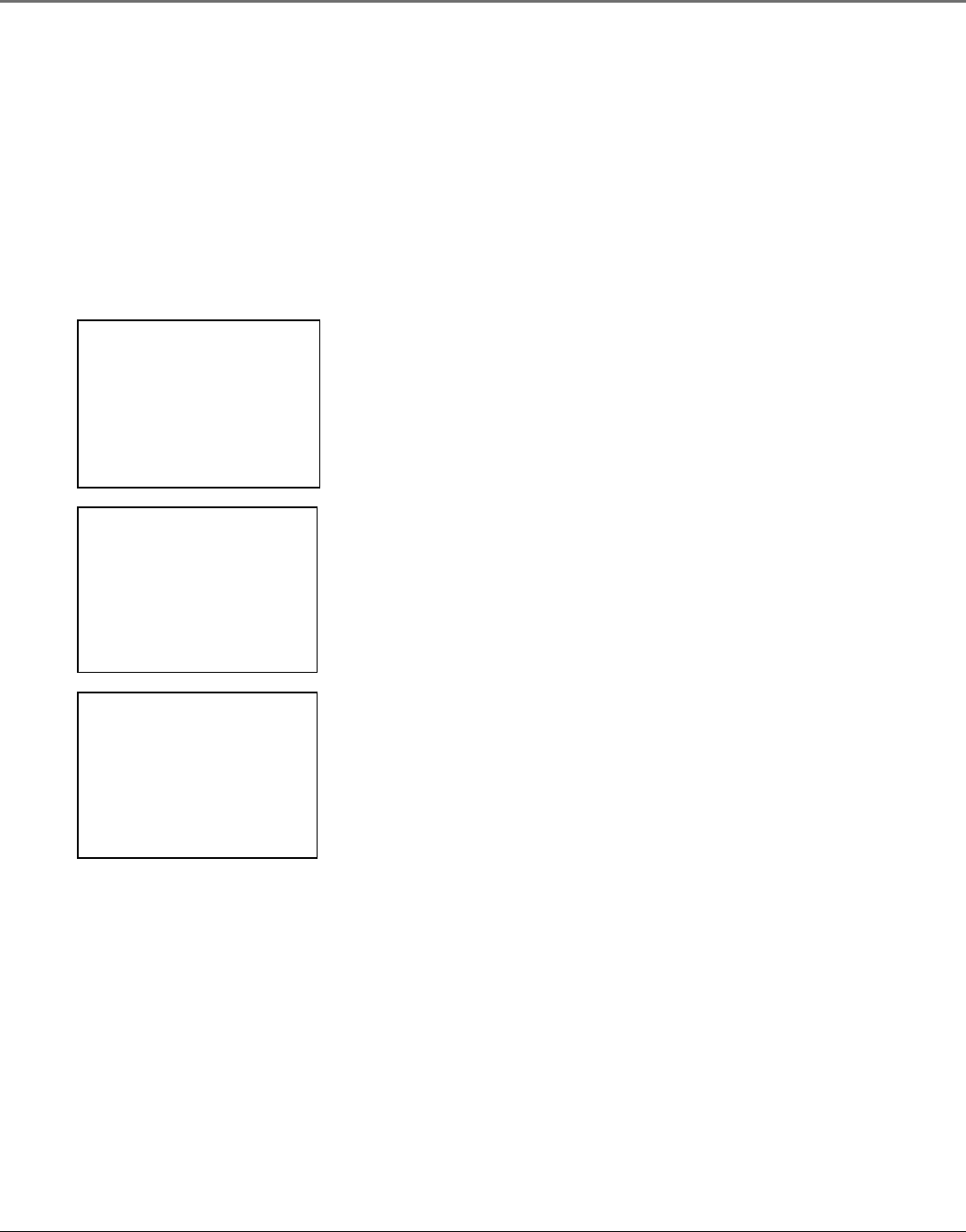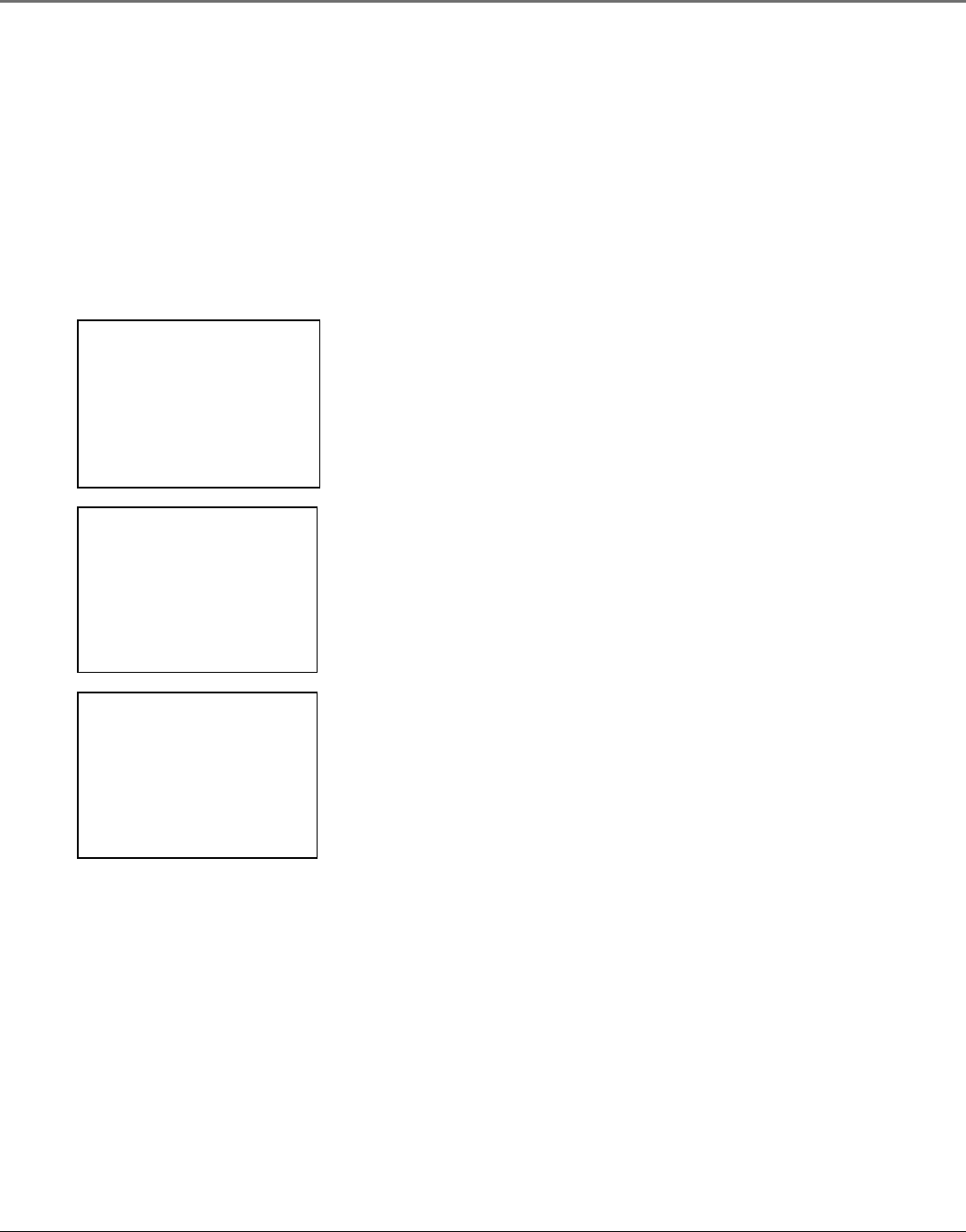
VCR Features
Chapter 4 35
Mapping VCR Plus+ Channels Manually
Using the VCR Plus+ SILVER system can make taping timer recordings for cable or off-air
antenna easier. If your VCR Plus+ SILVER system setup failed during the QuickSet, then you
will need to map the channels for your local service manually. A worksheet and abbreviated
codes for typical cable services in the U.S. and Canada are provided.
VCR PLUS+ SETUP
1 Set channel lists
2 Auto VCR Plus+: ON
VCR Plus+ data was not
found.
0 Exit
VCR+ Channel My Channel
5 --
4 --
3 -> -> -> --
2 --
1 --
Use CH+/- to select
Press 0-9 to change
Press MENU to save
VCR+ Channel My Channel
5 46
4 --
3 -> -> -> 23
2 --
1 --
Use CH+/- to select
Press 0-9 to change
Press MENU to save
(Screen shown is for an example only.)
1. Press the MENU button to display the VCR MAIN MENU.
2. Press the 4 button to choose CHANNELS.
3. Press the 4 button to choose VCR Plus+ Setup.
4. Press 1 to display the Set Channel Lists menu.
5. Enter the data following the on-screen directions using
your worksheet.
Recording Broadcast Stereo TV or SAP
(Second Audio Program)
Some TV programs are broadcast with stereo audio or SAP (Second Audio
Program). For details about turning on broadcast stereo or SAP, see page 38.
1. Turn on the TV and tune it to the VCR viewing channel (either 03, 04, or
the TV’s Video Line Input).
2. Insert a tape with its safety tab in place.
3. If your VCR viewing channel is 3 or 4, make sure the VCR indicator appears
in the front display. If not, press the TV•VCR button on the remote control
to turn it on.
4. Press the SPEED button on the remote control if you want to override the
preferred Tape Speed setting. The tape speed indicator appears on the
TV screen.
5. Select the channel or Video Line Input to be recorded.
6. Set the Reception: STEREO/MONO/SAP feature for the type of audio you
want to record.
7. Press RECORD to start recording.
8. Press STOP when finished.