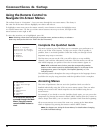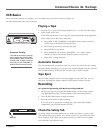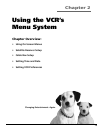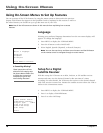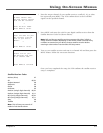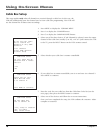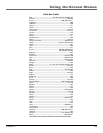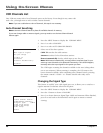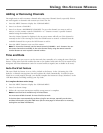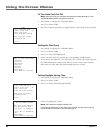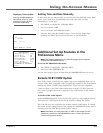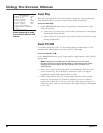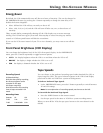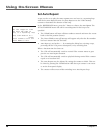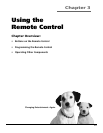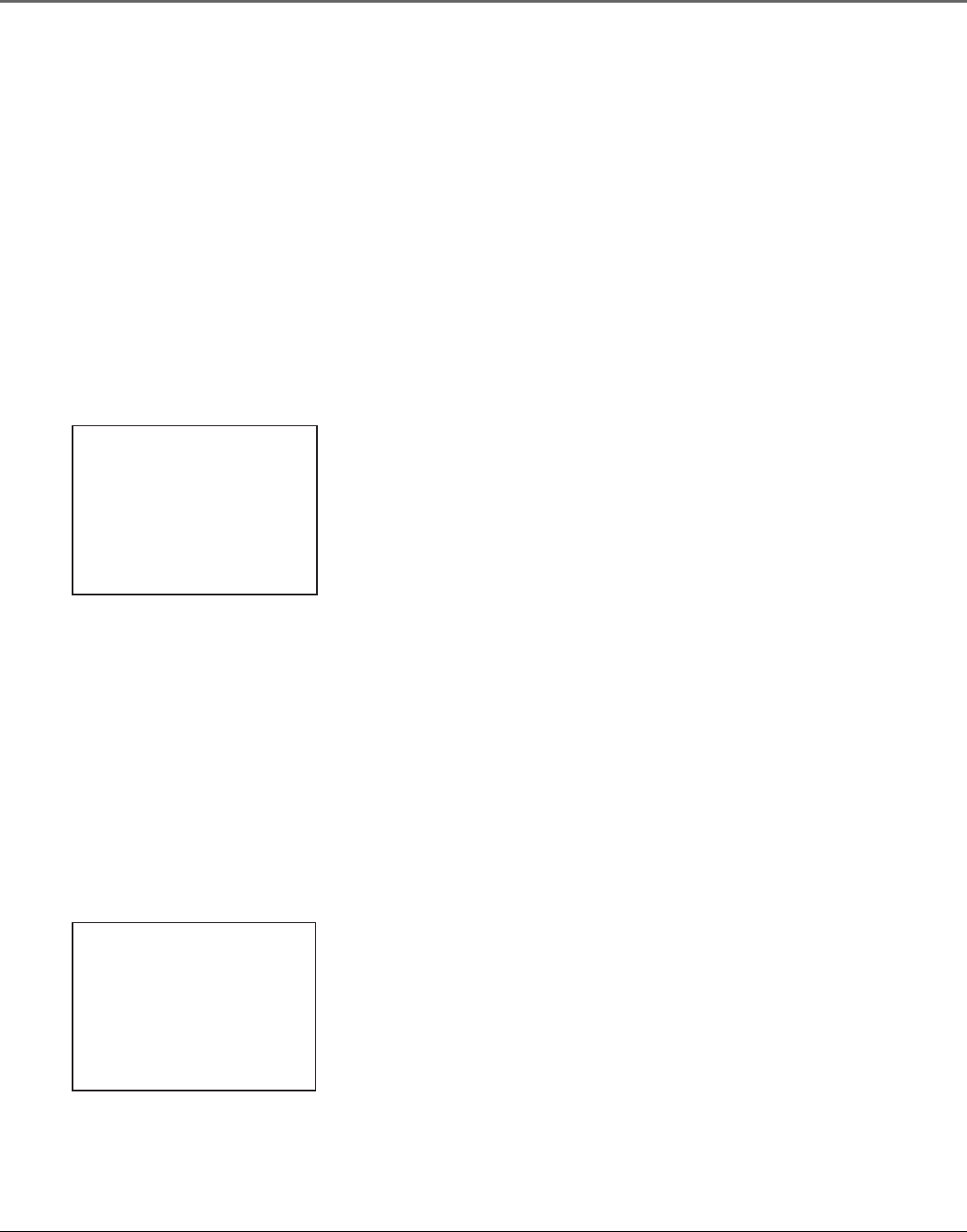
20 Chapter 2
Using On-Screen Menus
VCR Channels List
Your VCR may come with a list of channels preset at the factory. Even though it may come with
such a list, you might want to add or delete certain channels.
Note: If you use a cable box to view all channels, this step is not necessary.
Auto Channel Searching
Notes: Use Auto Channel Search to place all available channels in memory.
If you ever change cable or antenna signals, you may need to run the Auto Channel Search
feature again.
AUTO CHANNEL SEARCH
What type of signal
are you using?
1 Cable TV
2 Antenna
3
Detect Automatically
0 Cancel
CHANNELS
1 Auto Channel Search
2 Add/Remove Channels
3 Signal Type: CABLE
4 VCR Plus+ Setup
5 Cable Box Setup
6 SAT Setup
0 Exit
1. Press the MENU button to display the VCR MAIN MENU.
2. Press 4 to select CHANNELS.
3. Press 1 to select AUTO CHANNEL SEARCH.
4. Select one of the three options:
Cable TV searches for cable stations.
Antenna searches for local broadcast stations.
Detect Automatically decides which input to use for you.
Note: With Detect Automatically, a strong cable or antenna signal in your
area may cause channels to be detected inaccurately. If this should happen,
manually select the input signal for the system you have.
The VCR begins scanning for channels available in the area (taking about
one-to two minutes). When scanning is complete, the VCR tunes to the
lowest channel available. After completing Auto Channel Search, pressing
the remote control’s CHAN + or - buttons should select only active
channels.
Changing the Signal Type
This feature is useful if your cable signal goes out; it allows you to switch to a
regular antenna for alternate television reception.
1. Press the MENU button to display the VCR MAIN MENU.
2. Press the 4 button to choose CHANNELS.
3. Press 3 to choose between Signal Type: Cable and Antenna. When finished,
press 0 to exit back to the Main Menu and 0 again to return to normal
viewing.