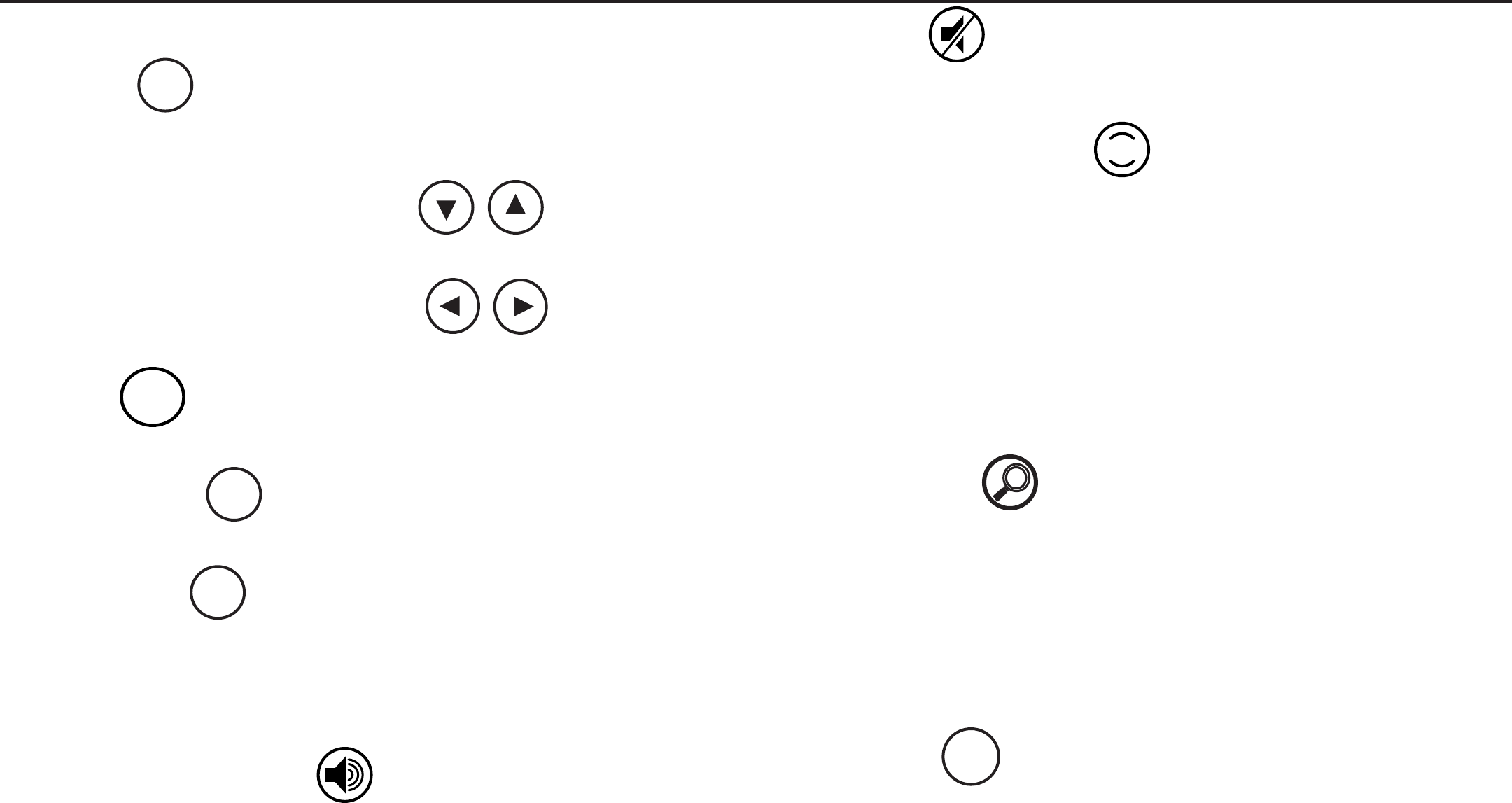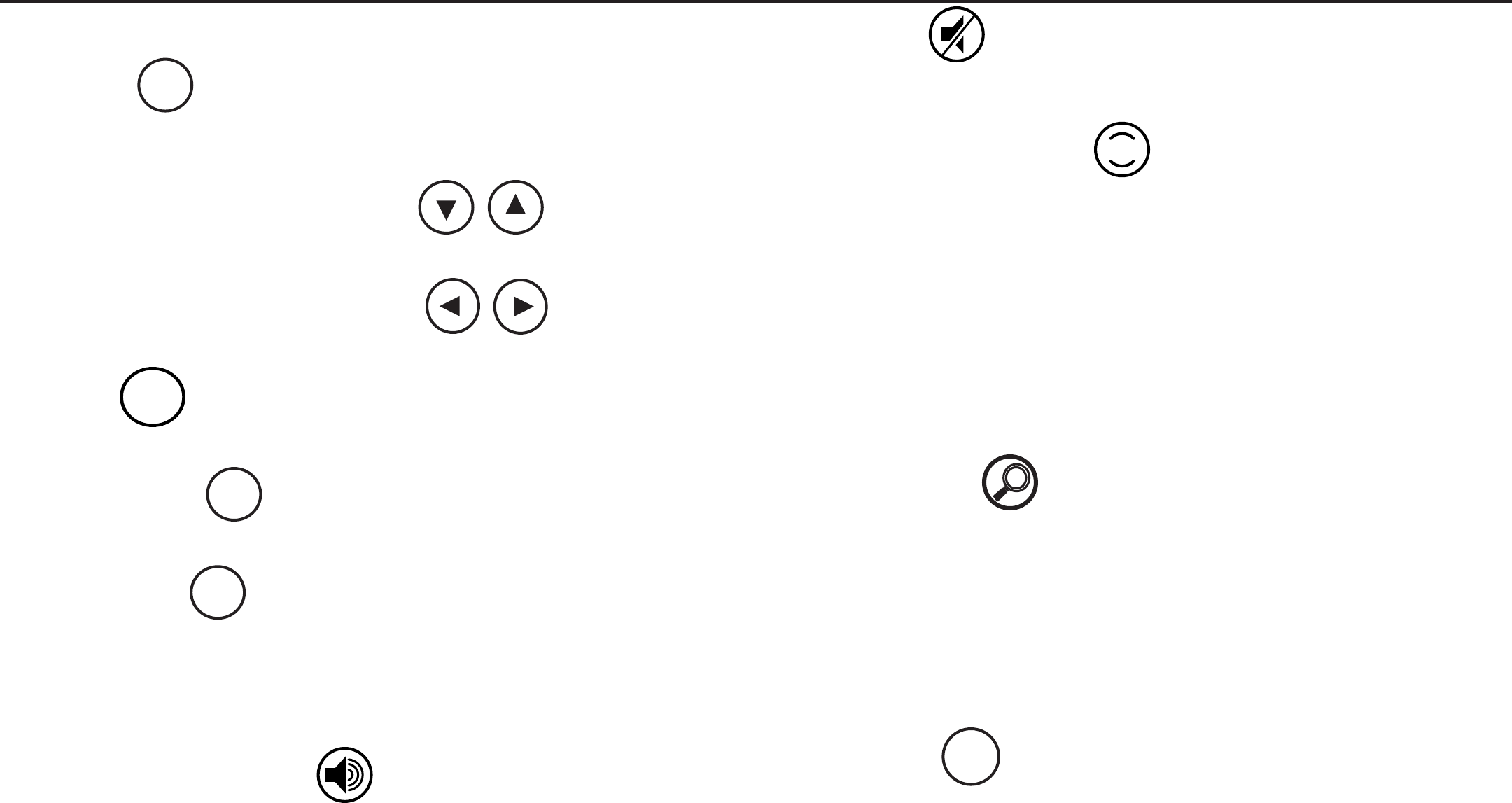
13
Rosen Entertainment Systems
11 Mute
Press once to mute all system audio. As long as the Mute function is
active, “Mute” will appear on the screen. Press again to turn Mute off.
10 RES Enhanced Sound
This button allows you change the RES settings for the built-in sur-
round-sound and equalizer. Press the button once, and “Equalization”
will appear - twice, and the word “Surround” will appear. (A third press
exits the adjustment mode.) Pressing the L and R arrow keys will
change the selected setting.
Equalizer modes: Standard, Classic, Rock, Jazz, or Pop.
Surround-sound modes: Off, Concert, Church, Wide, or Live.
CHANGING THE SHAPE AND SIZE OF THE IMAGE
16 Disc Zoom
View the same scene on a DVD at different magnifi cations.
1 Press the DISC ZOOM button during playback to select among the
following options: x1.5, x2, x3, and Off.
2 Press the arrow buttons to shift the magnifi ed section of the screen.
3 To resume normal playback, press DISC ZOOM until “Zoom off” is
displayed.
20 Display
This button allows you select from the various screen display modes.
See page 10 for additional information.
USING MENU AND NAVIGATION BUTTONS
13 Source
This button lets you select the internal DVD/CD player, games or the
auxiliary inputs.
14, 22 Up/Down Navigation Arrows
Press to move up or down in a menu.
17, 19 Left/Right Navigation Arrows
Press to move left or right in a menu.
18 Enter
Press to make a menu selection.
15 System Menu
Provides access to the Rosen user interface menu system.
21 Setup Menu
The internal DVD Source has a setup menu that can be accessed by
pressing SETUP.
USING AUDIO BUTTONS
9 Speaker Sound Control
This button allows you to select between “Headphones Only” and
“Speaker Sound Enabled” (EXT FMM) or “Speaker Sound on FM _
_._” (INT FMT). Headphone audio is not affected by this button.
ENTER
DISPLAY
+
+
SETUP
SOURCE
RES
SYSTEM
MENU