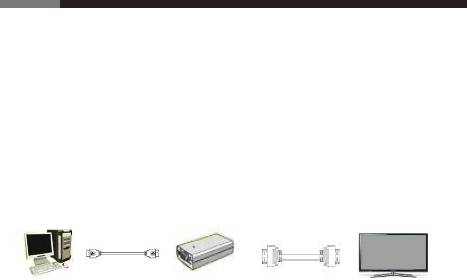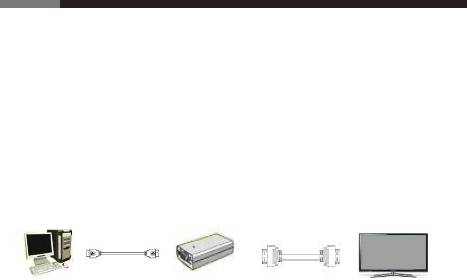
User ManualUSB to HDMI Adapter RCAD-11002
2
Computer USB Cable USB to HDMI HDMI Cable TV or Monitor
Adapter
Installation
a. Driver Installation
1.Please double click the driver in the CD.
2.Please select your language and then select “ I Agree ”.
3.Please wait for installation completed.
b. Hardware Installation
1.Take out HDMI cable that comes with Rosewill USB to HDMI Adapter out and
connect to your TV or monitor.
2.Connect the other side of HDMI cable to Rosewill USB to HDMI Adapter device.
3.Connect USB cable to computer.
4.Connect other side of USB cable to Rosewill USB to HDMI Adapter.
Operating Software
● Select “ Screen Resolution ” to choose resolution you need.
● In “ Screen Rotation ”, you may select screen to 90°,180°, 270° in different positions.
You can also change screen to different directions.
● By choosing “ Extend ” function, you can extend your screen and make whole
desktop much bigger.
● You may select “ Extend To ” function, so you can extend your second screen to 4
different directions, right, left, above and below.
● Set the secondary display as the main display.
● By choosing “ Mirror ” function, you can show your second monitor as the same
monitor screen as first monitor.
● By selecting “Advanced...” You will direct access “Windows Display Settings”, it is a
short cut for faster access.
● You can turn it off, so it will return to original status.
● Open a GUI to change the size of the Windows desktop so it fits on a TV screen.
Note : Fit to TV only works in extend mode.