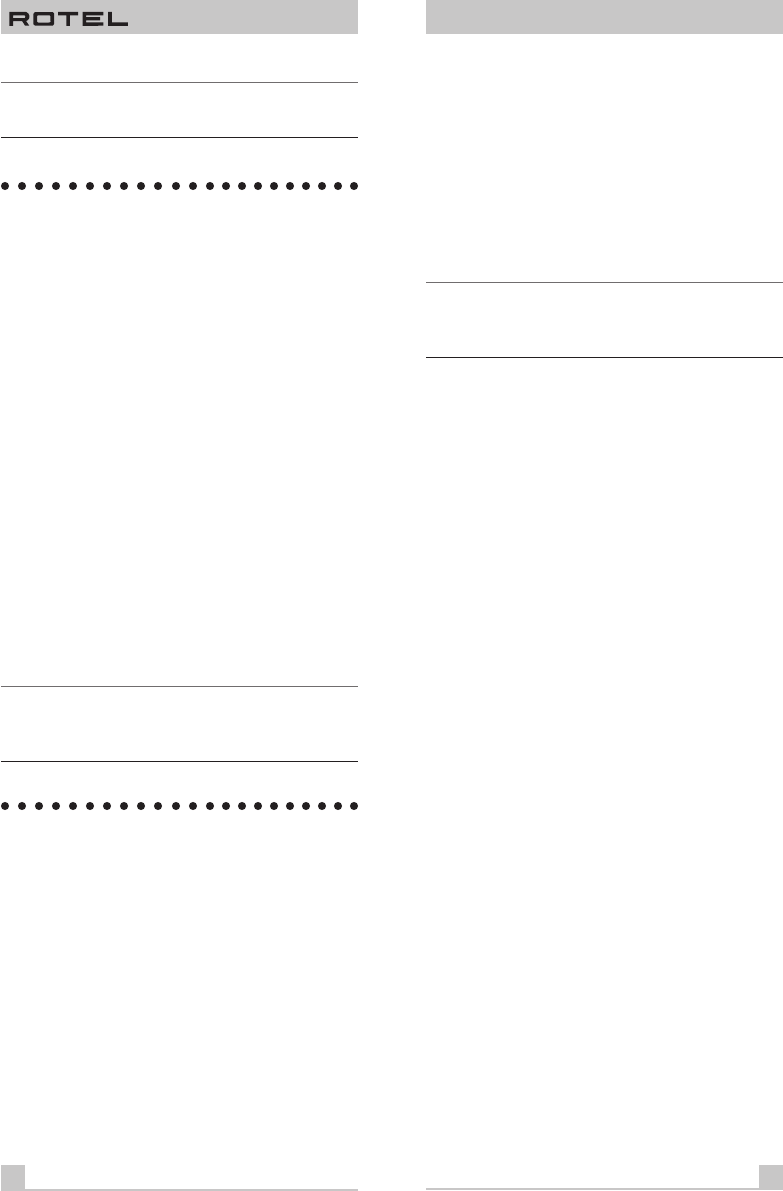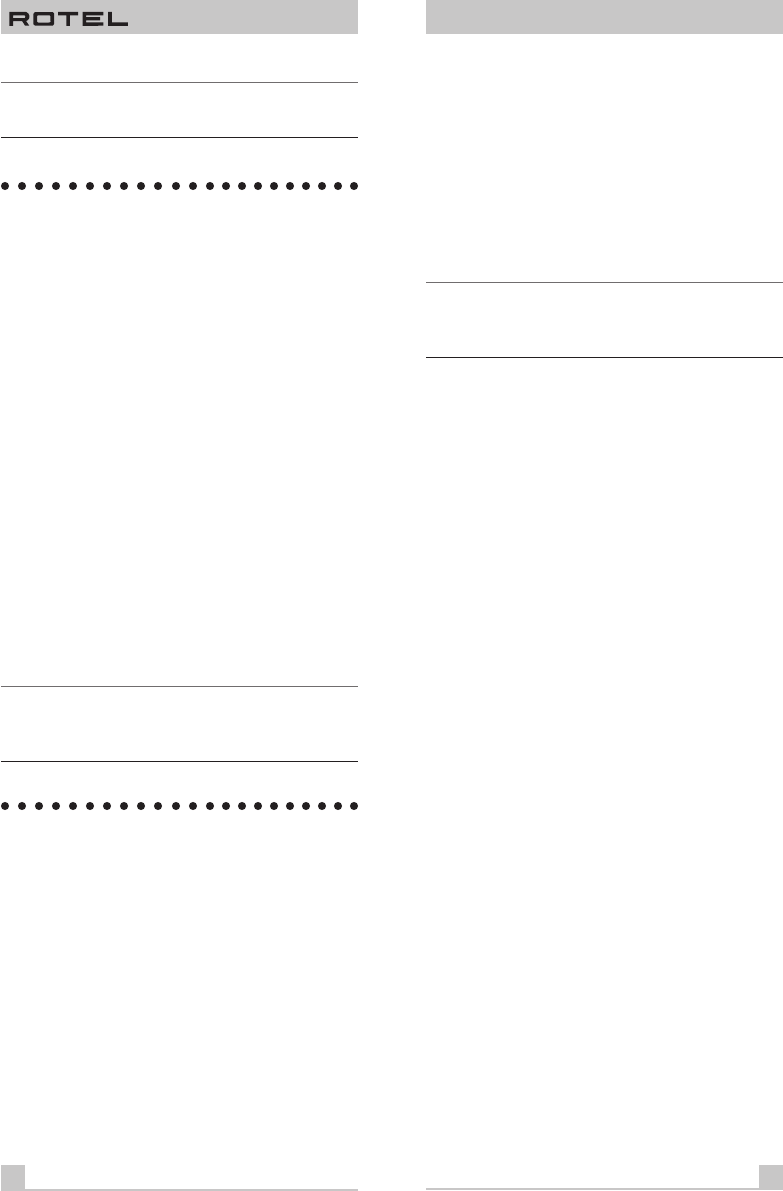
8
RR-949
Note: The number ZERO in a 3-digit code is represented
by 10 blinks.
Volume Punch Through
It may be desirable to have the AUDIO or TV volume
commands available at all times. For example, when us-
ing the RR-949 to control your CD player, you might want
the VOLUME buttons (which would normally be inactive
in CD mode) to change the volume of your preamp or sur-
round sound processor. This feature, called Volume
Punch Through, can be used to make the volume com-
mands from either the AUDIO or TV device mode avail-
able in other device modes.
To set-up the Volume Punch Through feature:
Step One: Press the DEVICE button (the device you wish
to transfer the volume function to) and the MUTE button
simultaneously for at least one second.
Step Two: Press the VOLUME UP button.
Step Three: Press the AUDIO or TV DEVICE button (the
device you wish to transfer the volume function from).
The DEVICE button will blink twice to confirm.
Example: To have the AUDIO volume command prevail in
the VCR mode, press the VCR DEVICE button in Step One
and the AUDIO DEVICE button in Step 3.
Mapping a Component to
Another Device Button
In some systems, you may need to program one com-
mand set to another DEVICE button. For example, if you
have two CD players, you may wish to use the SAT DE-
VICE button to store and activate commands for a sec-
ond CD player. To reassign device codes to another
button:
Step One: Press the new DEVICE button where you wish
to store the command set and the MUTE button simulta-
neously for at least one second.
9
English
Step Two: Press the DEVICE button corresponding to the
command set you wish to transfer in order to access the
command sets for that type of component.
Step Three: Enter the 3-digit code for the audio/video
component you wish to transfer.
Step Four: Press the DEVICE button where you wish to
store the command set. It will blink twice to confirm.
Example:
To store CD commands on the SAT DEVICE but-
ton, press the SAT DEVICE button in Steps One and Four.
Press the CD DEVICE button in Step Two.