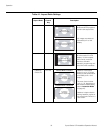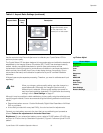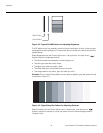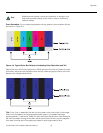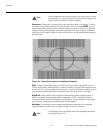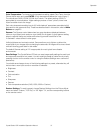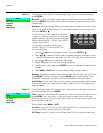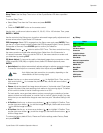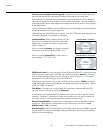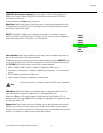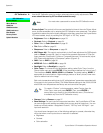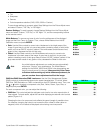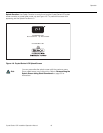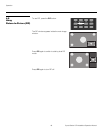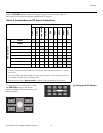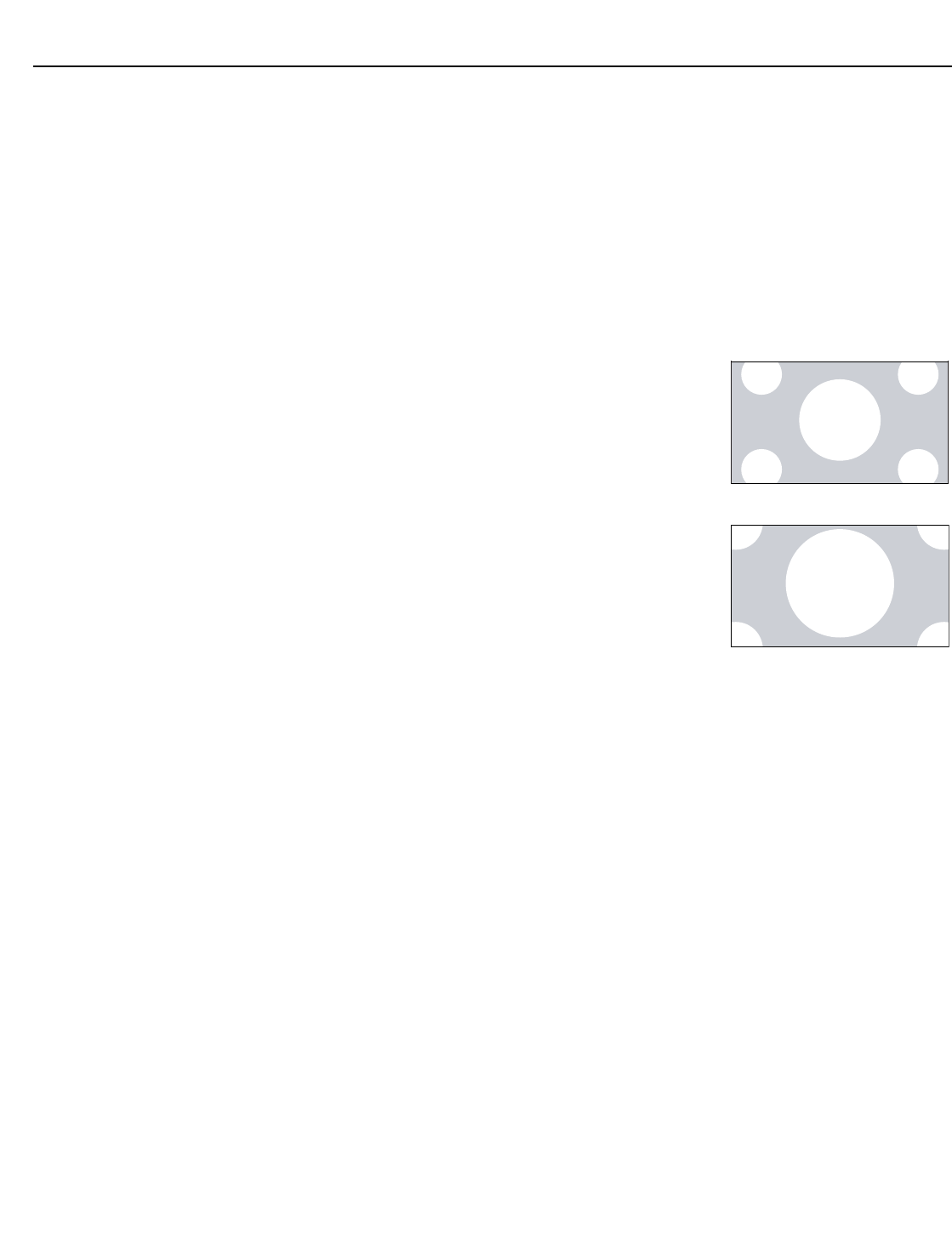
Operation
40 Crystal Series LCD Installation/Operation Manual
PRE
L
IMINAR
Y
Overscan (not available with PC signals): Overscan pushes the outside edge of the
active picture area of the video signal out beyond the edge of the display area.
Some television programs are produced based on the assumption that older television
sets may not display the outer edges of the broadcast picture area. Overscan effectively
trims away these inactive, outer edges and enlarges the remaining portion of the image to
fill the display area.
Use the on-screen slidebars to set the desired amount of horizontal and vertical overscan,
as well as horizontal and vertical image shift.
These settings only affect 480i source material. For HDTV, DVDs and other video sources,
Overscan is generally not necessary or desirable.
Letterbox Mode: Select Letterbox Mode from the
Setup menu to change the zoom factor that takes
effect when you select the Letterbox aspect ratio
(refer to
Table 4-1).
When you select Letterbox, the image is enlarged
(zoomed in) by a factor of approximately 1.33.
When you select Cinema Fill, the zoom factor is
approximately 1.77 (1.33 x 1.33).
HDMI Audio Input: If you are using one of the HDMI inputs with a PC or other device that
does not support audio output via HDMI, set
HDMI Audio Input to Stereo for that input.
(Also connect the audio output from your source as shown in Figure 3-1.) This setting
associates the PC AUDIO IN input with that HDMI input.
If the source does support audio output via HDMI, set this option to HDMI to route the
HDMI (digital) audio signal to the speakers and digital audio output when HDMI1, HDMI
2,
HDMI
3 or HDMI 4 is selected.
Film Mode: To smooth out moving images from interlaced, standard-definition (SD)
sources, select
Film Mode and set it to Automatic.
In most cases, the Crystal Series LCD detects the proper “pull-down” rate and vertical
frequency. However, if your source is jittery and/or tearing you may wish to specify the
pull-down rate (2:2 or 3:2) to ensure stable processing for that source.
Motion Compensation: Use the Motion Compensation control to eliminate or reduce
motion blur. Select Motion Compensation from the Setup menu and set it to Low,
Medium, High or Off, as needed.
Auto Backlight: Select Auto Backlight from the Setup menu and set it to On to have the
Crystal Series LCD adjust the Backlight setting automatically, according to the ambient
light level in the viewing area.
4:3 Image on
16:9 Display
(Letterbox aspect ratio)
Letterbox Mode = Letterbox
4:3 Image on
16:9 Display
(Letterbox aspect ratio)
Letterbox Mode = Cinema Fill