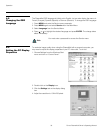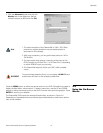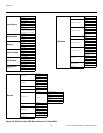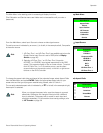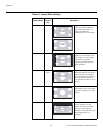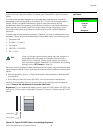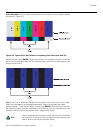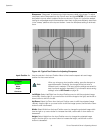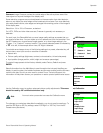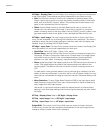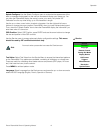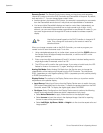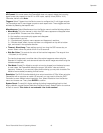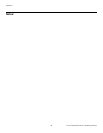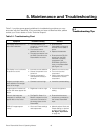Operation
38 Runco PlasmaWall Owner’s Operating Manual
PRE
L
IMINAR
Y
Sharpness: “Sharpness” is the amount of high-frequency detail in the image. To adjust
sharpness, select Sharpness from the Picture menu and press ENTER. On your external
test pattern source, select a pattern like the one shown in
Figure 4-6. Adjust as needed,
looking for white edges around the transitions from black to gray and differently-sized lines
in the “sweep” patterns at the top and bottom. Lower the sharpness setting to eliminate
them.
Figure 4-6. Typical Test Pattern for Adjusting Sharpness
Input Position Use the controls in the Input Position Menu to fine-tune the aspect ratio and image
position for the current source.
Left/Right: Select Left/Right from the Input Position menu to shift the projected image
horizontally. Use the right or up cursor button to shift the image to the right; use the left or
down button to shift it to the left.
Up/Down: Select Up/Down from the Input Position menu to shift the projected image
vertically. Use the right or up cursor button to shift the image upward; use the left or down
button to shift it downward.
Width: Select Width from the Input Position menu to change the projected image width.
Use the right or up cursor button to increase the width; use the left or down button to
decrease it.
Height: Select Height from the Input Position menu to change the projected image
height. Use the right or up cursor button to increase the height; use the left or down
button to decrease it.
Input Position
Left/Right
Up/Down
Width
Height
Overscan
➤
When you change an input position setting, save the change to a
preset afterwards. Otherwise, the change will be lost when a
different input is selected. (The input position settings are saved for
each input and resolution separately.) For information about saving
settings, refer to
ISF Presets on page 39.
Note