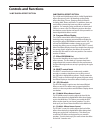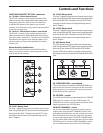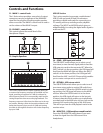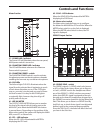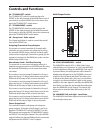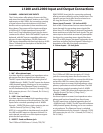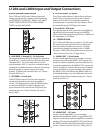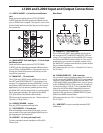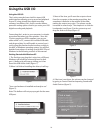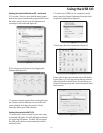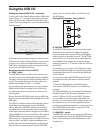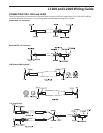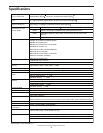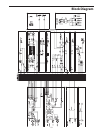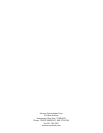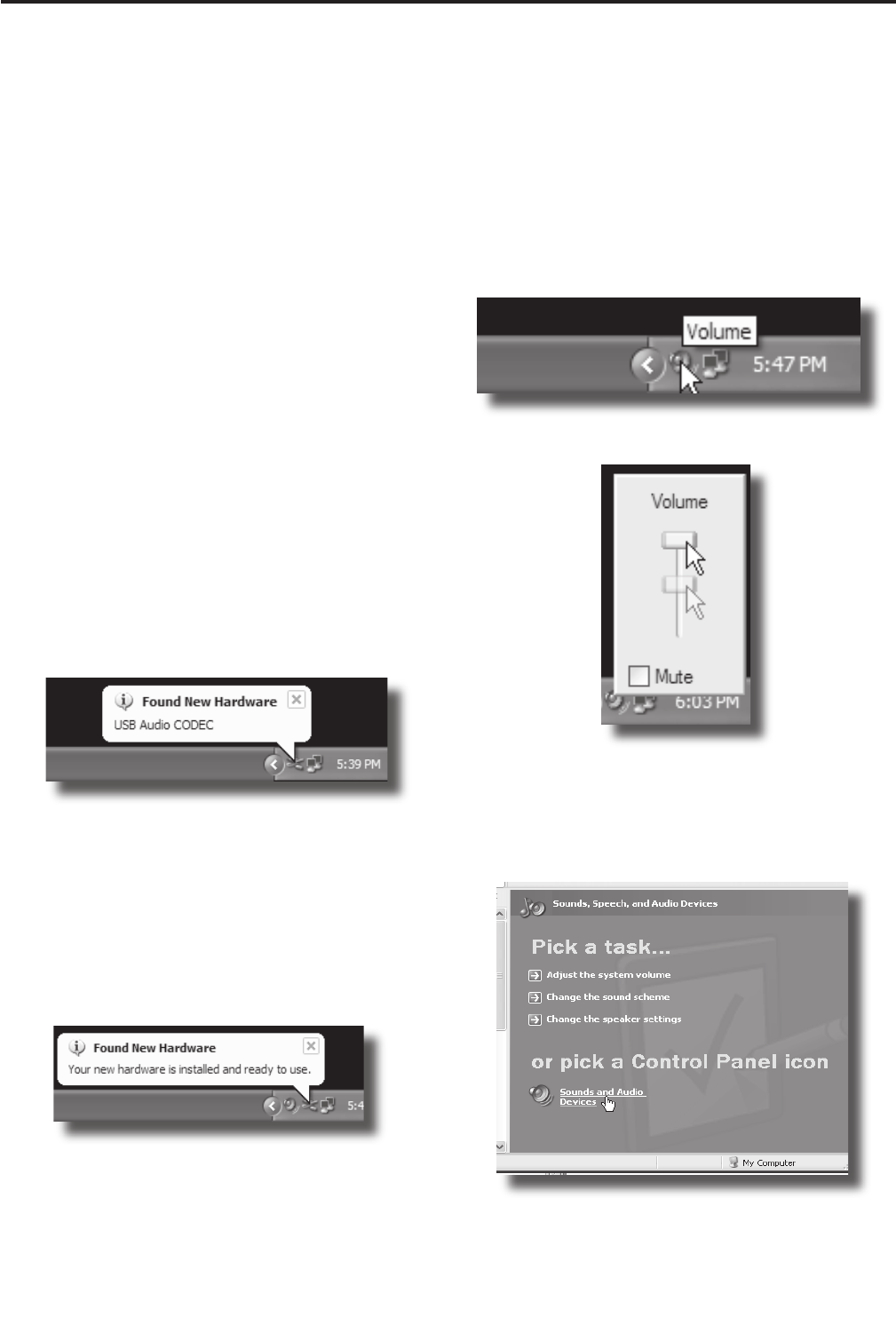
14
Using the USB I/O
The L series consoles have a built-in stereo USB
audio interface allowing you to record and playback
from a PC using virtually any digital recording
software. In addition, the L series consoles feature
powerful routing options that let you route your USB
digital recording and playback.
Connecting the L series to your computer is a simple
procedure that takes just a few minutes. Since the
L Series consoles are USB compliant, you can use
either a MAC or PC, connect the included USB cable
and plug and play. You will be able to control your L
series using the standard audio interface controls in
the MAC or Windows operating system. You will find
detailed instructions on setting up with MAC OS and
Windows in the following sections of this manual.
Getting Started with Windows XP
1. The first time you plug the L series into a USB port,
Windows will install the universal drivers for that
port. A balloon tip will pop up, telling you it has
found the USB Audio codec (figure 1).
2. When it is finished installing the drivers, it will say
“Your new hardware is installed and ready to use”
(figure 2).
Note: This balloon will not pop up again for the same
USB port.
3. Most of the time, you’ll want the output volume
from the computer at the maximum position, but
sometimes it defaults to the middle of the slider,
making the output very quiet. The volume can be
increased in several ways. The simplest is to click the
loudspeaker icon (figure 3) in the system tray and
drag the slider to the top (figure 4).
4. If the icon is not there, the volume can be changed
by going to Control Panel and opening Sounds and
Audio Devices (figure 5).
Figure 1
Figure 2
Figure 3
Figure 4
Using the USB I/O
Figure 5