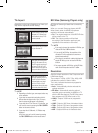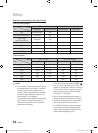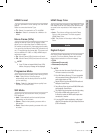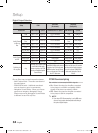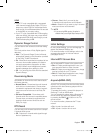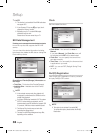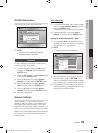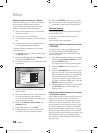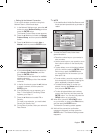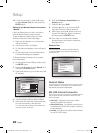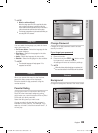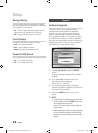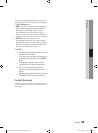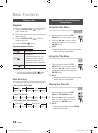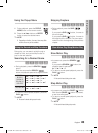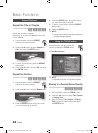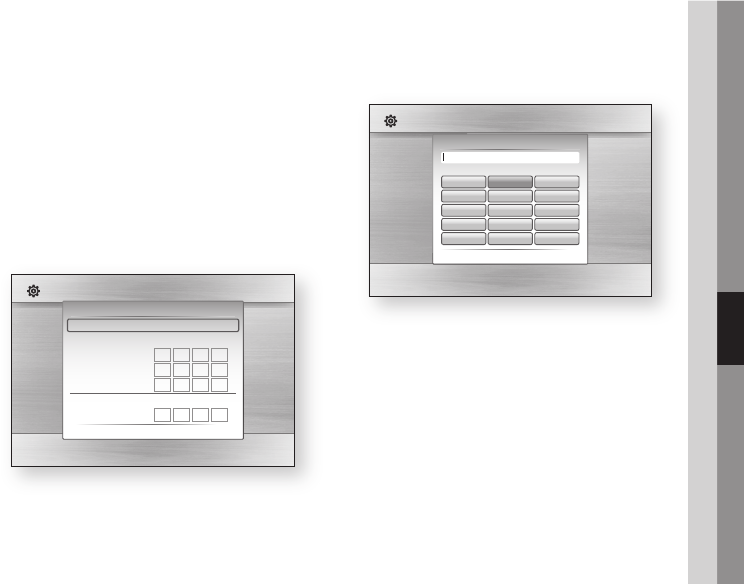
English 39
05 Setup
Setting Up the Network Connection
To set up the wireless connection using Auto
Network Search, follow these steps:
In the Network Settings menu, press the ▲▼
buttons to select Network Setting, and then
press the ENTER button.
The Internet Protocol Setup screen appears.
Press the ▲▼ buttons to select the Internet
Protocol Setup, and then press the ENTER
button.
Press the ▲▼ buttons to select Auto or
Manual, and then press the ENTER button.
If you selected Auto, press the ▲ button to
go to Access Point Selection, and then
press the ENTER button.
The Network function searches for available
wireless networks.
When done, it displays a list of the available
networks.
In the list of networks, press the ▲▼ buttons
to select a network, and then press the
ENTER button.
If the PIN/Security pop-up appears, go to
Step 7. If the Network Connecting Screen
appears, go to Step 11.
Press the ▲▼ buttons to select PIN or
Security.
For most home networks, you would select
Security (for Security Key).
On the Security screen, enter your network’s
Pass Phrase.
1.
2.
3.
4.
5.
6.
7.
8.
NOTE
You should be able to find the Pass Phrase on one of
the set up screens you used to set up your router or
modem.
To enter the Pass Phrase, follow these
general directions:
Press the number keys on your remote to
enter numbers.
Use the arrow keys on your remote to move
from button to button on the Security Key
screen.
To enter letters, move to the button labeled
a/A/1/
, and then press the ENTER button.
Each time you press the ENTER button,
you change the kind of characters you can
enter (a/A/1/
).
To enter a letter, press the number button
that corresponds to the letter. Pressing the
button repeatedly changes the letter.
To delete the last letter or number you
entered, move to the Delete button, and
then press the ENTER button.
To clear all entered letters and numbers,
move to the Clear key, and then press the
ENTER button. You can also just press the
RED(A) button on your remote.
When done, press the YELLOW(C) button
on your remote, or move to the Done button,
and then press the ENTER button.
The Network Connecting screen appears.
Wait until the connection confirmation
message is displayed, and then press the
ENTER button. The Network Settings screen
reappears.
✎
▪
9.
•
•
•
•
•
•
10.
11.
Display
Audio
System
Network
Language
Security
General
Support
Settings
Network Setting
Access Point Selection : Not Selected
Internet Protocol Setup : Auto
IP Address :
0
0
0
0
Subnet Mask :
0
0
0
0
Gateway :
0
0
0
0
DNS : Auto
DNS Server :
0
0
0
0
a PBC (WPS) > Move " Select ' Return
Display
Audio
System
Network
Language
Security
General
Support
Settings
Network Settings
lid Only)
Security Key
(
/
)
Cursor " Select ' Return
a b c
.,@
1
0
]
tuv
8
jkl
5
abc
2
b
Space
Delete
wxyz
9
mno
6
def
3
c
Done
ghi
4
pqrs
7
a/A/a/
a
Clear All
Security Key (0)
01963B-BD-C5900-XAC-ENG.indb 39 2010-06-18 오후 7:44:46