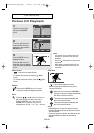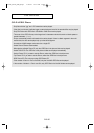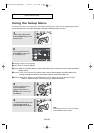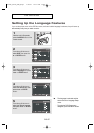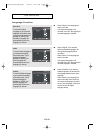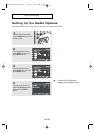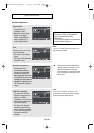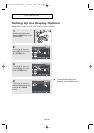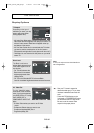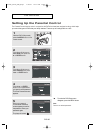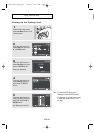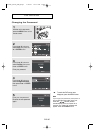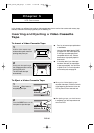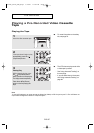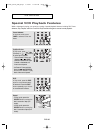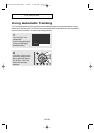ENG-62
DVD O
PERATIONS
Display Options
Note
It cannot be adjusted when Alt Video Out is
set to Progressive.
TV Aspect
Depending on the type of
television you have, you may
want to adjust the screen
setting (aspect ratio).
- 4:3 Letter Box: Select when you want to see the total 16:9
ratio screen the DVD supplies, even though you have a TV
with a 4:3 ratio screen. Black bars will appear at the top
and bottom of the screen.
- 4:3 Pan Scan: Select this for conventional size TVs when
you want to see the central portion of the 16:9 screen.
(Extreme left and right side of movie picture will be cut off.)
- 16:9 Wide: You can view the full 16:9 picture on your wide
screen TV.
Black Level
The Black Level feature
adjusts black reference level
in the video signal to one of
two choices:
- On: This will enhance the
Black Level for increased
brightness/contrast when
viewing DVDs.
- Off: This is the Standard NTSC reference Black
Level for consistent brightness/contrast across all sources.
▼
- See your TV owner’s manual to
determine what type of TV you have.
- Interlace: Interlaced Scan mode will
work.
- Press the P-SCAN button on the
front panel or PROGRESSIVE button
on the remote control in stop mode.
Be sure to set the correct Video
output for the proper picture.
Alt Video Out
The “Alt Video Out” option
must be set in the on-screen
menu if you have connected
your DVD-VCR to a TV using
the S-VIDEO OUT or
COMPONENT VIDEO OUT
jacks.
- S-Video: Select when you want to use S-Video
output.
- Component: Select when you want to use
Component interlace(525i) Out or
Progressive(525p) Out.
01304A_V6700_XAC_Eng2 1/18/07 12:07 PM Page 62