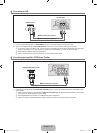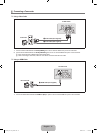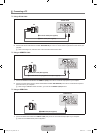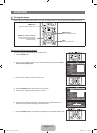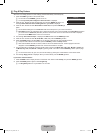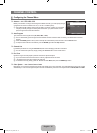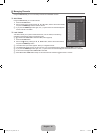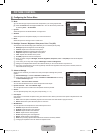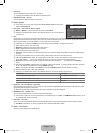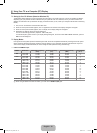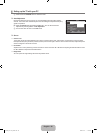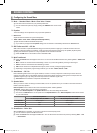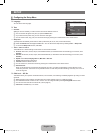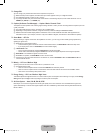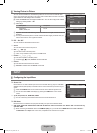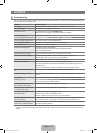English - 18
Flesh Tone
You can emphasize the pink ‘esh tone’ in the picture.
Changing the adjustment value will refresh the adjusted screen.
EdgeEnhancement→Off/On
You can emphasize object boundaries in the picture.
Picture Options
In PC mode, you can only make changes to the Color Tone and Size from among the
items in Picture Options.
ColorTone→Cool/Normal/Warm1/Warm2
Warm1 or Warm2 is only activated when the picture mode is Movie.
Settings can be adjusted and stored for each external device you have connected to an
input of the TV.
Size
Occasionally, you may want to change the size of the image on your screen. Your TV comes with screen size options, each
designed to work best with specic types of video input. Your cable box/satellite receiver may have its own set of screen sizes as
well. In general, though, you should view the TV in 16:9 mode as much as possible.
Alternately, you can press the P.SIZE button on the remote control repeatedly to change the picture size.
16:9 : Sets the picture to 16:9 wide mode.
Wide Zoom : Magnify the size of the picture more than 4:3.
Zoom : Magnies the size of the picture on the screen.
4:3 : Sets the picture to 4:3 normal mode.
Screen Fit : Use the function to see the full image without any cutoff when HDMI (720p/1080i) or Component (1080i) signals
are input.
Temporary image retention may occur when viewing a static image on the set for more than two hours.
After selecting Zoom mode: Select
by pressing the ◄ or ► button. Use the ▲ or ▼ button to move the picture up and
down. After selecting , use the ▲ or ▼ button to magnify or reduce the picture size in the vertical direction.
Wide Zoom: Move the screen up/down using the ▲ or ▼ button after selecting the
by pressing the ► or ENTER
E
button.
After selecting Just Scan in HDMI (1080i) or Component (1080i) mode: Select
by pressing the ◄ or ► button. Use the ▲,
▼, ◄ or ► button to move the picture. Press the ENTER
E
button.
Reset : Press the ◄ or ► button to select Reset, then press the ENTER
E
button. You can initialize the setting.
HD (High Denition): 16:9 - 1080i, 720p (1280x720)
Settings can be adjusted and stored for each external device you have connected to an input of the TV.
Input Source Picture Size
TV , AV, Component (480i, 480p) 16:9, Wide Zoom, Zoom, 4:3
Component (1080i), HDMI (720p, 1080i) 16:9, 4:3, Wide Zoom, Zoom, Screen Fit
PC 16:9, 4:3
Digital
NR→Off/Low/Medium/High/Auto
If the broadcast signal received by your TV is weak, you can activate the Digital Noise Reduction feature to help reduce any static
and ghosting that may appear on the screen.
When the signal is weak, select one of the other options until the best picture is displayed.
HDMIBlackLevel→Normal/Low
You can select the black level on the screen to adjust the screen depth.
This function is active only when an external device is connected to the TV via HDMI. The HDMI Black Level function may not
be compatible with all external devices.
FilmMode→Off/Auto
The TV can be set to automatically sense and process lm signals from all sources and adjust the picture for optimum quality.
Film Mode is supported in TV, Video, Component (480i / 1080i) and HDMI (480i / 1080i).
Reset→OK/Cancel
Resets all picture settings to the default values.
N
❑
N
N
N
O
●
●
●
●
●
N
N
N
N
N
N
N
N
N
❑
Picture
Sound
Channel
Setup
Input
Color Tone : Normal
Size : 16:9
Digital NR
: Auto
HDMI Black Level
: Normal
F
ilm Mode : Off
UMove EEnter RReturn
TV
Picture Options
BN68_01975G_00L02.indb 18 2009-04-14 �� 10:08:18