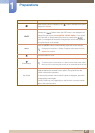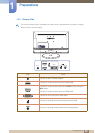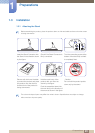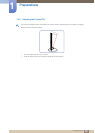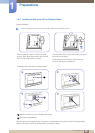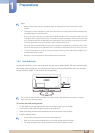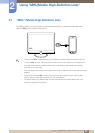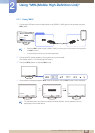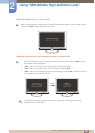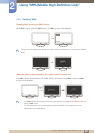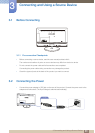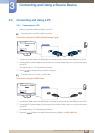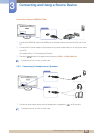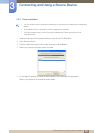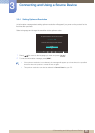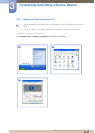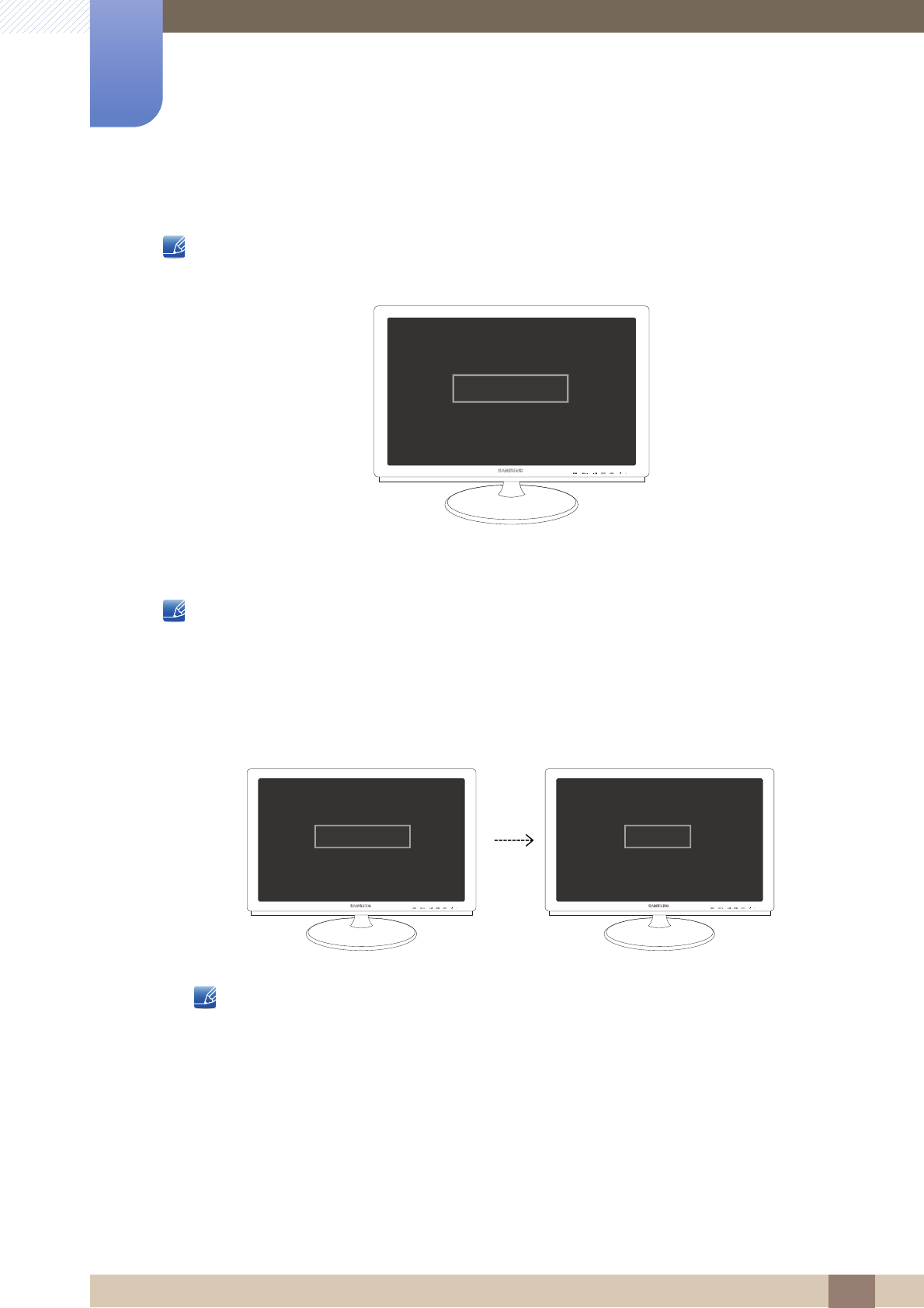
29
Using "MHL(Mobile High-Definition Link)"
2
2 Using "MHL(Mobile High-Definition Link)"
When the mobile device is in sleep mode
When the mobile device is in sleep mode, the following message will appear in place of the MHL screen.
To display the MHL screen, deactivate sleep mode.
When the mobile device is not connected or does not support MHL
When the mobile device is not connected to the product or does not support the MHL function,
the following message will appear.
If MHL mode is not activated, check the connection of the mobile device.
If MHL mode is not activated, check if the mobile device supports MHL.
If MHL mode is not activated even though the mobile device supports MHL, update the firmware
of the mobile device to the latest version.
The indicated time 3 seconds (the waiting time before the MHL screen appears) may vary
depending on the mobile device.
MHL device is in sleep mode.
3 sec later
MHL device is not connected or
the device doesn't support MHL.
MHL MHL
Check Signal Cable
HDMI2/MHL