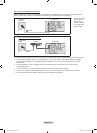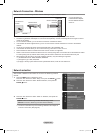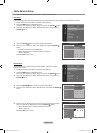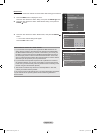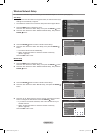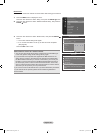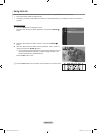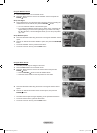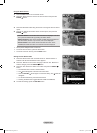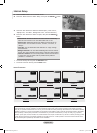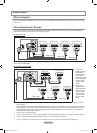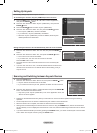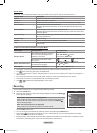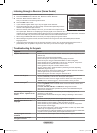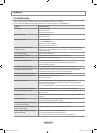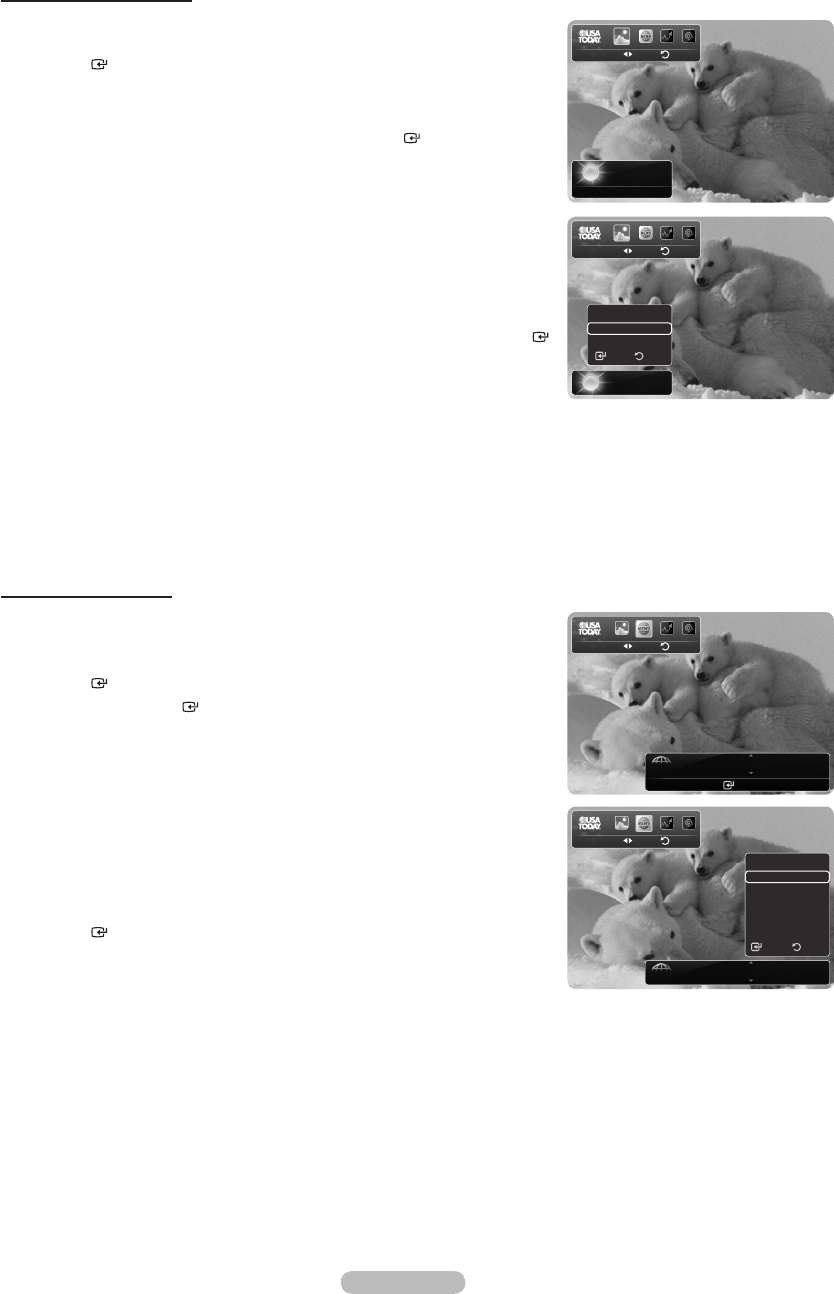
English - 91
Using the News Service
The news provider may be changed in the future.
1. Press the INFO.L button on the remote control.
2. Press the ◄ or ► button to move to the “News” service and press the
ENTER button.
Press the ENTER button to view the detailed article.
Press the ◄ or ► button to view the previous or next article.
3. Press the Red button while using the service to change the “News” service
Option.
4. Press ▲ or ▼ button and select “News” service option, then press the
ENTER button.
The News service option changes depending on the provided web service.
To exit the ”News” service, press the blue button.
To exit the “InfoLink” service, press the EXIT button.
➣
➣
➣
➣
➣
➣
Using the Weather Service
1. Press the INFO.L button on the remote control.
2. Press the ◄ or ► button to move to the “Weather” service and press the
ENTER button.
Set up the Region
3. Press Yellow button. Input the postal (zip) code of the region by pressing the
number buttons on the remote, then press the ENTER button.
You can check the weather of the selected region.
If you select the “Weather” service when no region is set, a message will
appear asking if you want to set up the region. If you select “Yes” using
the ◄ or ► button, a screen will appear where you can set up the postal
(zip) code.
Set up Weather Option
4. Press the Red button while using the service to change the “Weather” service
option.
5. Press ▲ or ▼ button and select “Weather” option, then press the ENTER
button.
To exit the ”Weather” service, press the blue button.
To exit the “InfoLink” service, press the EXIT button.
➣
➣
➣
➣
Weather
Return
Move
Los Angeles
59°F
● Options ● Zip ● Close
News
Return
Move
Business
GM turns 100 with focus on future
Enter ● Options ● Close
Weather
Return
Move
Los Angeles
59°F
Options
Today’s Weather
Weekly Forecast
ReturnSelect
News
Return
Move
Business
GM turns 100 with focus on future
Options
Business
Politics
World
Top news
Entertainment
Sports
Select Return
BN68-01599A-Eng.indb 91 2008-03-21 ¿ÀÈÄ 1:32:46