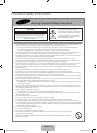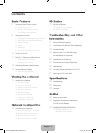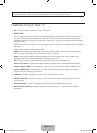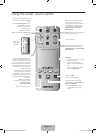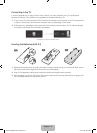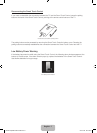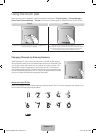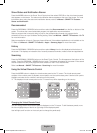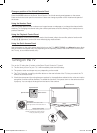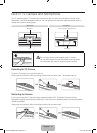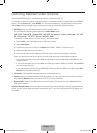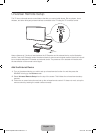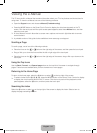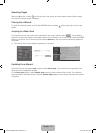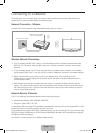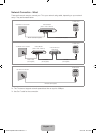English - 10
Change a position of the Virtual Remote Panel
Press the MORE button on the Smart Touch Control. The virtual remote panel appears on the screen.
Press and hold the touch pad for one second. Users can change a position of the virtual remote panel of
the screen.
Using the Number Panel
Use the number panel to enter numbers on a keypad screen or webpage or to change the channel while
watching TV. Changing the channel using the number pad leaves a record, allowing you to easily return to
previous channels.
Using the Playback Control Panel
Use the playback control panel to pause, rewind, fast forward, skip to the next file, select a function with
the a, b, {, } buttons, and much more while enjoying media content.
Using the Quick Access Panel
Use the buttons on the quick access panel to bring up the TV's INFO, TOOLS, or e-Manual screens. Note
that the buttons that appear may vary depending on the operating mode of the Smart Touch Control (with
the TV only, as a universal remote, etc.).
Turning on the TV
Turn on the TV using the P button on the Smart Touch Control or TV panel.
✎
The first time you turn on your TV, it will immediately start the initial setup.
✎
The product color and shape may vary depending on the model.
✎
The TV’s Controller, a small joy stick like button on the rear left side of the TV, lets you control the TV
without the remote control.
✎
If both the camera and the microphone are pushed in, the applications related to the voice and motion
recognition functions will be disabled. To enable the functions, first press down on the camera so that
it pops up. You can adjust the angle from the back of the camera.
mR
P
TV
MIC
STB
SOURCE
VOICE
MORE
VOL
CH
LIGHT
DVR
MENU
3D
SMART HUB
GUIDE
RETURN
EXIT
Open Smart Hub.
Turn off the TV.
Select a source.
Open the menu.
TV Controller
The control stick is located at the
lower-right corner on the back of the TV.
Remote control sensor
When you use the Remote control, the
standby LED does not respond, except
when you press the
P
button.
Camera
[PF8500-ZA]BN68-04835A-04ENG.indb 10 2013-04-09 �� 3:39:56