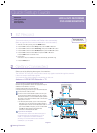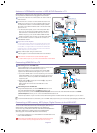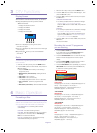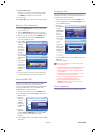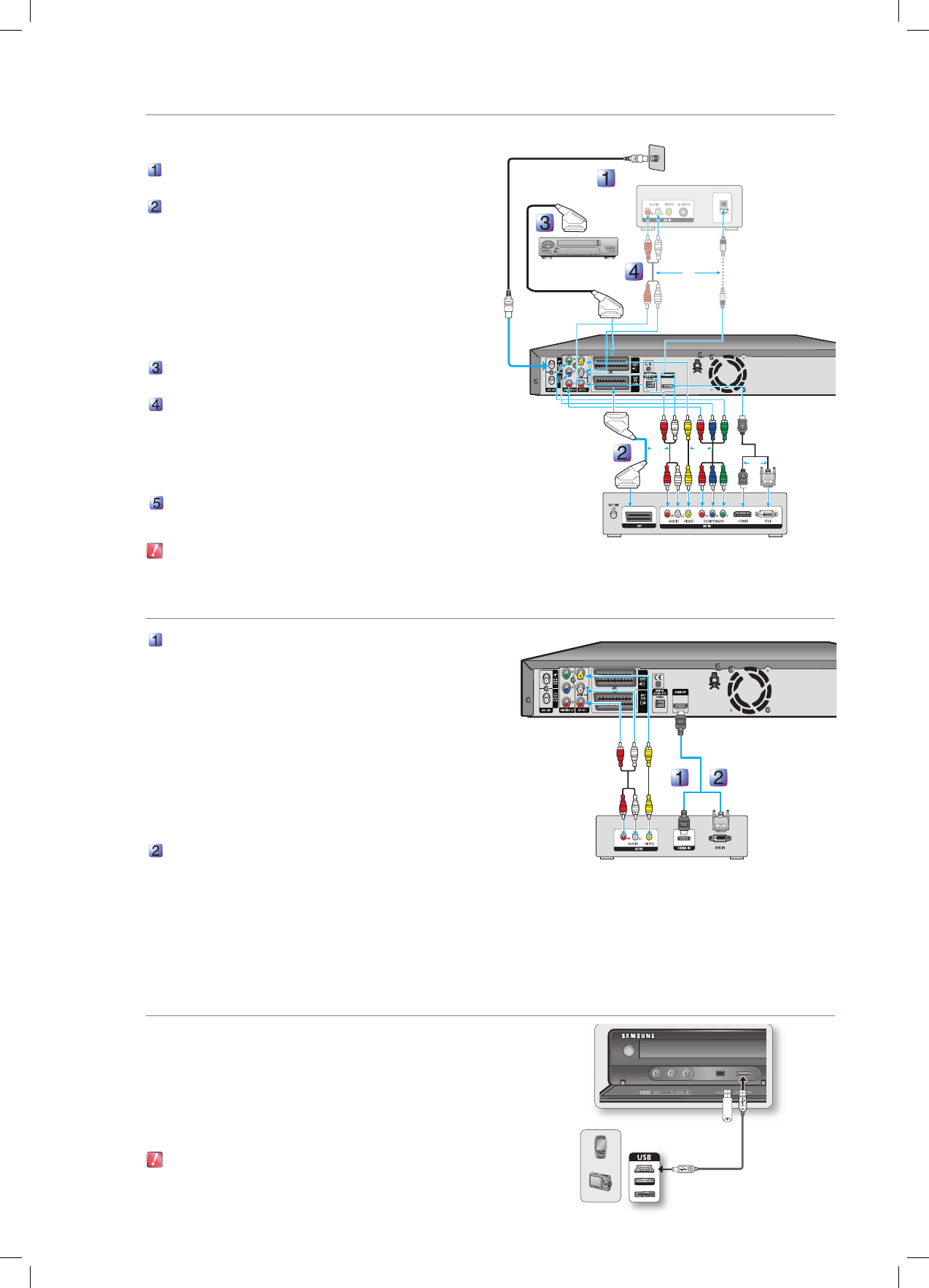
Antenna + VCR/Satellite receiver + HDD & DVD Recorder + TV
Before making or changing any rear panel connections, make sure that
all components are switched off and unplugged from the wall outlet.
Connect the cable from the antenna/cable TV outlet to HDD &
DVD Recorder.
Connect the AV1 connector on HDD & DVD Recorder to the
SCART AV connector on TV using a SCART cable. Also use
the Video/Audio Cable to connect AUDIO OUT(R/L)/VIDEO
OUT jacks on the HDD & DVD Recorder to the Audio & Video
jacks on the TV.
For the best picture quality, if your TV has Component video
jacks, you can use component cables instead of the yellow
video connector on the Video/Audio cable. If your TV has a
HDMI or DVI jack, you can use the HDMI or HDMI-DVI cable
instead of the yellow video connector on the Video/Audio cable.
Connect the AV2 connector to a SCART AV connector on
VCR/Satellite receiver.
If you have an AV amplifi er
Connect either audio cables from the AUDIO OUT(R/L) jacks
on the HDD & DVD Recorder to the AUDIO IN jacks on your
AV amplifi er, or a digital cable from the DIGITAL AUDIO OUT
(OPTICAL) jack on the HDD & DVD Recorder to the DIGITAL
AUDIO IN jack on your AV amplifi er.
Setup “V
ideo Output” using on-screen menu.
Refer to pages 44~45 of the Instruction Manual for more information.
The Antenna con
nection does not pass audio/video signals.
To watch a DVD on your TV, you must connect audio/video or Scart cables.
Connecting HDMI/DVI to a TV
Connecting to a TV with HDMI Jack
Using the HDMI cable connect the HDMI OUT terminal on the rear of the
HDD & DVD Recorder to the HDMI IN terminal of your TV.
Press the input selector on your TV remote control until the HDMI
signal from the HDD & DVD Recorder appears on your TV screen.
If you use an HDMI cable to connect a Samsung TV to the HDD
& DVD RECORDER, you can operate the recorder using the TV
remote control. (This is only available with SAMSUNG TVs that
support Anynet+.
Please check the n logo (If your TV has an n logo, then it
supports Anynet+ function.)
Refer to pages 39~40
of the Instruction Manual for more
information.
Connecting to a TV w
ith DVI Jack
Using the DVI Adapter Cable, connect the HDMI OUT terminal on the
rear of the HDD & DVD Recorder to the DVI IN terminal of your TV.
Using the audio cables, connect the AUDIO (red and white) OUT terminals on the rear of the HDD & DVD Recorder to the AUDIO
(red and white) IN terminals of your TV. Turn on the HDD & DVD Recorder and TV.
Press the input selector on your TV remote control until the DVI signal from the HDD & DVD Recorder appears on your TV screen.
If the HDD & DVD Recorder is connected to your TV in HDMI 1080p output mode, you must use High speed(category2) HDMI cable.
Connecting a USB memory, MP3 player, Digital Camera to the USB HOST.
You can transfer JPEG, MP3 and DivX fi le of the MP3 player, USB memory or
digital camera to a HDD & DVD RECORDER using the USB interface.
You can also copy JPEG, MP3 and DivX fi le of the HDD & DVD RECORDER to
MP3 player, USB memory or digital camera using the USB interface.
(Refer to page 32 of the instruction Manual for more information)
Connecting a USB memory or other USB device to USB HOST of the
HDD & DVD RECORDER.
Disconnecting the USB cable during the data transfer will stop the
communication and may damage data stored in the memory.
•
•
•
M
1.
DVI
AdapterCable
(Not Included)
HDMI Cable
(Not Included)
▲ HDD & DVD Recorder
▲ TV
Wall
▲
external device
(VCR/Satellite receiver)
To RF IN
AV amplifier (receiver) ▼
▲ HDD & DVD Recorder
▲ TV
OR
OR OR
OR
MP3 Player
Digital Camera
English-2