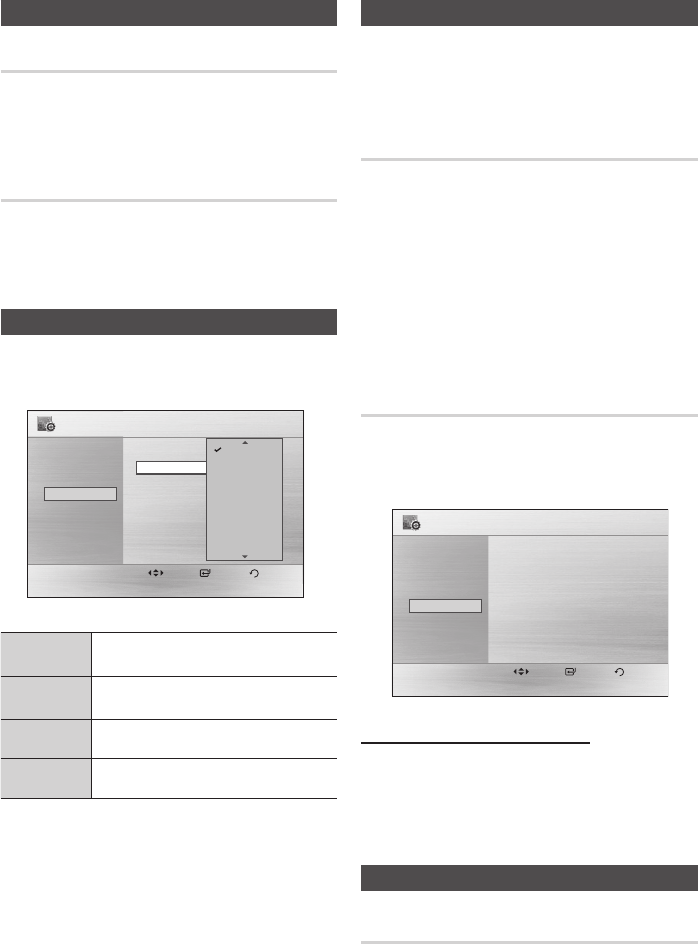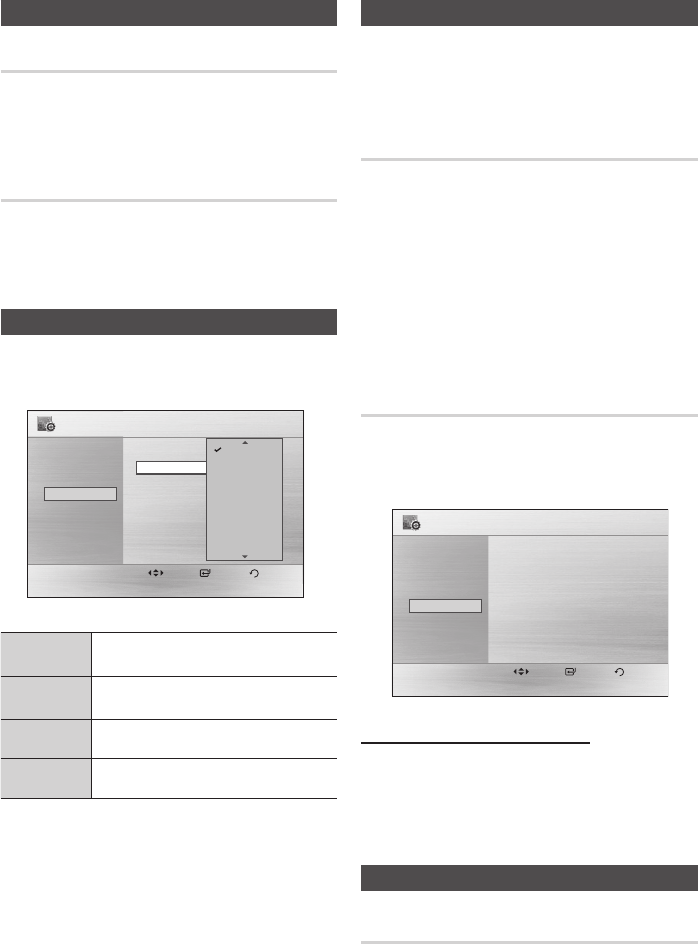
18 English
Setup
System
Initial Setting
By using the Initial Setting, you can set language and
TV aspect setting.
DivX(R) Registration
View DivX(R) VOD Registration Code to purchase
and play DivX(R) VOD content.
Language
You can select the language you prefer for
on-screen menu, disc menu, etc.
Settings
Move Select Return
Disc Menu : ENGLISH
Audio : ENGLISH
Subtitle : ENGLISH
Display
Audio
System
Language
Security
Support
OSD Language : ENGLISH
Settings
Move Select Return
Audio : ENGLISH
Subtitle : ENGLISH
Display
Audio
System
Language
Security
Support
OSD Language : ENGLISH
Settings
Move Select Return
Disc Menu : ENGLISH
Subtitle : ENGLISH
Display
Audio
System
Language
Security
Support
OSD Language : ENGLISH
Settings
Move Select Return
Disc Menu : ENGLISH
Audio : ENGLISH
Display
Audio
System
Language
Security
Support
OSD Language : ENGLISH
Disc Menu
ENGLISH
KOREAN
DUTCH
FRENCH
GERMAN
ITALIAN
POLISH
PORTUGUESE
ENGLISH
KOREAN
DUTCH
FRENCH
GERMAN
ITALIAN
POLISH
PORTUGUESE
ENGLISH
KOREAN
DUTCH
FRENCH
GERMAN
ITALIAN
POLISH
PORTUGUESE
ENGLISH
KOREAN
DUTCH
FRENCH
GERMAN
ITALIAN
POLISH
PORTUGUESE
Audio
Subtitle
OSD
Language
Select the language for the on-
screen displays.
Disc Menu
Select the language for the disc
menu displays.
Audio
Select the language for disc audio.
Subtitle
Select the language for disc subtitles.
To select another language, select OTHERS of Disc a
Menu, Audio and Subtitle, and enter the language
code of your country (see page 35).
You cannot select OTHERS in the OSD Language a
menu.
NOTE ✎
The selected language will only appear if it is `
supported on the disc.
Security
The Parental Lock function works in conjunction with
DVDs that have been assigned a rating which helps you
control the types of DVDs that your family watches.
There are up to 8 rating levels on a disc.
Parental Rating
Select the rating level you want to set.
A larger number indicates that the program is intended
for adult use only. For example, if you select up to Level
6, discs that contain Level 7, 8 will not play.
Enter the password and then press the ENTER
button.
- The password is set to "7890" by default.
- Once the setup is complete, you will be taken to
the previous screen.
Change Password
Select Change and enter the 4-digit password to set
the parental lock using the number buttons on the
remote control.
Settings
Move Select Return
Parental : Off
Password : Change
Display
Audio
System
Language
Security
Support
If you forgot your password
In "NO DISC" mode, press and hold the STOP
(@) button on the front panel for 5 seconds or
more. All settings will revert to the factory
settings.
Support
Product Information
Provide contact information for assistance with
your product.
MX-C630D-C730D-XFA-ENG-With Tape+NO AM.indd 18 2010-5-21 11:19:51