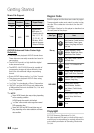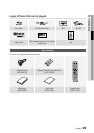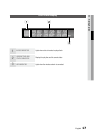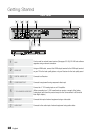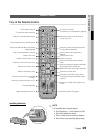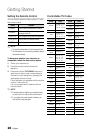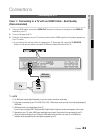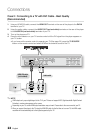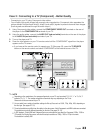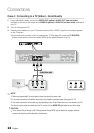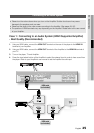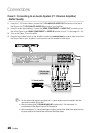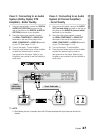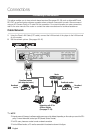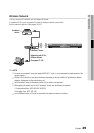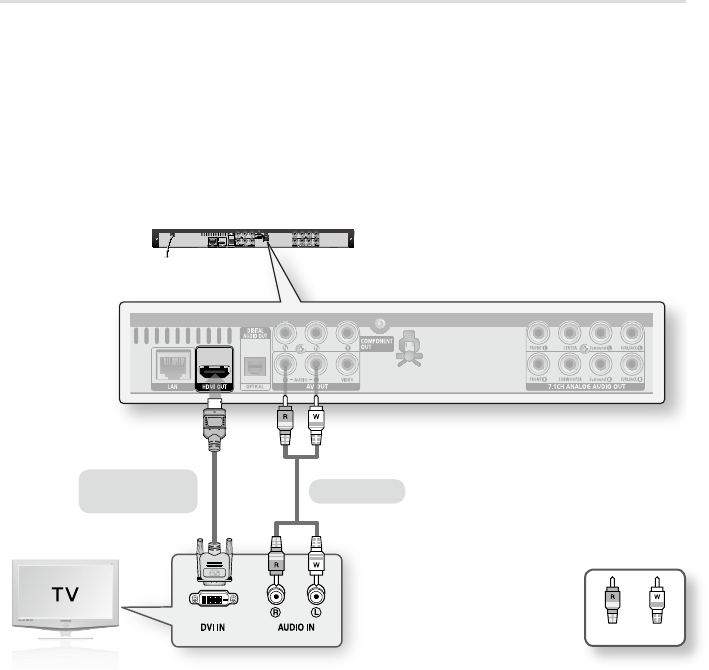
22 English
Connections
Case 2 : Connecting to a TV with DVI Cable - Best Quality
(Recommended)
Using an HDMI-DVI cable, connect the HDMI OUT terminal on the rear of the player to the DVI IN
terminal of your TV.
Using the audio cables, connect the AUDIO OUT (red and white) terminals on the rear of the player
to the AUDIO IN (red and white) terminals of your TV.
Turn on the player and TV.
Press the input selector on your TV remote control until the DVI signal from the player appears on
your TV screen.
If you have set the remote control to operate your TV (See page 20), press the TV SOURCE
button on the remote control and select HDMI as the external source of the TV.
NOTE
HDMI outputs only a pure digital signal to the TV. If your TV does not support HDCP (High-bandwidth Digital Content
Protection), random noise appears on the screen.
Depending on your TV, certain HDMI output resolutions may not work. Please refer to the user manual of your TV.
When you connect the player to the TV using the HDMI-DVI cable for the first time or to a new TV, the HDMI output
resolution will be automatically set to the highest supported by the TV.
1.
2.
3.
4.
•
✎
▪
▪
▪
WhiteRed
HDMI-DVI cable
(not included)
Audio cable