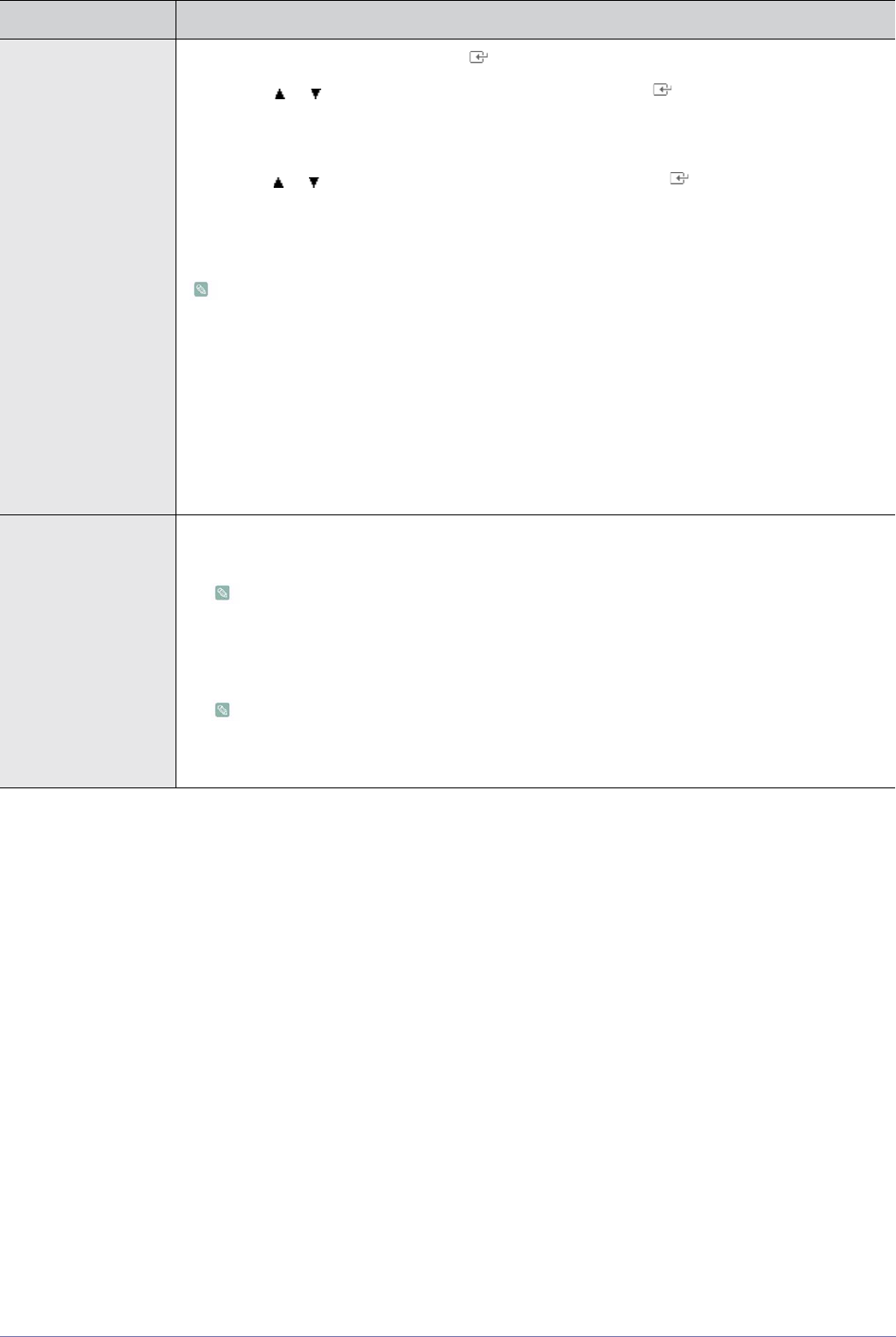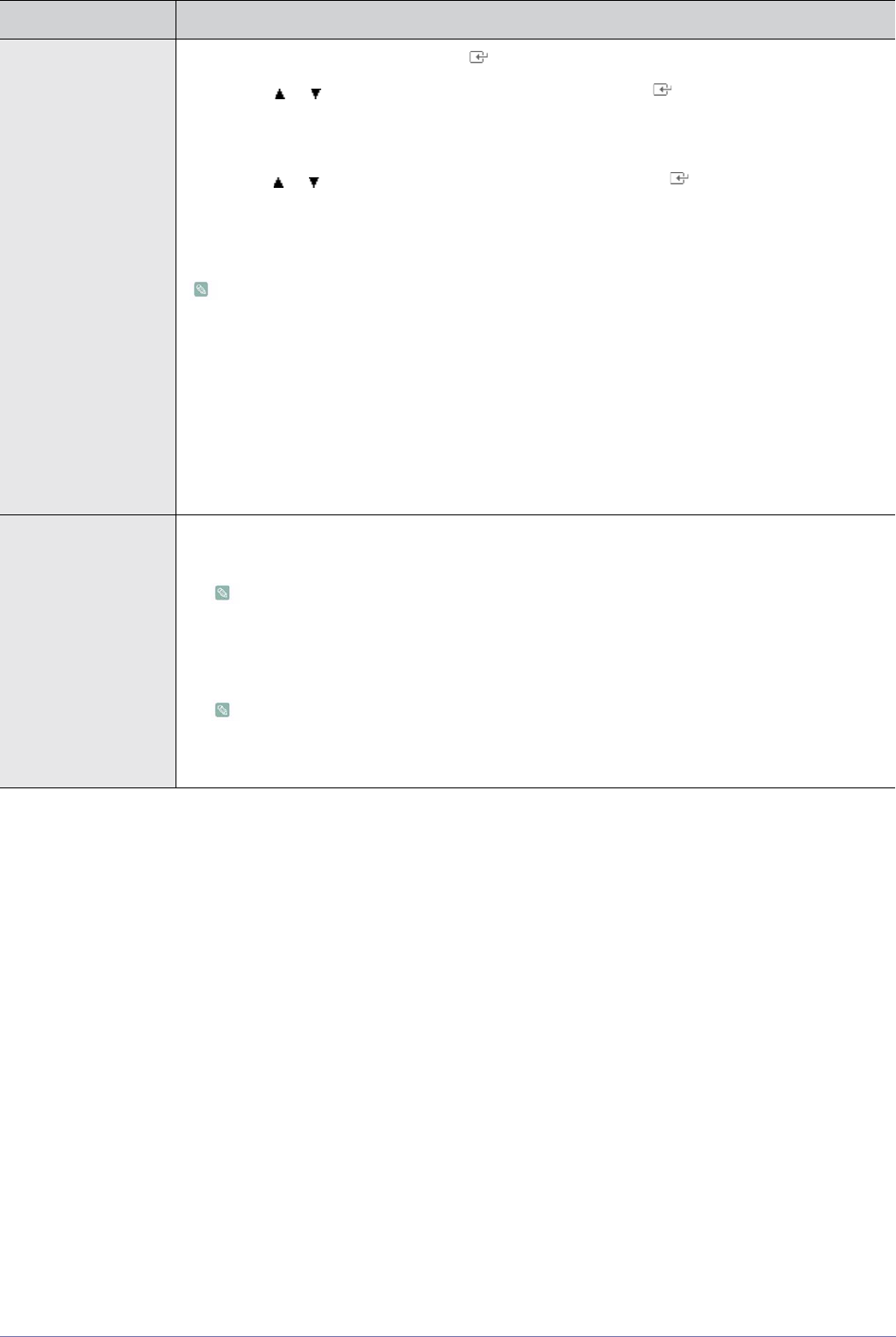
3-7 Using the Product
MENU DESCRIPTION
Device List
1. Press the [TOOLS] button. Press the [ ] button to select <Anynet+ (HDMI-CEC)>.
2. Press the or button to select <Device List>, then press the [ ] button.
- <Anynet+> devices connected to the TV are listed.
- If you cannot find a device you want, press the red button to scan for devices.
3. Press the or button to select a particular device and press the [ ] button. It is switched to the
selected device.
- <Anynet+ (HDMI-CEC)> must be set to <On> in the <Application> menu for the <Device List> menu
to appear.
Switching to the selected devices may take up to 2 minutes. You cannot cancel the operation
during the switching operation.
The time required to scan for devices is determined by the number of connected devices.
When the device scan is complete, the number of devices found are not displayed.
Although the TV automatically searches the device list when the TV is turned on via the power
button, devices connected to the TV may not always be automatically displayed in the device
list. Press the red button to search for the connected device.
If you have selected external input mode by pressing the [SOURCE] button, you cannot use the
<Anynet+> function. Make sure to switch to an <Anynet+> device by using the <Device List>.
Setup • <Anynet+ (HDMI-CEC)>
To use the <Anynet+> Function, <Anynet+ (HDMI-CEC)> must be set to <On>.
When the <Anynet+ (HDMI-CEC)>function is disabled, all the <Anynet+> related operations
are deactivated.
• <Auto Turn Off>
Setting an <Anynet+> Device to turn Off automatically when the TV is turned off.
The active source on the TV remote must be set to TV to use the <Anynet+> function.
If you set <Auto Turn Off> to <Yes>, connected external devices are also turned off when the
TV is turned off. If an external device is still recording, it may or may not turn off.