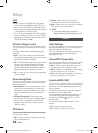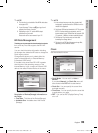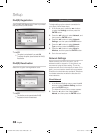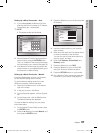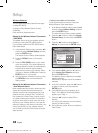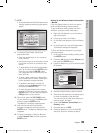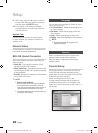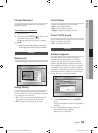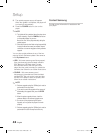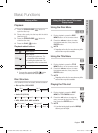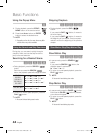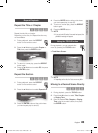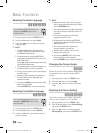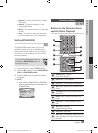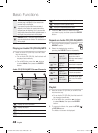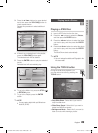42 English
Setup
The update progress popup will appear.
When the update is completed, the player will
turn back off automatically.
Press the POWER button to turn on the
player.
NOTE
The Update will be completed when the player turns
off after restarting. Press the POWER button to turn
on the updated player for your use.
Never turn off or on the player manually during the
update process.
Samsung Electronics shall take no legal responsibility
for player malfunction caused an unstable internet
connection or consumer negligence during software
upgrade.
You can also update software in any of the two
ways as follows: Software update is the same as
in the By Internet menu.
USB : Visit www.samsung.com/bluraysupport,
then download and store the latest software
(RUF file) into a USB flash drive. Connect
the USB flash drive to the USB port of the
player (disc tray must be empty) to update the
software, then follow the on-screen instructions.
CD/DVD : Visit www.samsung.com/
bluraysupport, download and write the latest
software (RUF file) onto a disc. Insert and play
the disc in the player to start the update, then
follow the on-screen instructions.
NOTE
Software upgrades using the USB Host jack must be
performed with no disc inside.
If you want to cancel the upgrade in the process of
downloading the upgrade data, press the ENTER
button.
When the system upgrade is done, check the
software details in the software Upgrade menu.
Do not turn off the player during the System
Upgrade, as it may cause the player to not work
properly.
Software upgrades using the USB Host jack must be
performed with a USB memory flash stick only.
3.
4.
✎
▪
▪
•
•
✎
▪
▪
▪
▪
▪
Contact Samsung
Provide contact information for assistance with
your player.
01942G-BD-C6300-XAC-ENG.indb 42 2010-08-23 오후 3:12:36