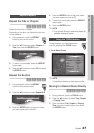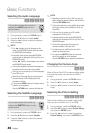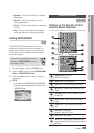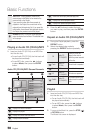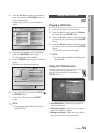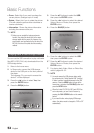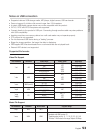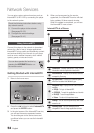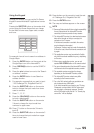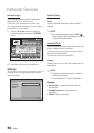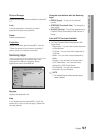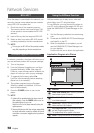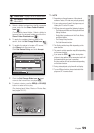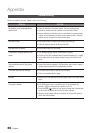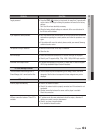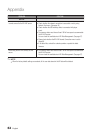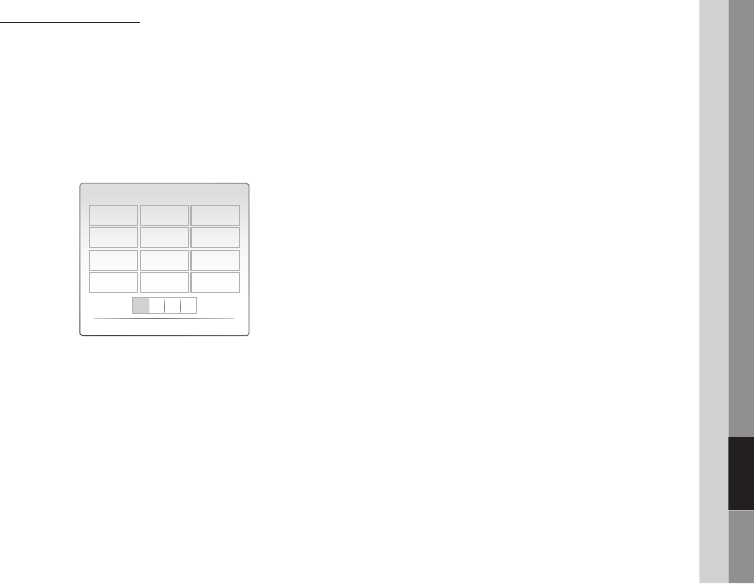
English 55
07 Network Services
Using the Keypad
Through your remote, you can use the On-Screen
Keypad in several Internet@TV applications to enter
text.
Pressing the SUBTITLE button on the remote while
you are using the Screen Keypad lets you change
the text fields to lower case, upper case, numbers
and icons.
For example, here is how to search an address in
Google Maps:
Press the ENTER button on the remote at the
Google Maps icon at the Internet@TV.
Press GREEN(B) button to use the SEARCH
function.
Press the ◄► buttons to move to the “Search
or address” window.
Press the ENTER button to use Search or
address function.
For example, suppose that you want to input
‘105 Challenger Rd., Ridgefield Park NJ’.
Press the SUBTITLE button on the remote
twice to change the input mode from lower
case to numbers.
Press ‘1’, ‘0’, ‘5’.
Press the YELLOW(C) button on the remote
to input a blank space.
Press the SUBTITLE button on the remote
3 times to change the input mode from
numbers to upper case.
Press ‘2’ button on the remote 3 times to
input C.
Press the SUBTITLE button on the remote 3
times to change the input mode from upper
case to lower case.
1.
2.
3.
4.
5.
6.
7.
8.
9.
10.
11.
Press buttons on the remote to input the rest
of ‘Challenger Rd., Ridgefield Park NJ’.
Press the ENTER button.
The map and address appear on the screen.
NOTE
Samsung Electronics shall take no legal responsibility
for any interruption of the Internet@TV service
caused by the service provider for any reasons.
The Internet@TV service is to download and process
data via the Internet so that you can enjoy the
contents on the TV screen.
If the Internet connection is unstable, the service
may be delayed or interrupted.
Furthermore, the player may be turned off automatically.
If this is the case, check the Internet connection and
try again.
The application service may be provided in English
only and the contents available may vary, depending
on the area.
When using a application service, you can not
operate FULL SCREEN button on the remote control.
For more information about the Internet@TV service,
visit the web site of the applicable service provider.
The provided services are subject to change,
depending on the Internet@TV service provider.
The Internet@TV service contents may differ
according to the firmware version.
For-a-fee DivX contents with copy protection can
only be played using HDMI cable.
If you have connected your player to your TV using
Component or video cables, the DivX video signal
can not output or the popup message “Connect
with a HDMI cable to play this file.” or “Cannot play
current file.” will be displayed.
12.
13.
14.
✎
▪
▪
▪
▪
▪
▪
▪
▪
a A 1
abc def
1 2 3
ghi jkl mno
4 5 6
pqrs tuv wxyz
7 8 9
Input Mode
Delete
0