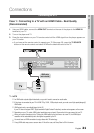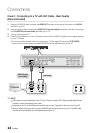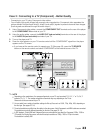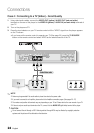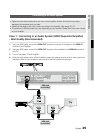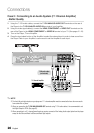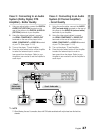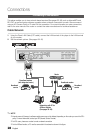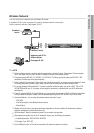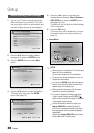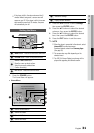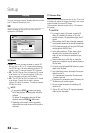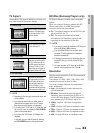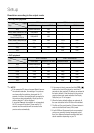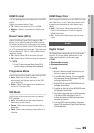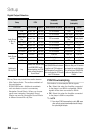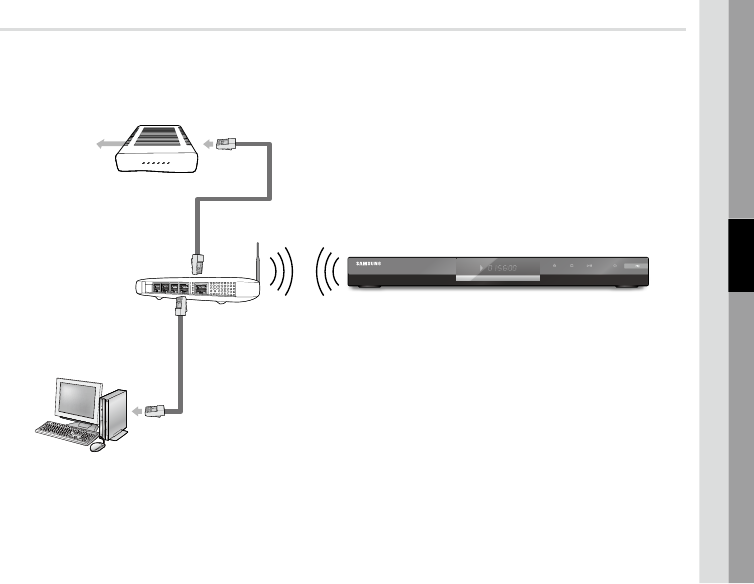
English 29
04 Connections
Wireless Network
You can connect to network with a Wireless IP sharer.
A wireless AP/IP router is required to make a wireless network connection.
Set the network options. (See pages 39~43)
NOTE
To use a wireless network, your player must be connected to a wireless IP sharer. If the wireless IP sharer supports
DHCP, your player can use a DHCP or static IP address to connect to the wireless network.
This player supports IEEE 802.11B, IEEE 802.11G, IEEE 802.11N. When you play the video over IEEE 802.11B/G
connection, the video may not be played smoothly.
Select a channel for the wireless IP sharer that is not currently being used. If the channel set for the wireless IP sharer
is currently being used by another device nearby, this will result in interference and communication failure.
If Pure High-throughput (Greenfield) 802.11n mode is selected and the Encryption type is set to WEP, TKIP or TKIP-
AES (WPS2Mixed) for your AP, this player will not support a connection in compliance with new Wi-Fi certification
specifications.
If your AP supports WPS (Wi-Fi Protected Setup), you can connect to the network via PBC (Push Button Configuration)
or PIN (Personal Identification Number). WPS will automatically configure the SSID and WPA key in either mode.
Connection Methods : You can setup the wireless network connection 3 ways.
PBC (WPS)
Auto Setup (Using the Auto Network Search function)
Manual Setup
Wireless LAN, by its nature, may cause interference, depending on the use condition (AP performance, distance,
obstacles, interference by other radio devices, etc).
Set the wireless IP sharer to Infrastructure mode. Ad-hoc mode is not supported.
When applying the security key for the AP (wireless IP sharer), only the following is supported.
Authentication Mode : WEP, WPAPSK, WPA2PSK
Encryption Type : WEP, AES
For the AllShare function, a PC must be connected in the network as shown in the figure.
✎
▪
▪
▪
▪
▪
▪
-
-
-
▪
▪
▪
1)
2)
▪
Wireless IP sharer
Networking with PC for
AllShare function
(See pages 59~60)
Broadband
service