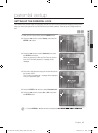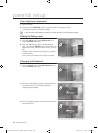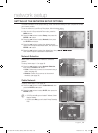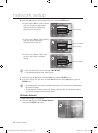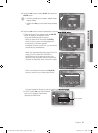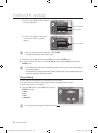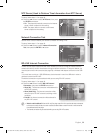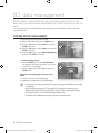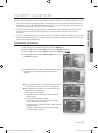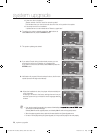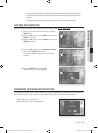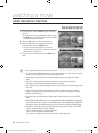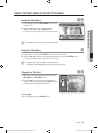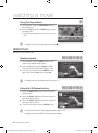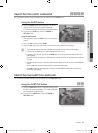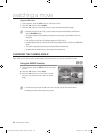English _55
● SYSTEM UPGRADE
system upgrade
Samsung may offer upgrades to your Blu-ray Disc Player's fi rmware in the future. To upgrade this fi rmware you must :
USB : Visit www.samsung.com/bluraysupport, then download and store the latest fi rmware (RUF fi le) into the
USB fl ash drive. Connect the USB fl ash drive to the USB port of Blu-ray Disc Player (disc tray must be empty)
to update the fi rmware, then follow the on-screen instructions.
CD/DVD : Visit www.samsung.com/bluraysupport, download and write the latest fi rmware (RUF fi le) onto a
disc. Insert and play the disc in the Blu-ray Disc Player to start the update, then follow the on-screen
instructions.
Ethernet : If the Blu-ray Disc Player is properly connected to the network by cable or wirelessly, the Blu-ray Disc
Player will automatically connect to our website each time it is turned on and download update fi les if any valid
upgrade exists. follow the steps below.
FIRMWARE UPGRADE
With the unit in Stop mode/No Disc mode, press the MENU button.
Press the
▲▼
buttons to select Setup, then press the ENTER or
+
button.
Press the
▲▼
buttons to select System, then press the ENTER or
+
button.
Press the
▲▼
buttons to select System Update, then press
the ENTER or
+
button.
The player will check the cable or network connection status
automatically. The connection checking window will be
displayed.
If the upgrade is possible : You will see information on the
current and new versions of fi rmware in a message box.
If the upgrade is not possible : You will see the following
description in the message box.
If the cable is not connected :
“Ethernet cable is not connected. Please, check the
Ethernet cable”
If the network connection has failed :
“This system can not connect to internet for update.
Please, check the network setup”
If no latest version is released (the latest version has been
already installed) :
"The latest version of the fi rmware is already installed.
There is no need to update."
1.
2.
3.
1.
2.
3.
4.
5.
@
@
•
•
•
ENTER
or
+
or
+
or
button.
No disc
No disc
No disc
No disc
No disc
No disc
System
◄
Language
Audio
Display
HDMI
Network
Parental
Music
Photo
Setup
Power On/Off sound : On
Touch Key Sound : On
BD Data Management
System Update
+
No disc
No disc
No disc
No disc
No disc
No disc
System
◄
Language
Audio
Display
HDMI
Network
Parental
Music
Photo
Setup
Power On/Off sound : On
Touch Key Sound : On
BD Data Management
System Update
+
System Update
Now, Checking.
Please wait...
1 2 3 4
No disc
No disc
No disc
No disc
No disc
No disc
System
◄
Language
Audio
Display
HDMI
Network
Parental
Music
Photo
Setup
Power On/Off sound : On
Touch Key Sound : On
BD Data Management
System Update
+
System Update
The new update data was found.
Current Version : XXXXX
New Version : XXXXX
Start Cancel
1 2 3 4
No disc
No disc
No disc
No disc
No disc
No disc
System
◄
Language
Audio
Display
HDMI
Network
Parental
Music
Photo
Setup
Power On/Off sound : On
Touch Key Sound : On
BD Data Management
System Update
+
System Update
This system can not connect
to internet for update.
Please, check the network setup.
OK
1 2 3 4
01783J-BD-P1590,1590C,1600-XAC-E55 55 2009-07-15 오전 10:21:42