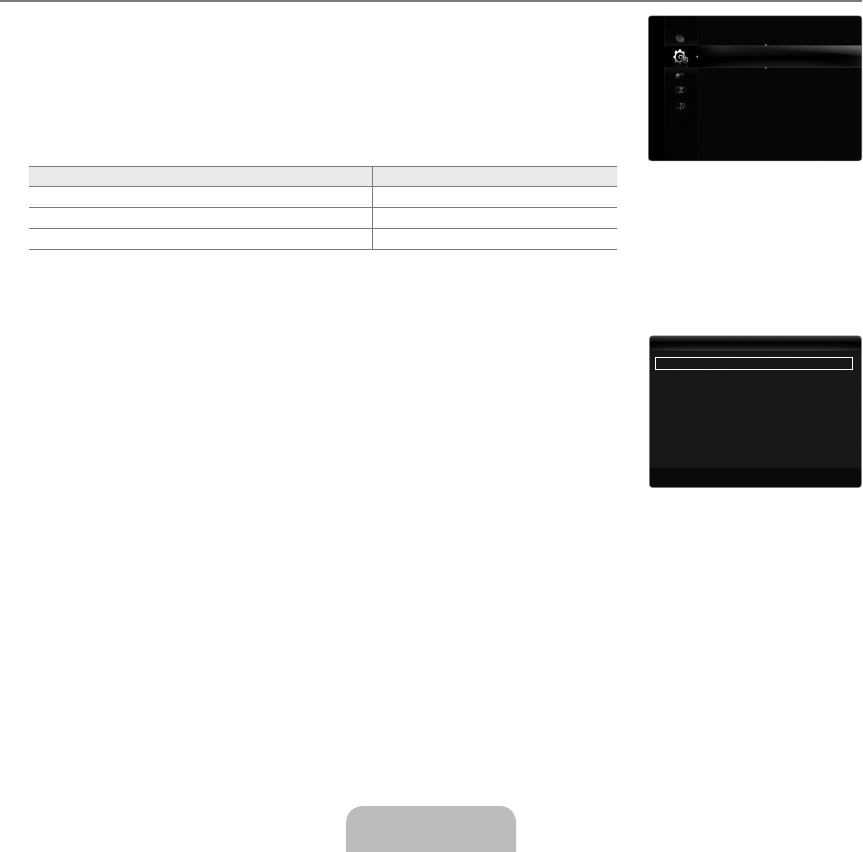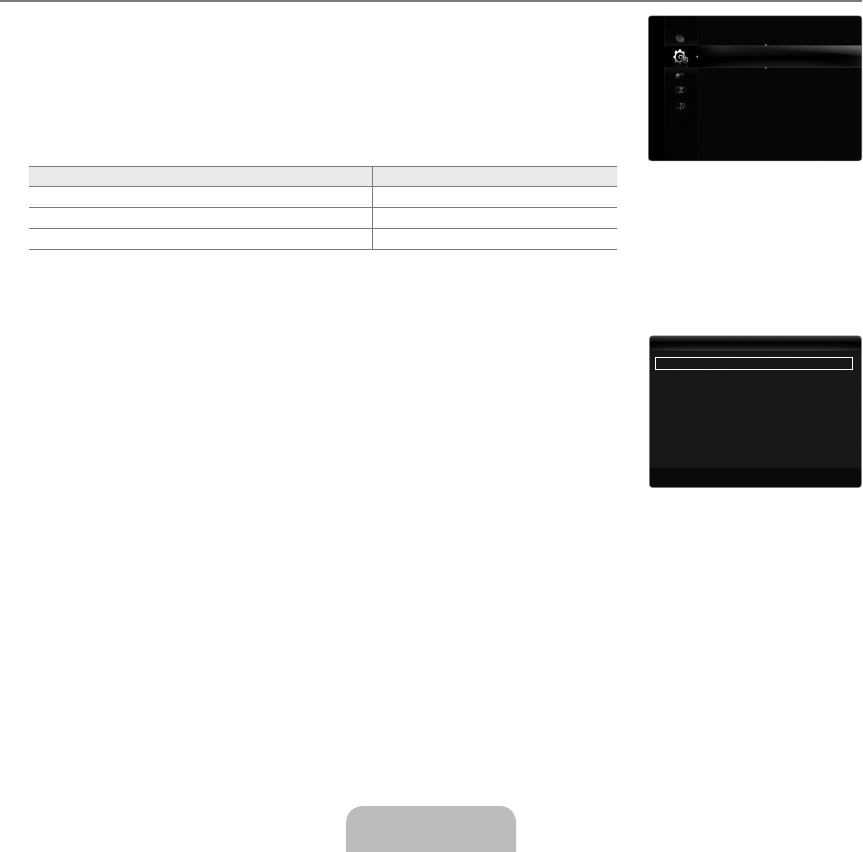
100HzMotionPlus→Off/Clear/Standard/Smooth/Custom/Demo
Removes drag from fast scenes with a lot of movement to provide a clearer picture.
If you enable 100Hz Motion Plus, noise may appear on the screen. If this occurs, set 100Hz Motion Plus to Off.
Off: Switches 100Hz Motion Plus off.
Clear: Sets 100Hz Motion Plus to minimum.
Standard: Sets 100Hz Motion Plus to medium.
Smooth: Sets 100Hz Motion Plus to maximum.
Custom: Adjusts the blur and judder reduction level to suit your preference.
Blur Reduction: Adjusts the blur reduction level from video sources.
Judder Reduction: Adjusts the judder reduction level from video sources when playing films.
Reset: Reset the custom settings.
Demo: Displays the difference between 100Hz Motion Plus on and off modes.
BlueOnlyMode→Off/On
This function is for AV device measurement experts. This function displays the blue signal only by removing the red and green
signals from the video signal so as to provide a Blue Filter effect that is used to adjust the Colour and Tint of video equipment such
as DVD players, Home Theatres, etc. Using this function, you can adjust the Colour and Tint to preferred values appropriate to
the signal level of each video device using the Red / Green / Blue / Cyan / Magenta / Yellow Colour Bar Patterns, without using an
additional Blue Filter.
Blue Only Mode is available when the picture mode is set to Movie or Standard.
PictureReset→ResetPictureMode/Cancel
Resets all picture settings to the default values.
Reset Picture Mode: Current picture values return to default settings.
Viewing Picture-in-Picture
You can use the PIP feature to simultaneously watch the TV tuner and one external video
source. This product has one built-in tuner, which does not allow PIP to function in the same
mode. Please see ‘PIP Settings’ below for details.
Press the TOOLS button to display the Tools menu. You can also configure PIP related
settings by selecting Tools→PIP.
If you select the PIP picture sound, refer to the ‘Configuring the Sound Menu’ instructions.
(refer to pages 17~18)
PIP Settings
Main picture Sub picture
Component TV
HDMI1(DVI), HDMI2, HDMI3, HDMI4
TV, AV
PC TV, AV
If you turn the TV off while watching in PIP mode and turn it on again, the PIP window will disappear.
You may notice that the picture in the PIP window becomes slightly unnatural when you use the main screen to view a game
or karaoke.
PIP→Off/On
You can activate or deactivate the PIP function.
When watching at the 1080P resolution, setting PIP to Off is recommended for the best
visual quality.
Size→
Õ
/
Ã
/
À
/
Œ
You can select a size of the sub-picture.
Source
You can select a source of the sub-picture.
Position→
Ã
/
–
/
—
/
œ
You can select a position of the sub-picture.
In Double (
Œ
,
À
) mode, Position cannot be selected.
Channel
You can select the channel for the sub-screen.
Channel is available when the Source is set to TV.
■
N
●
●
●
●
●
●
■
N
❑
N
¦
T
N
N
N
N
❑
N
❑
❑
❑
N
❑
N
Melody :Medium
EnergySaving :Off
PIP ▶
Setup
PIP :On ▶
Size :
Õ
Source :TV
Position :
Ã
Channel :ATV4
U
Move
E
Enter
R
Return
PIP
[6000]BN68-02076L-00Eng.indb 15 2009-06-09 �� 5:17:04