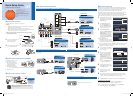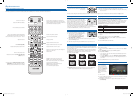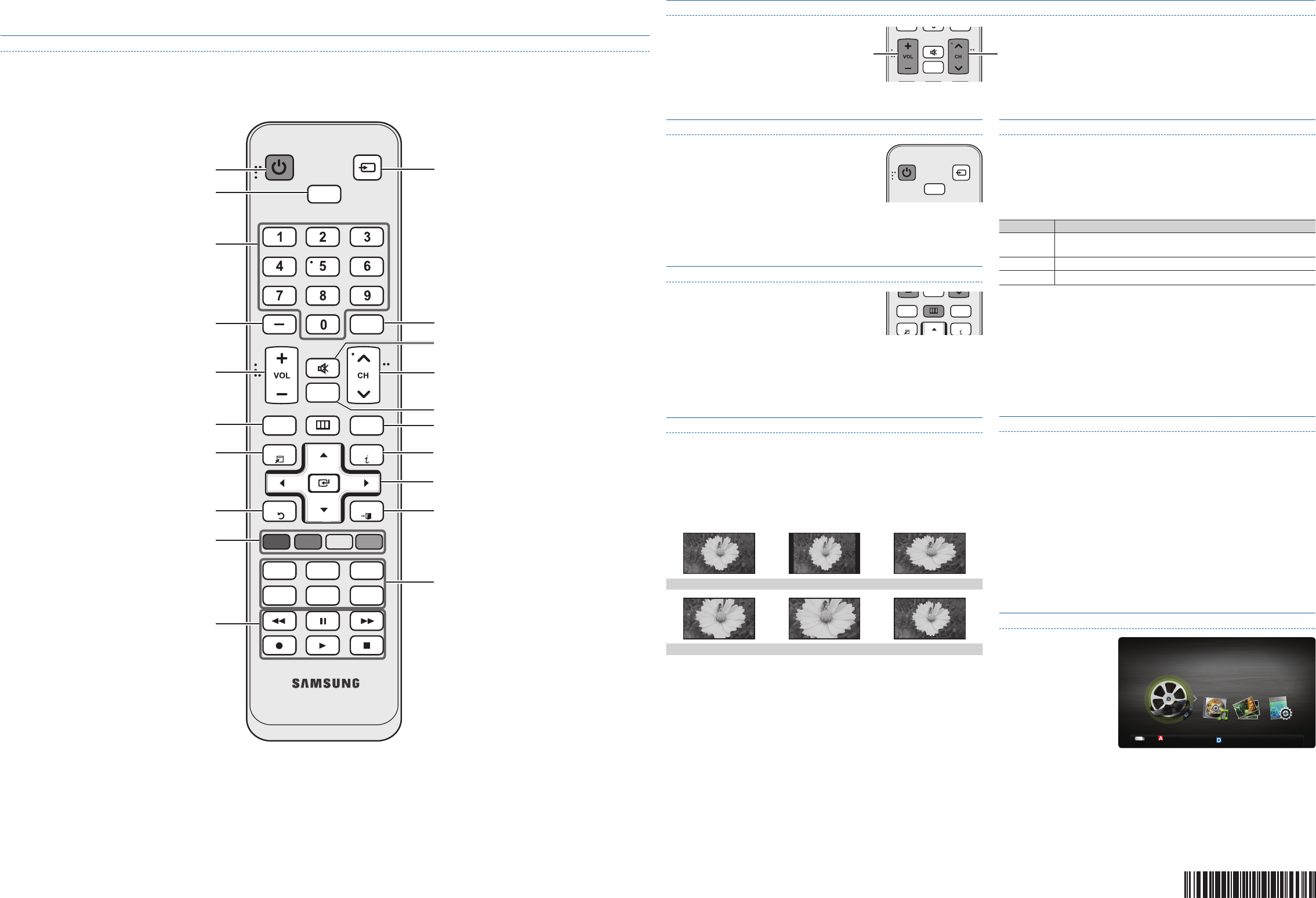
Step 6: Remote Control
Remote Control Buttons and Functions
✎
This is a special remote control for the visually impaired and has Braille points on the Power, Channel and Volume buttons.
Connecting a USB Device for Media Play
You can enjoy photo,
music, and movie files
stored on a USB device
by connecting it to the TV
and using the Media Play
feature. For Media Play
operating instructions,
please see your Owner’s
Manual.
1. Turn on your TV.
2. Connect a USB device containing photo, music and/or movie files to the USB
(HDD) jack on the side of the TV.
3. When USB is connected to the TV, popup window appears. Then you can
select Media Play.
SUM
Change Device
View Devices
E
Enter
R
Return
MediaPlay
Videos
BN68-02662B-01
Changing Channels and Adjusting the Volume
Adjust the volume by pressing the Volume button
on the remote.
CH LIST
MUTE
POWER
PRE-CH
HDMI
MENU
TOOLS
RETURN
MEDIA.P
FAV.CH
S.MODE
P.MODE P.SIZE
CC
SLEEP
A B C D
MTS
EXIT
INFO
SOURCE
Change the channels by pressing the Channel button on the remote.
✎
If your TV is attached to a cable or satellite box, change the channel using
the box’s remote.
✎
You can also change the channels by pressing the
z
button on the front panel of your TV and adjust the volume by pressing the y button.
Selecting a Source
To watch a movie on your Blu-ray player or watch
your favorite TV show, you must select the correct
source. A source is a device, such as a Blu-ray/DVD
player, a cable/satellite box, antenna or a cable TV
input. Sources can be connected to your TV through
the HDMI, DVI, Component, Composite, or D-sub
connections, or through the Antenna or Cable In connections.
To view the signal from a source connected to the HDMI, DVI, Component,
Composite, or D-sub jack, press the SOURCE button on your remote. Each time
you press the SOURCE button, you change to a different source.
Viewing the On Screen Menus
To view the On Screen Menus, follow these steps:
1. With the power on, press the MENU button on
your remote. The main menu appears.
The menu’s left side has the following menu
options: Picture, Sound, Channel, Setup,
Input, Application, and Support.
2. Press the ▲ or ▼ button on your remote to select a menu option, and then
press the ENTER
E
button.
3. When done using the menu, press the EXIT button on your remote to exit.
Changing the Picture Mode
Your TV has three preset Picture Modes with factory adjusted settings, each
designed to give you an excellent picture under specific conditions.
To change the Picture mode, press the P.MODE button on your remote. The first
time you press it, your TV displays the current setting. Thereafter, each time you
press the P.MODE button, you change the mode of the picture on the screen.
The Picture Modes are listed and described in the table below:
Mode
Description
Dynamic
Brightens picture. For a vibrant, enhanced image in brightly lit or
sunny room.
Standard
For a bright, detailed picture in a normally lit room.
Movie
For a studio quality cinema picture in a dimly lit or dark room.
To change the Picture Mode, follow these steps:
1. With the TV on, press the TOOLS button on your remote. The Tools menu
appears.
2. Using the ▲ or ▼ on your remote, select Picture Mode.
3. On the Picture Mode menu, use the ◄ or ► on your remote to select the
Picture Mode you want.
4. Press the EXIT button to exit the menu.
Changing the Screen Size
Your TV has several screen size options, each designed to work best with specific
types of video input. If you have a cable box or satellite receiver, it may have its own
set of screen sizes as well.
To change the screen size, press the P.SIZE button on your remote. The first time
you press it, your TV displays the current setting. Thereafter, each time you press
the P.SIZE button, you change the size of the picture on the screen.
The following sizes are available:
16:9 Wide screen 4:3 Standard screen Wide Fit
Zoom 1 Zoom 2 Screen Fit
✎
Screen Fit: Displays the full image without any cut-off when HDMI (720p /
1080i / 1080p) or Component (1080i / 1080p) signals are inputted.
Setting the Clock
Before you can use your TV’s On/Off Timer, you must set the clock. To set the
clock, follow these steps:
1. Turn on your TV, press the MENU button on your remote, then select Setup →
Time.
2. Select Clock Mode, and then press the ENTER
E
button.
3. Choose Auto or Manual.
x
If you select Auto, the current time will be set automatically using the time
from a digital channel.
x
If you select Manual, you can set the Month, Day, Year, Hour, Minute
and am/pm directly by pressing up, down, left and right arrow button on
your remote.
4. Press the RETURN button on your remote when done.
CH LIST
MUTE
POWER
PRE-CH
HDMI
MENU
TOOLS
RETURN
MEDIA.P
FAV.CH
S.MODE
P.MODE P.SIZE
CC
SLEEP
A B C D
MTS
EXIT
INFO
SOURCE
Turns the TV on and off.
Press to directly access channels.
Adjusts the volume.
Views Media Play (USB).
Quickly select frequently used functions.
Returns to the previous menu.
These buttons are for the Channel list, Media Play
(USB) menu, etc.
Use these buttons in Media Play (USB) and Anynet+
(HDMI-CEC) modes. (
�
: Controls recording for
Samsung recorders that have the Anynet+ feature)
Selects the HDMI mode directly.
Press to select additional channels (digital) being
broadcasted by the same station. For example, to
select c
hannel “54-3”, press “54”, then press “-” and “3”.
Turns the remote control light on or off. When on,
the buttons become illuminated for a moment when
pressed. (Using the remote control with this button set
to off will reduce the battery usage time.)
Returns to the previous channel.
Changes channels.
Display Favorite Channel Lists on the screen.
Displays information on the TV screen.
Selects the on-screen menu items and changes the
values seen on the menu.
Cuts off the sound temporarily.
Displays channel list on the screen.
Exits the menu.
S.MODE : Press to select the sound mode.
SLEEP : Use to set the sleep timer function.
MTS : Press to choose stereo, mono or Separate
Audio Program (SAP broadcast).
P.MODE : Press to select the picture mode.
P.SIZE : Selects the picture size.
CC : Controls the caption decoder.
CH LIST
MUTE
POWER
PRE-CH
HDMI
MENU
TOOLS
RETURN
MEDIA.P
FAV.CH
S.MODE
P.MODE P.SIZE
CC
SLEEP
A B C D
MTS
EXIT
INFO
SOURCE
CH LIST
MUTE
POWER
PRE-CH
HDMI
MENU
TOOLS
RETURN
MEDIA.P
FAV.CH
S.MODE
P.MODE P.SIZE
CC
SLEEP
A B C D
MTS
EXIT
INFO
SOURCE
[QSG]BN68-02662A-01Eng.indd 2 2010-09-03 오후 6:29:52