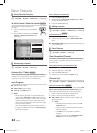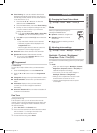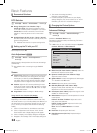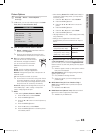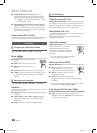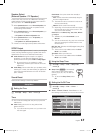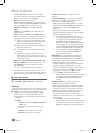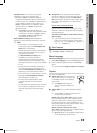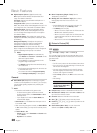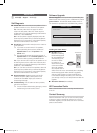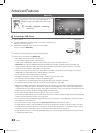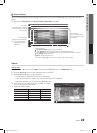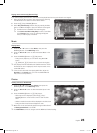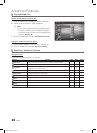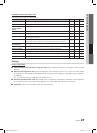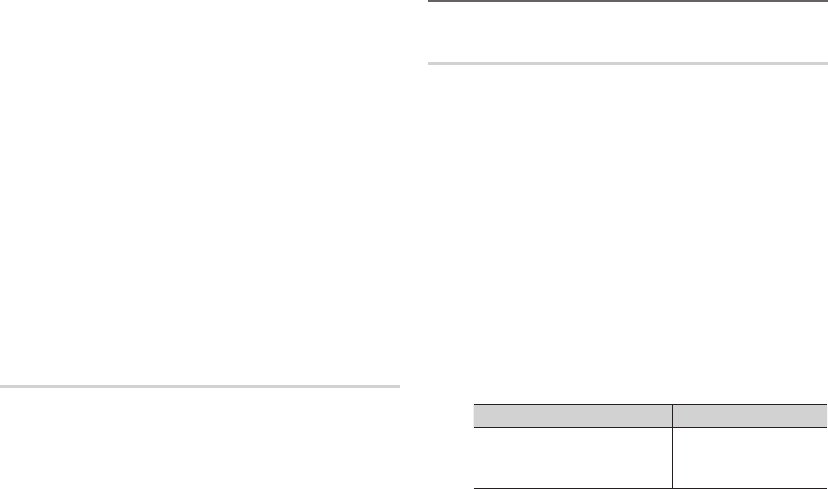
20
English
Basic Features
Digital Caption Options ■ : (digital channels only)
Size: Options include Default, Small, Standard and
Large. The default is Standard.
Font Style: Options include Default and Styles 0 to 7.
The default is Style 0.
Foreground Color: Options include Default, White,
Black, Red, Green, Blue, Yellow, Magenta and Cyan. You
can change the color of the letter. The default is White.
Background Color: Options include Default, White,
Black, Red, Green, Blue, Yellow, Magenta and Cyan.
You can change the background color of the caption.
The default is Black.
Foreground Opacity: This adjusts the opacity of text.
Options include Default, Transparent, Translucent, Solid
and Flashing.
Background Opacity: This adjusts the opacity of
the caption background. Options include Default,
Transparent, Translucent, Solid and Flashing.
Return to Default: This option sets each Size, Font
Style, Foreground Color, Background Color, Foreground
Opacity and Background Opacity to its default.
NOTE
✎
Digital Caption Options
x
are available only
when Default and Service1 ~ Service6 can be
selected in Caption Mode.
The availability of captions depends on the
x
program being broadcasted.
The
x
Default setting follow the standards set by
the broadcaster.
The Foreground and Background cannot be set
x
to have the same color.
You cannot set both the
x
Foreground Opacity
and the Background Opacity to Transparent.
General
Game Mode (Off / On) ■ : When connecting to a game
console such as PlayStation™ or Xbox™, you can enjoy
a more realistic gaming experience by selecting the
game menu.
NOTE
✎
Precautions and limitations for game mode
x
To disconnect the game console and connect –
another external device, set Game Mode to Off in
the setup menu.
If you display the TV menu in – Game Mode, the
screen shakes slightly.
Game Mode
x
is not available when the input source
is set to TV or PC.
After connecting the game console, set
x
Game Mode
to On. Unfortunately, you may notice reduced picture
quality.
If
x
Game Mode is On:
Picture – mode is set to Standard and Sound mode
is set to Movie.
Equalizer – is not available.
Menu Transparency (Birght / Dark) ■ : Set the
Transparency of the menu.
Melody (Off / Low / Medium / High) ■ : Set so that a
melody plays when the TV is turned on or off.
NOTE
✎
Only available when the Input source is set to TV.
x
To turn the melody off, set Melody to Off.
The
x
Melody does not play.
When no sound is output from the TV because the –
MUTE button has been pressed.
When no sound is output from the TV because the –
volume has been reduced to minimum with the
VOL – button.
When the TV is turned off by – Sleep Timer function.
Picture In Picture (PIP) ¦
PIP
t
MENU
O m
→ Setup → PIP → ENTER
E
You can watch the TV tuner and one external video source
simultaneously. PIP (Picture-in-Picture) does not function in
the same mode.
NOTE
✎
For PIP sound, refer to the Sound Select instructions.
x
If you turn the TV off while watching in PIP mode, the
x
PIP window will disappear.
You may notice that the picture in the PIP window
x
becomes slightly unnatural when you use the main
screen to view a game or karaoke.
While
x
V-Chip operation, the PIP function cannot be
used.
PIP Settings
x
Main picture Sub picture
Component1,
Component2, HDMI1/DVI,
HDMI2, HDMI3, PC
TV
PIP (Off / On) ■ : Activate or deactivate the PIP function.
Air/Cable (Air / Cable) ■ : Select either Air or Cable as the
input source for the sub-screen.
Channel ■ : Select the channel for the sub-screen.
Size ( ■
Õ
/
Ã
): Select a size for the sub-picture.
Position ( ■
Ã
/
–
/
—
/
œ
): Select a position for the
sub-picture.
Sound Select (Main / Sub) ■ : You can choose the
desired sound (Main or Sub) in PIP mode.
BN68-02663A-Eng.indb 20 2010-09-01 �� 9:17:52