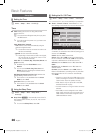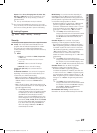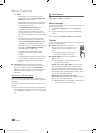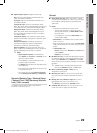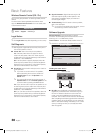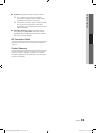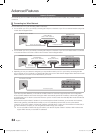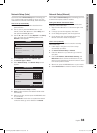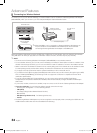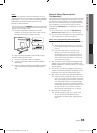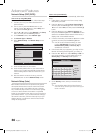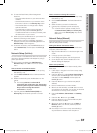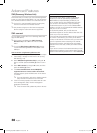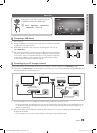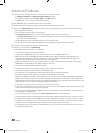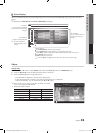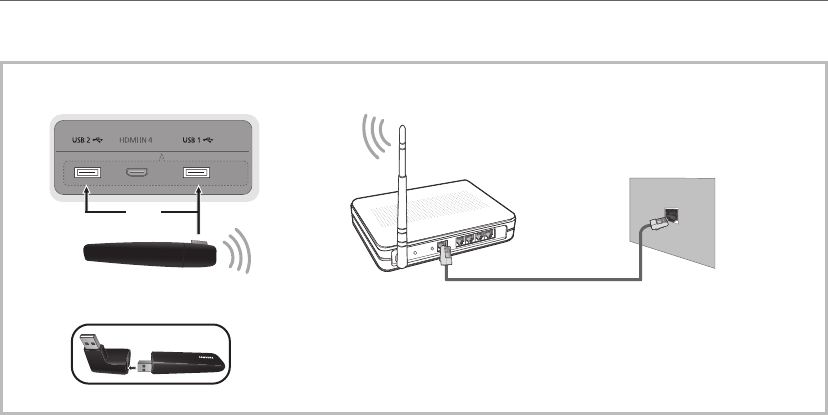
34
English
Advanced Features
Connecting to a Wireless Network
To connect your TV to your network wirelessly, you need a wireless router or modem and a Samsung Wireless LAN Adapter
(WIS09ABGN2), which you connect to your TV’s side panel USB jack. See the illustration below.
Samsung’s Wireless LAN adapter supports the IEEE 802.11A/B/G and N communication protocols. Samsung recommends
using IEEE 802.11N. When you play video over a IEEE 802.11B/G connection, the video may not play smoothly.
✎
NOTE
x
You must use the “Samsung Wireless LAN Adapter” (WIS09ABGN2) to use a wireless network.
x
To use a wireless network, your TV must connect wirelessly to a wireless IP sharer (either a router or a modem). If the
wireless IP sharer supports DHCP, your TV can use a DHCP or static IP address to connect to the wireless network.
x
Select a channel for the wireless IP sharer that is not currently being used. If the channel set for the wireless IP sharer
is currently being used by another device nearby, this will result in interference and communication failure.
x
If you apply a security system other than the systems listed below, it will not work with the TV.
x
If you select the Pure High-throughput (Greenfield) 802.11N mode and set your AP's Security Encryption type to WEP,
TKIP or TKIPAES (WPS2Mixed), your Samsung TV will not support the connection in compliance with new Wi-Fi
certification specifications.
x
If your AP supports WPS (Wi-Fi Protected Setup), you can connect to the network via PBC (Push Button
Configuration) or PIN (Personal Identification Number). WPS will automatically configure the SSID and WPA key in
either mode.
x
If your router, modem, or device isn’t certified, it may not connect to the TV via the “Samsung Wireless LAN Adapter.”
x
Connection Methods: You can setup the wireless network connection six ways.
– Samsung Auto Configuration - For non-Samsung devices.
– PBC (WPS)
– Auto Setup (Using the Auto Network Search function)
– Manual Setup
– SWL(Samsung Wireless Link) - For Samsung devices only.
– Ad-Hoc
x
The Samsung Wireless LAN Adapter may not be recognized or work properly when connecting via a USB hub or via
a USB extension cable other than the one available from Samsung.
Stand Side Panel
✎
When the USB 1 port is connected to a Samsung Wireless LAN Adapter, you
may not be able to use the HDMI IN 4 and USB 2 ports. We recommend
connecting a Samsung Wireless LAN Adapter to the USB 2 port.
The LAN Port on
the Wall
LAN Cable (Not Supplied)
or
Wireless IP Sharer
(AP having DHCP Server)
Samsung Wireless
LAN Adapter
[UC9000_NA]BN68-03088A-01L03.indb 34 2010-06-29 오전 10:33:11