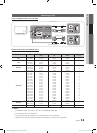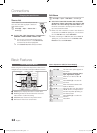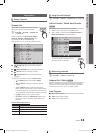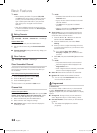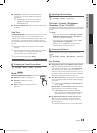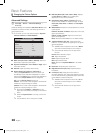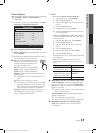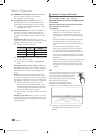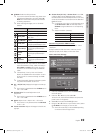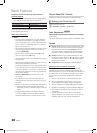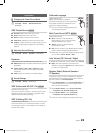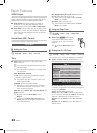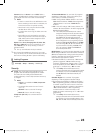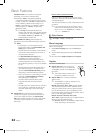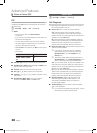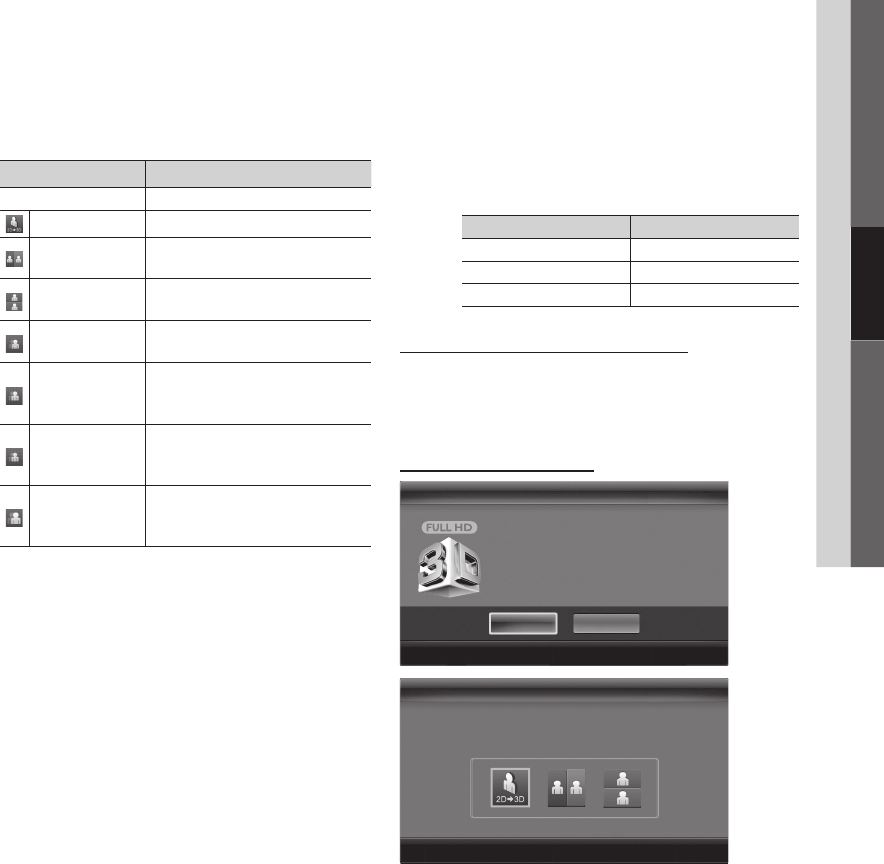
19
English
03 Basic Features
■ 3D Mode: Select the 3D input format.
✎
If you want to feel the 3D effect fully, please wear
the 3D Active Glasses first, and then select 3D
Mode from the list below that provides the best
3d viewing experience.
✎
When watching 3D images, turn on 3D Active
Glasses.
3D Mode Operation
Off Turns the 3D function off.
2D → 3D
Changes a 2D image to 3D.
Side by Side
Displays two images next to
each other.
Top & Bottom
Displays one image above
another.
Line by Line
Displays the images for the left
and right eye alternately in rows.
Vertical Stripe
Displays the images for the
left and right eye alternately in
columns.
Checker
Board
Displays the images for the
left and right eye alternately in
pixels.
Frame
Sequential
Displays the images for the
left and right eye alternately in
frames.
✎
“Side by Side” and “Top & Bottom” are available
when the resolution is 720p, 1080i and 1080p in
DTV, HDMI and USB mode or when set to PC
and the PC is connected through an HDMI/DVI
cable.
✎
“Vertical Strip”, “Line by Line” and “Checker
Board” are available when the resolution is set to
PC and the PC is connected through an HDMI/
DVI cable.
✎
“Frame Sequential” displays the frequency (60Hz
only) when the resolution is set to PC.
■ 3D → 2D (Off / On): Displays the image for the left eye
only.
✎
This function is deactivated when 3D Mode set to
“2D → 3D” or Off.
■ 3D View Point: The overall adjustment of 3D
perspective.
✎
This function is deactivated when 3D Mode set to
“2D → 3D” or Off.
■ Depth: Adjusts focus / depth in “2D → 3D” mode.
✎
This function is only activated when the 3D Mode
is “2D → 3D”.
■ Picture Correction: Adjusts the images for the left and
right eye.
■ 3D Auto View (Off / On): If 3D Auto View is set to On,
a “Side by Side” format HDMI signal with one of the
resolutions below is automatically switched to 3D. Here,
correct 3D information must be sent from the Standard
HDMI 3D Format.
✎
If a 3D failure occurs due to a 3D information error,
set 3D Auto View to Off and manually select a
3D Mode using the 3D button or corresponding
menu.
✎
Support resolution (16:9 only)
Resolution Frequency (Hz)
1280 x 720p 60 Hz
1920 x 1080i 60 Hz
1920 x 1080p 24 / 30 / 60 Hz
Resolution supported for HDMI PC mode
The resolution for HDMI PC mode is optimized to 1920 x
1080 input.
An input resolution other than 1920 x 1080 may not be
displayed properly in 3D display or full screen mode.
How to watch the 3D image
1. Press the CONTENT button, then the Content View
menu will appear.
2. Press the ◄ or ► button, then select 3D.
To watch in 3D, wear 3D Active Glasses and press the
power button on the glasses.
3. Select OK, then press the ENTER
E
button.
4. Using the ◄ or ► buttons on your remote control, select
the 3D Mode of the image you want to view.
✎
Some 3D modes may not be available depending
on the format of the image source.
3D
OK
To watch in 3D, wear 3D glasses and press
the power button on the glasses.
Viewing 3D TV motion pictures for long
periods may cause eye fatigue and/or
dizziness.
Cancel
L
Move
E
Enter
e
Exit
3D3D
Using the LEFT / RIGHT keys on the remote control,
select the icon suitable for the picture on screen.
Using the LEFT / RIGHT keys on the remote control,
select the icon suitable for the picture on screen.
L
Move
E
Enter
e
Exit
L
Move
E
Enter
e
Exit
1_BN68-03116A-01Eng.indd 19 2010-09-02 오후 8:14:54