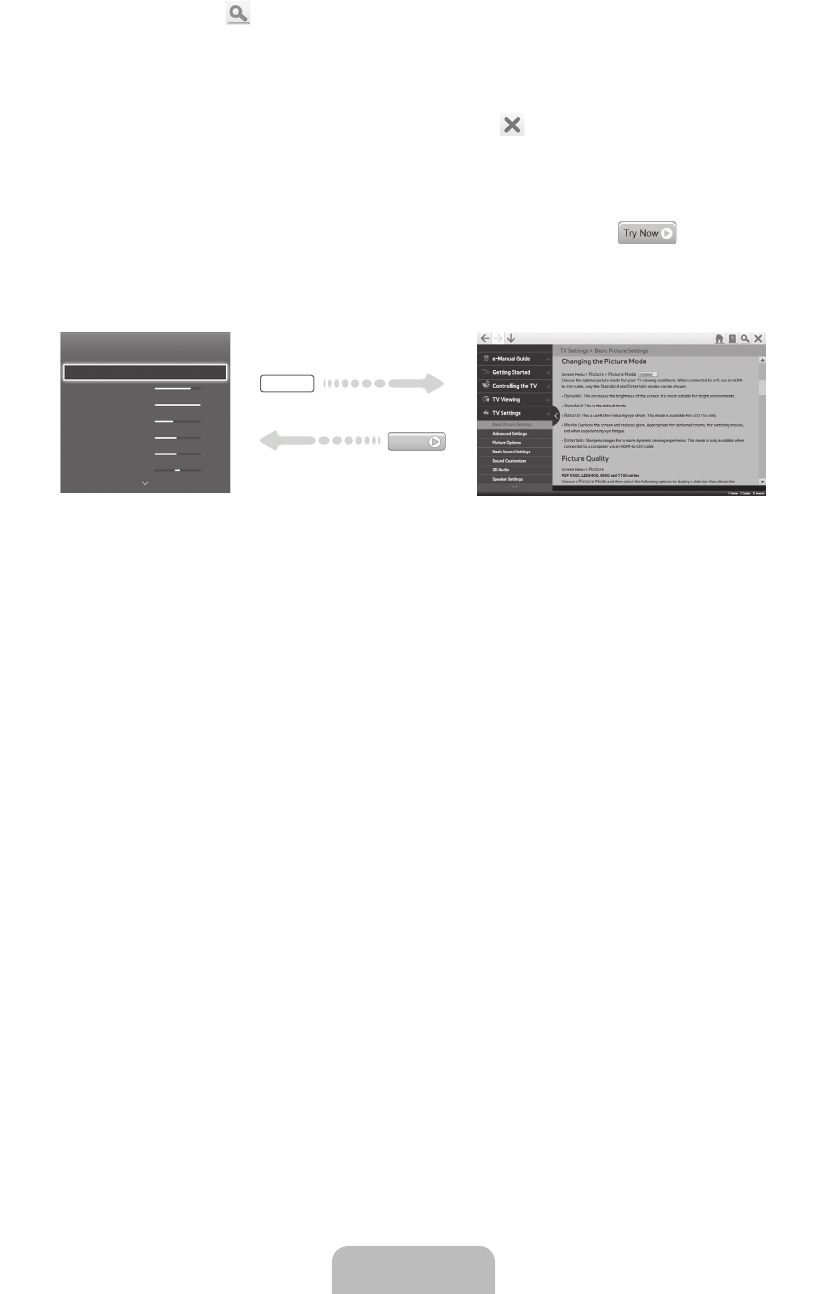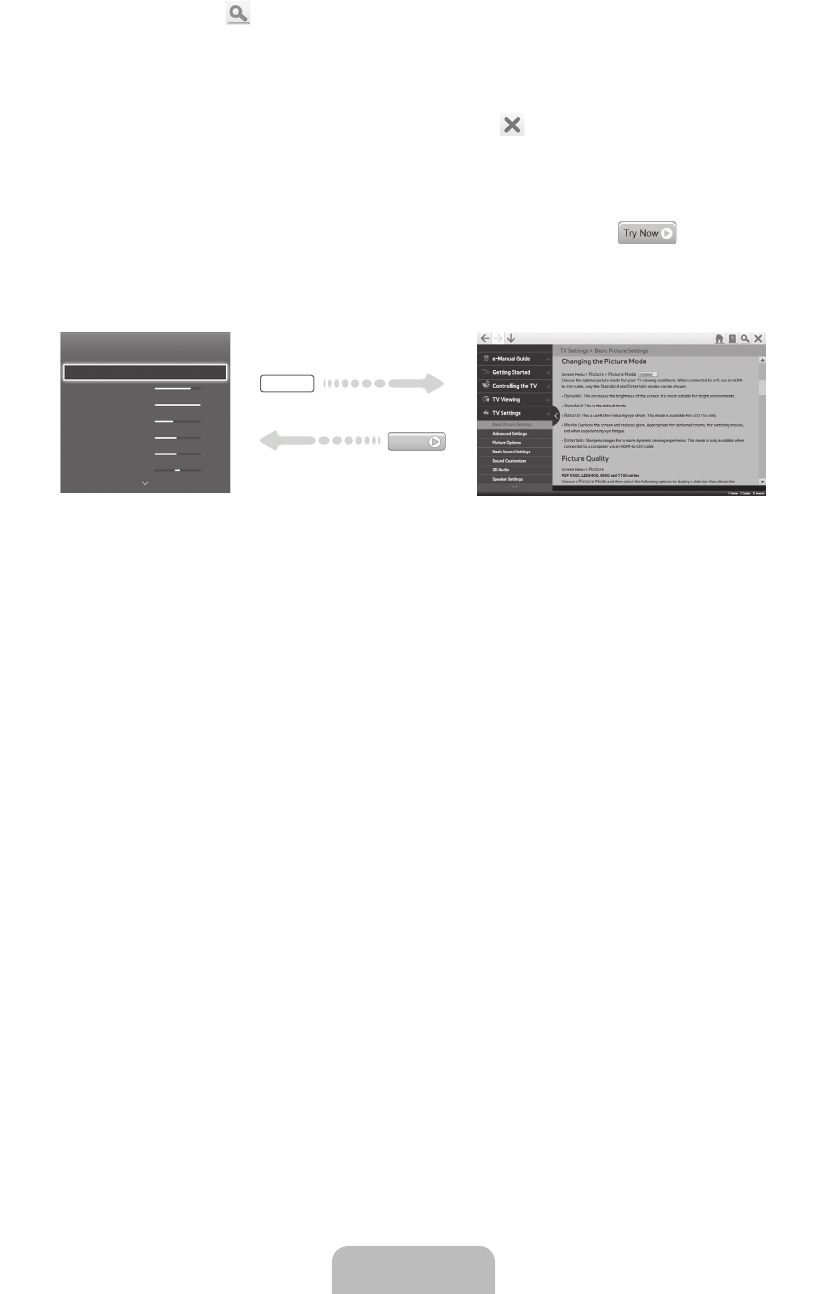
English - 11
Searching Pages
Press the { button or select on the top right of the screen, and enter search criteria. Select a page
from the list of search results to display it.
Closing the e-Manual
To close the e-Manual, press hold the RETURN button or select at the upper-right corner of the
screen.
Jumping to a Menu Item
To jump directly to the menu item that is described in the current section, select . It is possible
to jump from a menu item directly to the related section in the e-Manual. On the screen menu, press the
E-MANUAL button that appears on the screen.
✎
This feature may not be available, depending on the menu.
Picture
Picture Mode
• Backlight
• Contrast
• Brightness
• Sharpness
• Color
• Tint (G/R)
Standard
14
100
45
50
50
R50
G50
E-MANUAL
Try Now
Updating the e-Manual
Press the SMART HUB button on the remote control to display the Smart Hub screen, and then move the
Apps screen.
When the e-Manual needs updating to the latest version, Apps Update window will appear in the Apps
screen. The e-manual can be updated in the same way with an application update. Press the ENTERE
button on the Apps Update window. The e-Manual starts updating to the latest version.
[UF6300-ZA]BN68-04792A-02ENG.indb 11 2013-02-13 �� 1:11:52