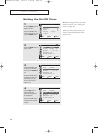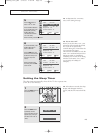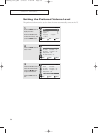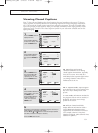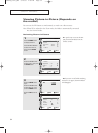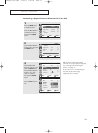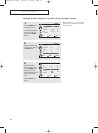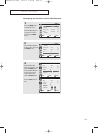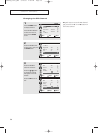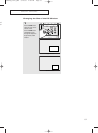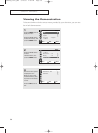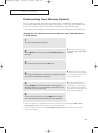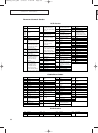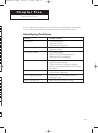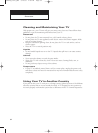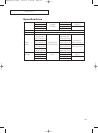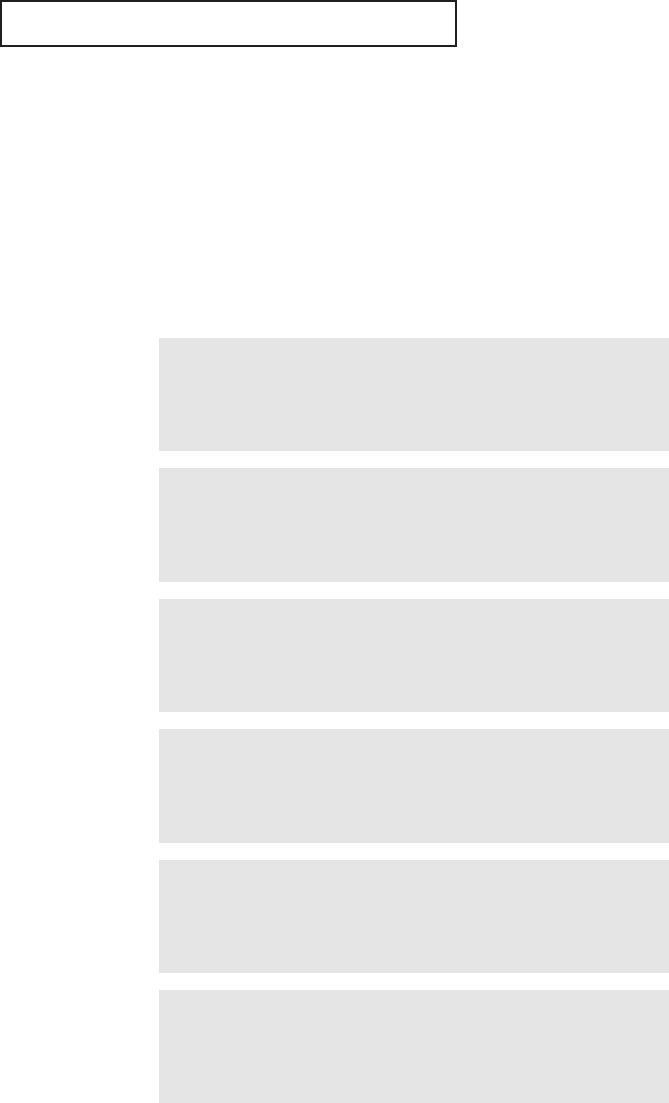
SPECIAL FEATURES
59
Customizing Your Remote Control
Your TV comes equipped with a universal remote control. In addition to controlling the TV,
the universal remote control can also operate a Set-Top Box, VCR, Cable box and DVD (even
if your VCR, Cable box and DVD are made by manufacturers other than Samsung).
• The remote control might not be compatible with all VCRs, DVD players and Cable boxes.
1
Turn off your VCR (Cable box or DVD player).
2
Press the MODE button and make sure that the VCR (CABLE or DVD) LED is
illuminated.
œ The remote control has five
modes:
TV, STB, VCR, CABLE
and DVD.
3
On your Samsung remote control, press the SET button.
4
Enter 3 digits of the VCR (Cable box or DVD player) code listed on next page
for your brand of VCR (Cable box or DVD player).
œ Make sure you enter 3 digits
of the code, even if the first digit
is a “0”. (If more than one code
listed, try the first one.)
5
Press the POWER button on the remote control. Your VCR (Cable box or
DVD player) should turn on. If your VCR (Cable box or DVD player) turns on,
your remote control is now set correctly.
œ If your VCR (Cable box or
DVD player) does not turn on,
repeat steps 2, 3, and 4, but try
one of the other codes listed for
the brand of your particular VCR
(Cable box or DVD player).
6
Once your remote control is set up, press the MODE button any time you
want to use the remote to operate your VCR (Cable box or DVD player).
• When your remote is in the TV mode, the VCR (or DVD player) control buttons (REW, STOP,
PLAY/PAUSE and FF) will still operate your VCR (or DVD player).
• When your remote control is in the
VCR (CABLE or DVD) mode, the volume buttons still con-
trol your TV’s volume
Setting Up Your Remote Control to Operate Your VCR (Cable box
or DVD player)
03668A_Latin_ENG 5/19/05 2:09 PM Page 59