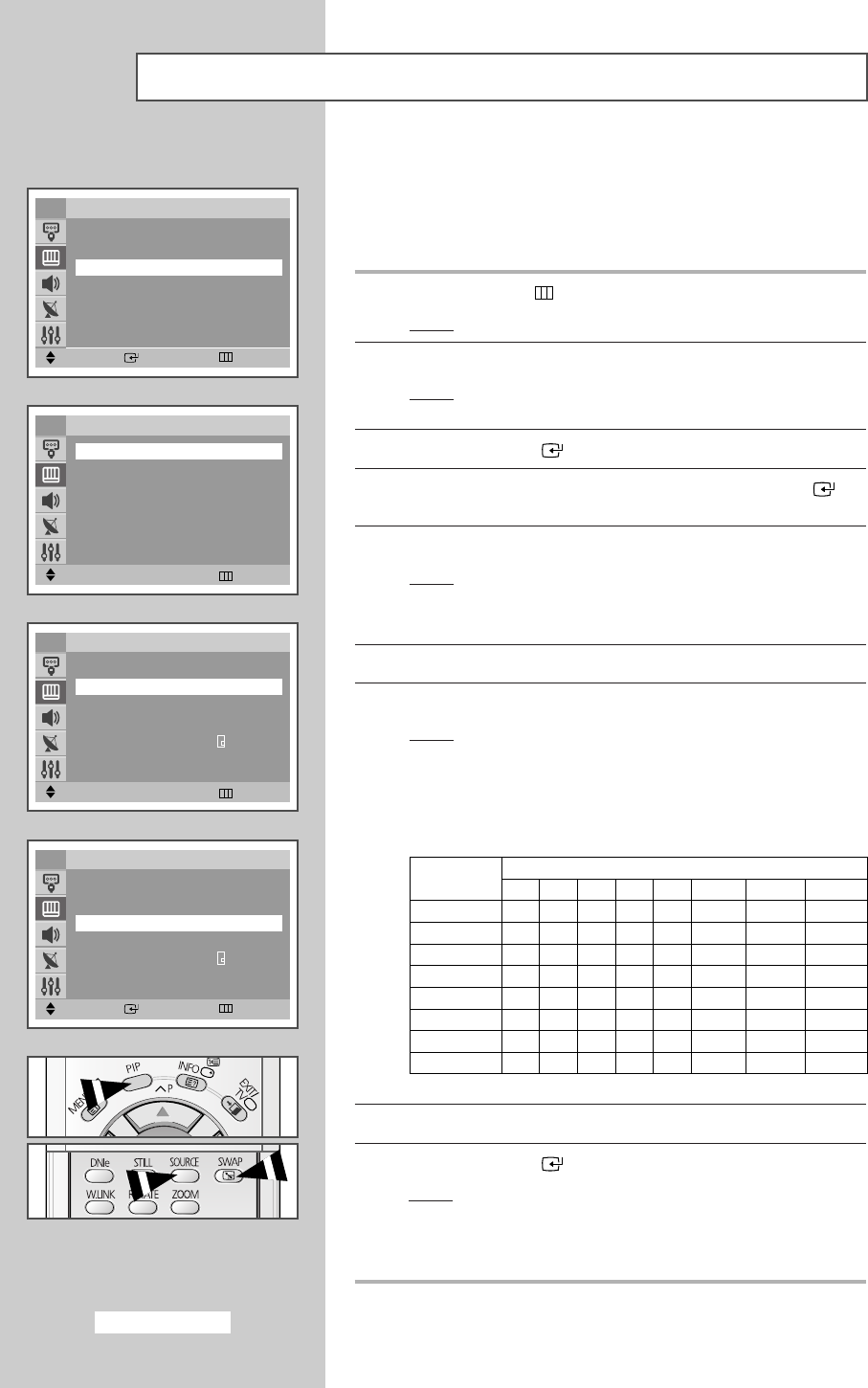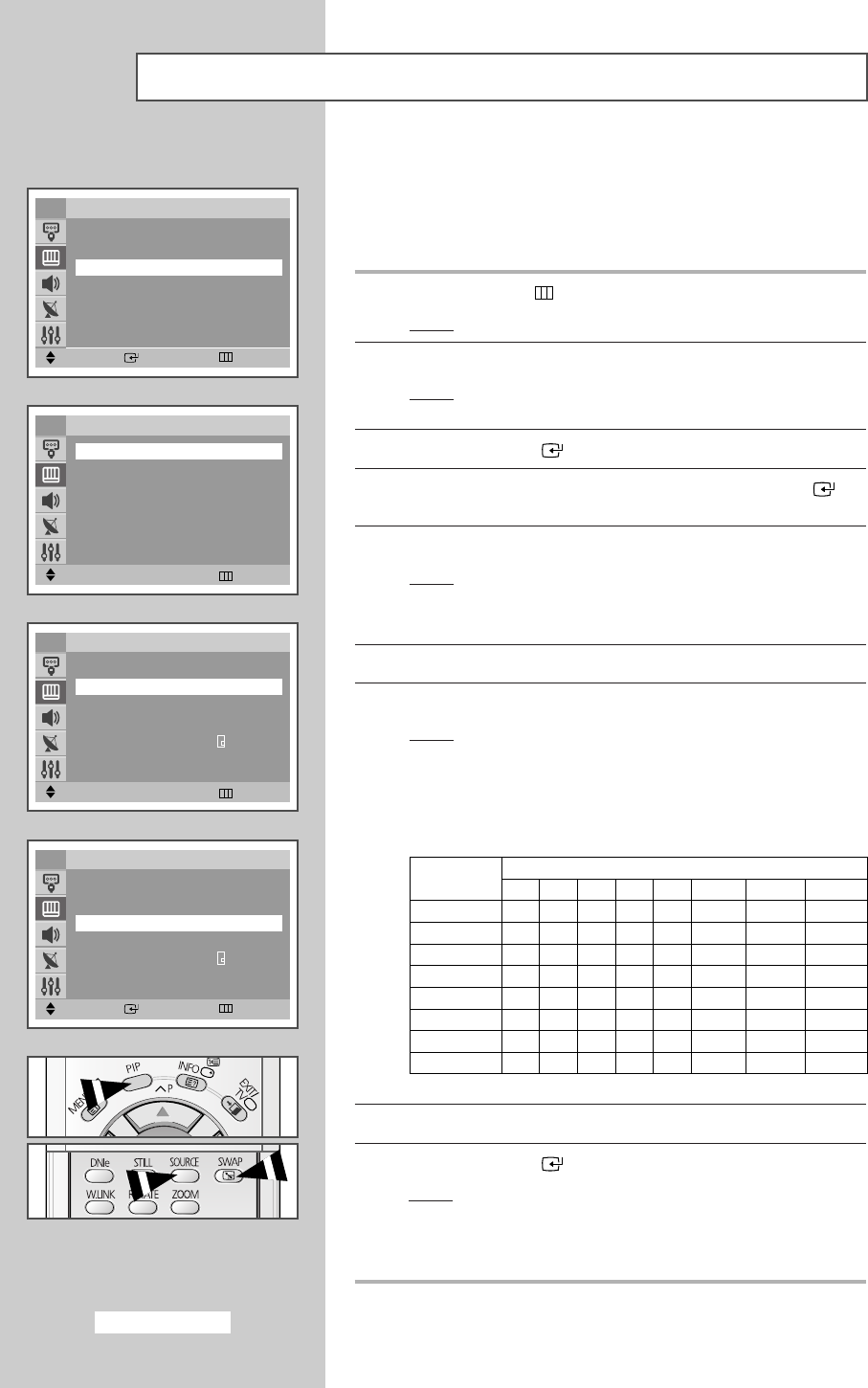
You can display a sub picture within the main picture of TV program
or external A/V devices such as VCR or DVD. In this way you can
watch TV program or monitor the video input from any connected
devices while watching TV or other video input.
1 Press the MENU
()
button.
Result
: The main menu is displayed.
2 Press the ▼ or ▲ button to select Picture.
Result
: The options available in the Picture group are
displayed.
3 Press the ENTER () button.
4 Press the ▼ or ▲ button to select PIP. Press the ENTER ()
button.
5 Press the ➛☎or ❿ button to On.
Result
: The options available in the
PIP group are displayed.
➢
You can also activate the PIP simply by pressing the PIP
button. To deactivate, press it again.
6 Press the ▼ or ▲ button to select Source.
7 Press the ➛☎or ❿ button to select a source of sub picture.
Result
: The sources are displayed in the following order:
TV
-
AV1
-
AV2
-
AV3
-
AV4/S-Video
➢
When viewing Component1 or Component2 as the main
picture,
PIP will not work. You cannot view Component1
or Component2 in the sub-picture within the PIP screen.
8 Press the ▼ or ▲ button to select Swap.
9 Press the ENTER () button.
Result
: The main picture and the sub picture are
interchanged.
➢
You can also interchange the main picture and the sub
picture simply by pressing the
SWAP button.
Viewing the Picture In Picture (PIP) (depending on the model)
Move Enter Return
Picture
……
More
Tilt : 0
PIP
√√
TV
Move
œœ √√
Adjust Return
PIP
PIP
œœ
Off
√√
TV
Move
œœ √√
Adjust Return
PIP
PIP : On
Source
œœ
TV
√√
Swap
√√
Size : Large
Position :
Programme : P 1
TV
Move Enter Return
PIP
PIP : On
Source :TV
Swap
√√
Size : Large
Position :
Programme : P 2
TV
English-38
Mode
TV
AV1
AV2
AV3
AV4
S-Video
Component1
Component1
PIP
TV AV1 AV2 AV3 AV4 S-Video
Component1 Component2
OOOOO O X X
OOOOO O X X
OOOOO O X X
OOOOO O X X
OOOOO O X X
OOOOO O X X
XXXXX X X X
XXXXX X X X
AA68-03606A-00Eng_Asia 3/10/05 10:45 AM Page 38