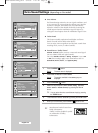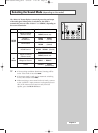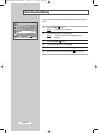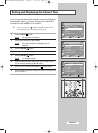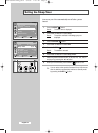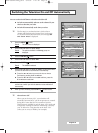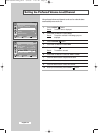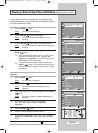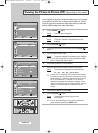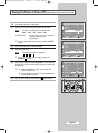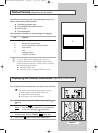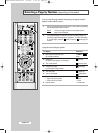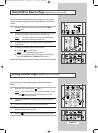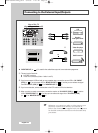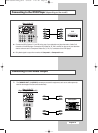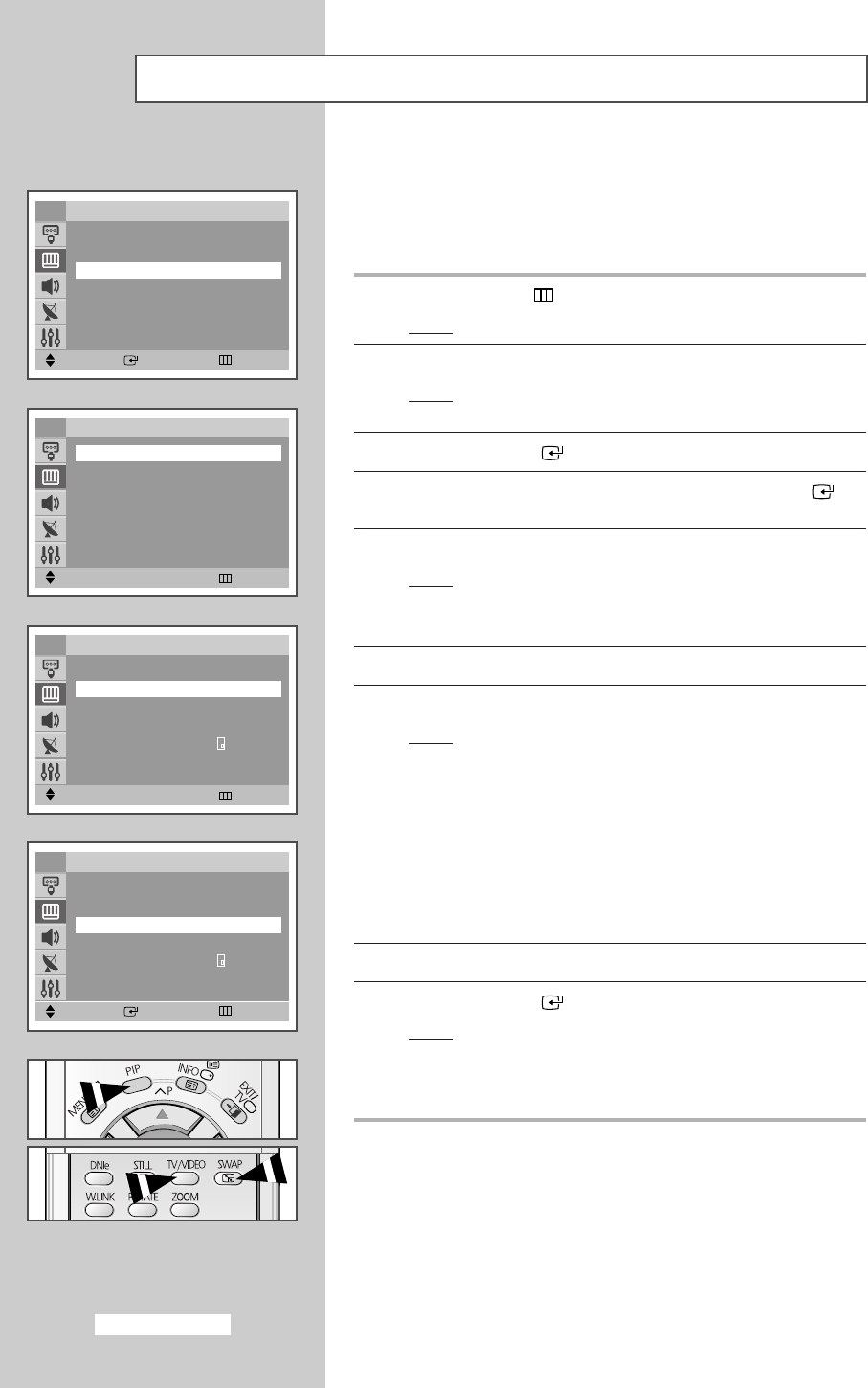
You can display a sub picture within the main picture of TV program
or external A/V devices such as VCR or DVD. In this way you can
watch TV program or monitor the video input from any connected
devices while watching TV or other video input.
1 Press the MENU
()
button.
Result
: The main menu is displayed.
2 Press the ▼ or ▲ button to select Picture.
Result
: The options available in the Picture group are
displayed.
3 Press the ENTER () button.
4 Press the ▼ or ▲ button to select PIP. Press the ENTER ()
button.
5 Press the ➛☎or ❿ button to On.
Result
: The options available in the PIP group are displayed.
➢
You can also activate the PIP simply by pressing the PIP
button. To deactivate, press it again.
6 Press the ▼ or ▲ button to select Source.
7 Press the ➛☎or ❿ button to select a source of sub picture.
Result
: The sources are displayed in the following order:
TV
-
AV1
-
AV2
-
AV3
-
AV4/S-Video
➢
In some PIP TV models, the PIP function will not operate if
the same source to the main picture is selected for the sub-
picture. When a TV channel is viewed on the main picture,
PIP is not available for TV channels. If a TV source is
selected, the message "Not available" will appear on the
screen. The PIP picture can be viewed only when a source
different from the main picture's is selected in the PIP
window.
8 Press the ▼ or ▲ button to select Swap.
9 Press the ENTER () button.
Result
: The main picture and the sub picture are
interchanged.
➢
You can also interchange the main picture and the sub
picture simply by pressing the
SWAP button.
Viewing the Picture In Picture (PIP) (depending on the model)
Move Enter Return
Picture
……
More
Tilt : 0
PIP
√√
TV
Move
œœ √√
Adjust Return
PIP
PIP
œœ
Off
√√
TV
Move
œœ √√
Adjust Return
PIP
PIP : On
Source
œœ
TV
√√
Swap
√√
Size : Large
Position :
Programme : P 1
TV
Move Enter Return
PIP
PIP : On
Source :TV
Swap
√√
Size : Large
Position :
Programme : P 2
TV
English-38
AA68-03362A-01Eng_Asia 6/10/04 1:45 PM Page 38