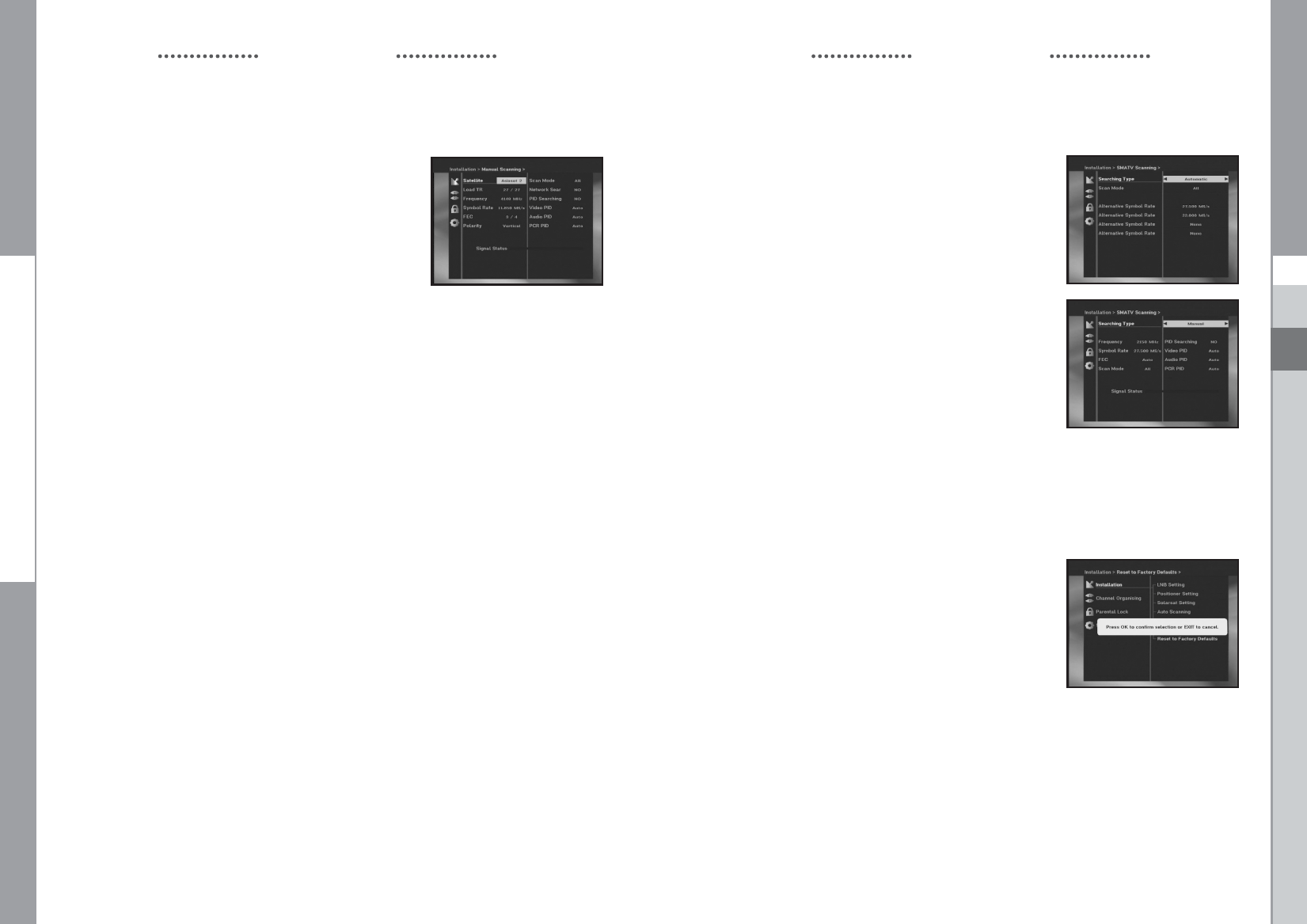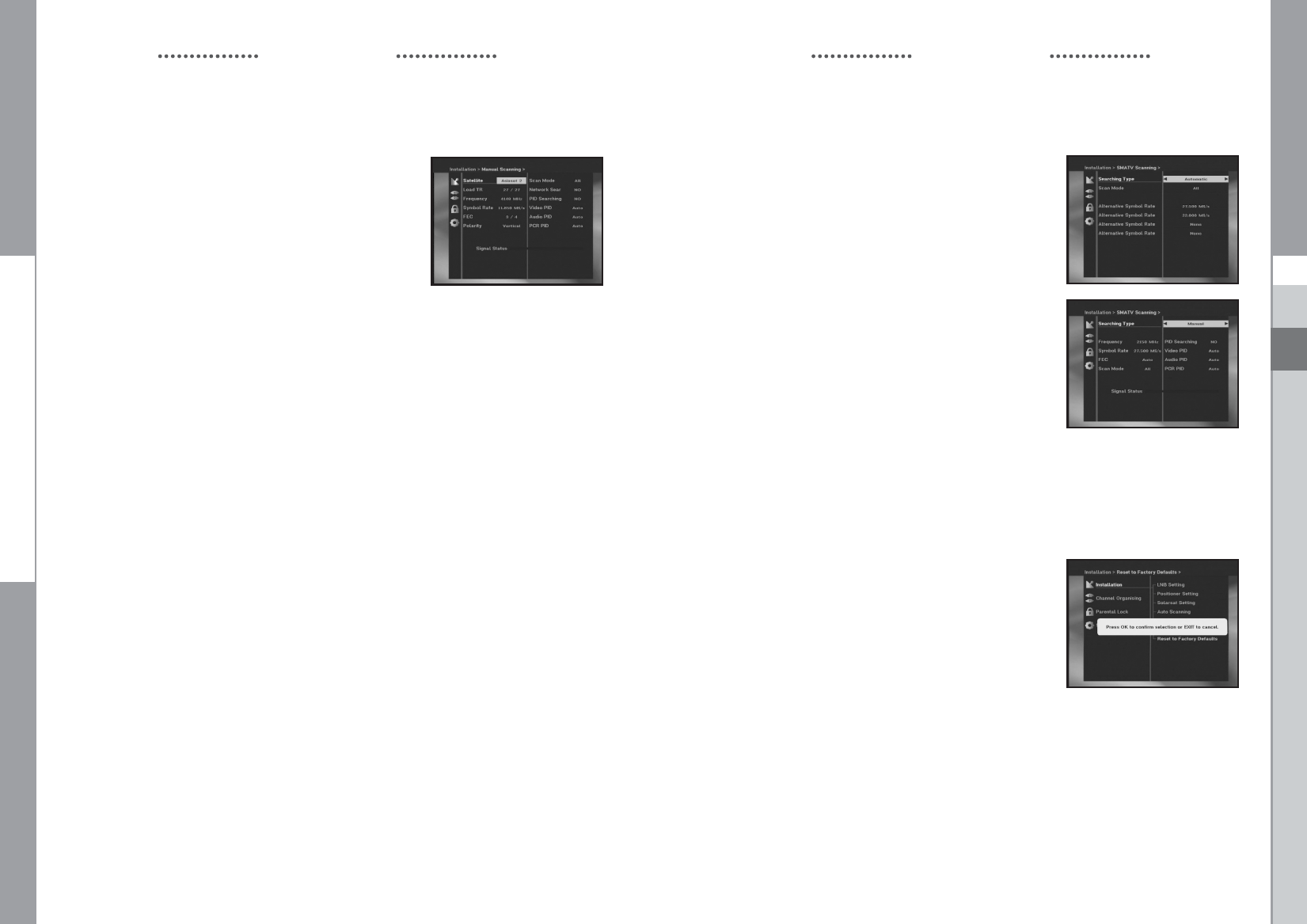
GB-21
DSB-A100F
GB
GB-20
DIGITAL SATELLITE RECEIVER
DSB-A100F
1.6 SMATV Scanning
In case that several generations use Antenna and LNB in
common, search the service the from 950 to 2150MHz.
● Select Searching Type “Automatic” or “Manual”.
● Select Scan Mode “All” or “Only Free”.
● You can input alternative symbol rate from 1st to 4th.
NNoottee
: 1. When your searching type is set to Automatic
during SMATV scanning, you have only to enter
the alternative symbol rate(1~4) you want.
2. When your searching type is set to Manual
during SMATV scanning, you must enter both
frequency and symbol rate.
3. DiSEqC switch can be supported for SMATV on
‘LNB Settings’. SMATV as the satellite on
‘LNB Settings’ should be selected for supporting
DiSEqC switch.
When you select “Automatic”, STB will search all available
channels based on symbol rates over whole frequencies.
On the other hand, it will scan channels with exact
information for symbol rate and frequency on “Manual”.
1.7 Reset to Factory Defaults
This is to recover the Factory set values in case the user has
encountered some problems after changing any values of
channel data and others which may be in error.
The screen display will be as follows:
At the request window,
if you press OK key, the receiver will be reset to factory default
settings automatically.
NNoottee
: This cause your previous settings to be deleted!
All settings and information including channel data will be deleted.
OPERATING THE RECEIVER
1.5 Manual Scanning
To tune-in new channels and weak signals, the STB has been
provided with the option “Manual Scanning” where the channel
data can be entered by the user.
After selecting the “Manual Scanning” from the Installation Menu,
the following screen will be displayed:
● Select the target satellite for manual search. In order to scan
programs from the satellite which is not listed on this menu,
select ‘Satellite 1’, ‘Satellite 2’ or ‘Satellite 3’.
In case of ‘Satellite 1’, ‘Satellite 2’ or ‘Satellite 3’,
all information about the satellite which you are interested in should be put.
● Load a transponder.
This option will enable the user to load any transponder from the preprogrammed list
available within the receiver.
NNoottee
: Especially on New transponder at Load TR, this new transponder can be added
into transponder list so that you can use it on Auto Scanning later, only if at least
one channel is found with this new transponder. In order to save it, press OK key.
In order to get ‘NEW’ as new transponder at Load TR, enter ‘0’ at Load TR or go to
‘NEW’ using the
ᮤ
/
ᮣ
keys.
● Input the frequency of the transponder you want to find.
● Input the symbol rate of the transponder you want to find.
● Select the FEC(Forward Error Correction)of the transponder you want to find.
You can select the value of 1/2, 2/3, 3/4, 5/6, 7/8 or Auto.
● Select the polarization of the transponder you want to find.
(Horizontal/Vertical/Circular Left/Circular Right)
In the case of horizontal, 18V and in the case of vertical, 13V are output through LNB line.
● Select Scan Mode “All” or “Only Free”.
● Set “Yes” on Network Search. You can get more channels from transponder using
the homing transponder. Additionally, you can get ‘Net Name’ on the screen. This service
depends on the information from broadcasting signal.
● Select PID searching “Yes”. only if you are interested in SCPC program. You can manually
search by entering individual PID(Packet Identifier)(Video/Audio/PCR) values.
● After select option, press OK key to start the scan process.
OPERATING THE RECEIVER