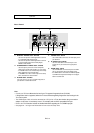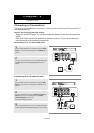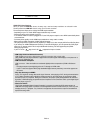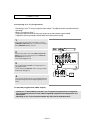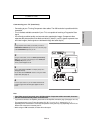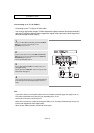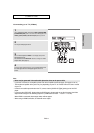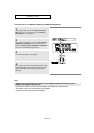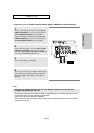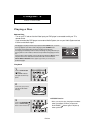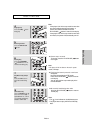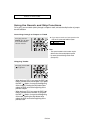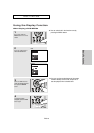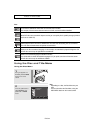ENG-17
Connections
CONNECTIONS
1
Using Video/Audio cables, connect the VIDEO (yellow)/AUDIO
(red and white) OUT jacks on the rear of the DVD player to the
VIDEO (yellow)/AUDIO (red and white) IN jacks of your TV.
2
Turn on your DVD player and TV.
Note
- Noise may be generated if the audio cable placed too close to the power cable.
- If you want to connect to an Amplifier, please refer to the Amplifier connection page. (See pages 18 to 19)
- The number and position of the jacks may vary depending on your TV set. Please refer to the user's manual
of your TV.
- If there is one audio input terminal on the TV, connect it to the [AUDIO OUT][left] (white) jack of the DVD
player.
- If you press the VIDEO SEL. button when the DVD Player is in stop mode or no disc is inserted, the Video
Output mode changes in the following sequence: (COMPOSITE/S-Video
➝ I-SCAN ➝ P-SCAN).
When HDMI is connected, these output modes will not appear.
- When using an HDMI connection, S-Video will not be output.
RED
WHITE
YELLOW
RED
WHITE
YELLOW
Audio Cable
(Included)
Video Cable
(Included)
3
Set the Video Output to S-VIDEO in the Display Setup menu.
(See pages 52 to 54).
You can also use the VIDEO SEL. button to change the Video
Output mode. (See page 12)
4
Press the input selector button on your TV remote control until
the Video signal from the DVD player appears on the TV
screen.
Connecting to a TV (Video)