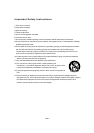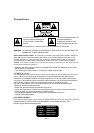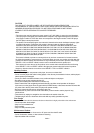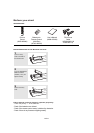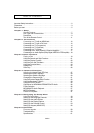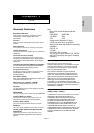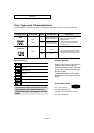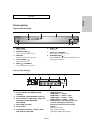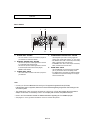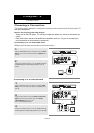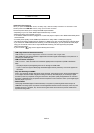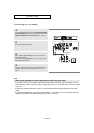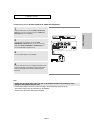ENG-10
SETUP
Rear Panel
1. AUDIO OUT JACKS
- Use audio cables to connect to the Audio input jacks of
your television or audio/video receiver
2. DIGITAL AUDIO OUT JACKS
- Use either an optical or coaxial digital cable to connect
to a compatible Dolby Digital receiver.
- Use either an optical or coaxial digital cable to connect
to an A/V Amplifier that contains a Dolby Digital,
MPEG2 or DTS decoder.
3. VIDEO OUT JACK
- Use a video cable to connect to the Video input jack on
your television.
4. COMPONENT VIDEO OUT JACKS
- Use these jacks if you have a TV with Component
Video in jacks. These jacks provide P
R
, P
B
and Y video.
- If
P-SCAN
is set to “ON” in Video Output of the Setup
Menu, progressive scan mode will work.
- If
I-SCAN
is set to “ON” in Video Output of the Setup
Menu, interlaced scan mode will work.
5. HDMI OUT JACK
- Use an HDMI cable to connect this jack to the HDMI
jack on your television for the best quality picture.
- If an HDMI cable is connected to an HDMI-compatible
TV, HDMI will be output automatically from the player
about 10 seconds later.
Note
-
Consult your TV User’s Manual to find out if your TV supports Progressive Scan (P-SCAN).
If Progressive Scan is supported, follow the TV User’s Manual regarding Progressive Scan settings in the
TV’s menu system.
- The HDMI output of this unit can be connected to a DVI jack on a TV or other device using a conversion
adapter. In this case, it is necessary to use a TV or display with an HDCP-compatible DVI input.
- Refer to the TV's instruction manual for detailed information regarding the TV’s HDMI input jack.
- See pages 51~ 53 to get more information on how to use the setup menu.
1
23
4
5
2