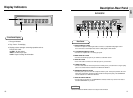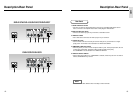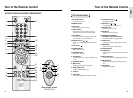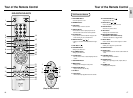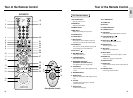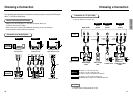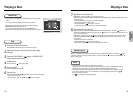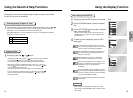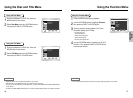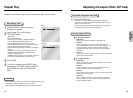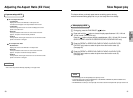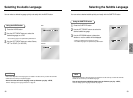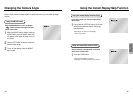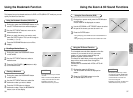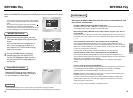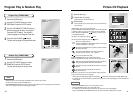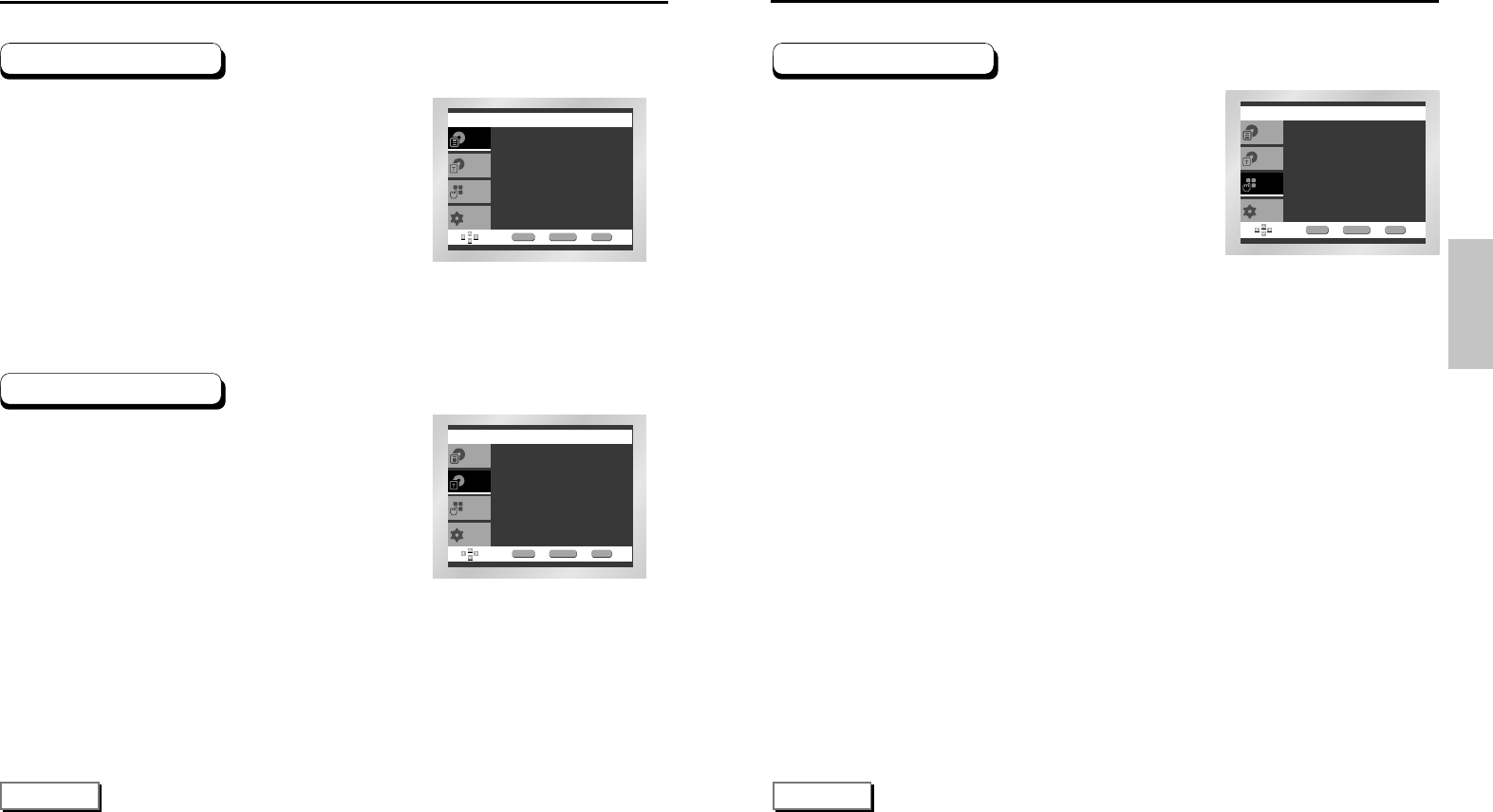
BASIC
FUNCTIONS
26 27
Using the Function Menu
Press the MENU button during playback.
Use the UP/DOWN buttons to highlight Function,
then press the RIGHT or ENTER button.
Function selection screen appears, Info, Zoom,
Bookmark, Repeat and EZ View.
- Info (See Page 25)
- Zoom (See Page 37)
- Bookmark (See Page 36)
- Repeat (See Page 28)
- EZ View (See Page 29~30)
Use the UP/DOWN button to highlight one of the 5
functions. Then press the RIGHT or ENTER button
to access the function.
1
2
3
4
• You can also directly select these functions using thier respective buttons on the remote.
NOTE
Using the Function Menu
DVD
Setup
Title Menu
Disc Menu
Function
Info
Zoom
Bookmark
Repeat
EZ View
ENTER RETURN MENU
Using the Disc and Title Menu
DVD
Setup
Press ENTER key
for Disc Menu
Title Menu
Function
Disc Menu
ENTER RETURN MENU
DVD
Setup
Disc Menu
Title Menu
Function
ENTER RETURN MENU
Press ENTER key
for Title Menu
Using the Title Menu
During the playback of a DVD disc, Press the
MENU button on the remote.
Select Title Menu using the UP/DOWN buttons,
then press the RIGHT or ENTER button.
1
2
Using the Disc Menu
During the playback of a DVD disc, press the
MENU button on the remote.
Select Disc Menu using the UP/DOWN buttons,
then press the RIGHT or ENTER button.
1
2
• Depending on the disc, the Title and Disc Menus may not work.
• Title Menu will only be displayed if there are at least two titles in the disc.
• You can also use the Title Menu and the Disc Menu, using the TITLE MENU and the DISC MENU buttons
on the remote.
• In VCD2.0, the DISC MENU button works as a conversion switch between Menu On and Menu Off mode.
NOTE