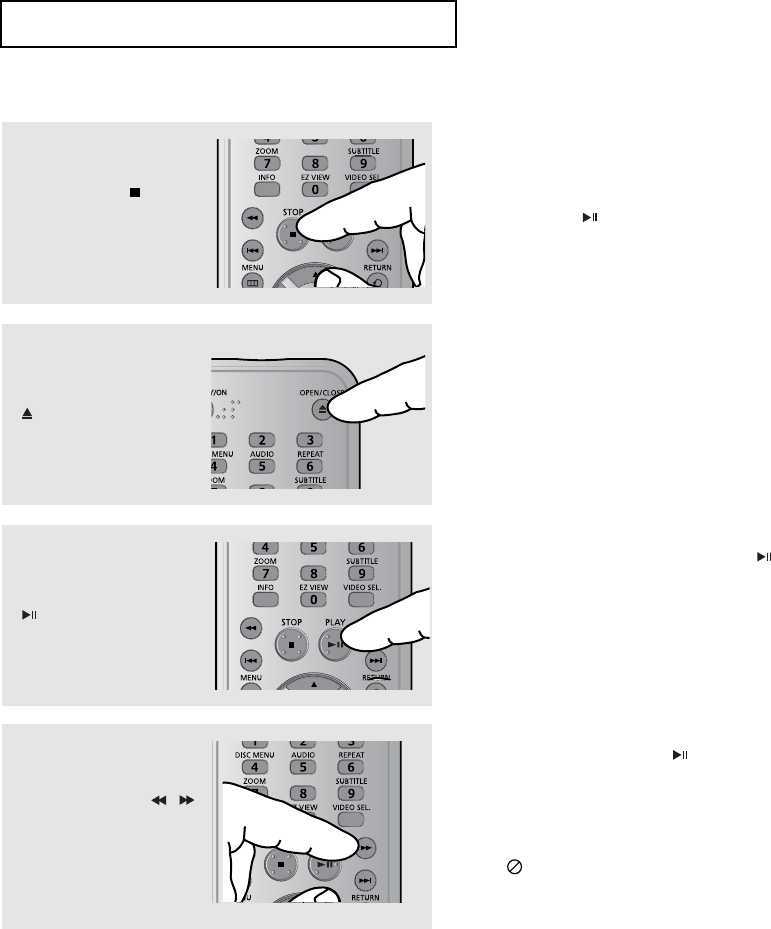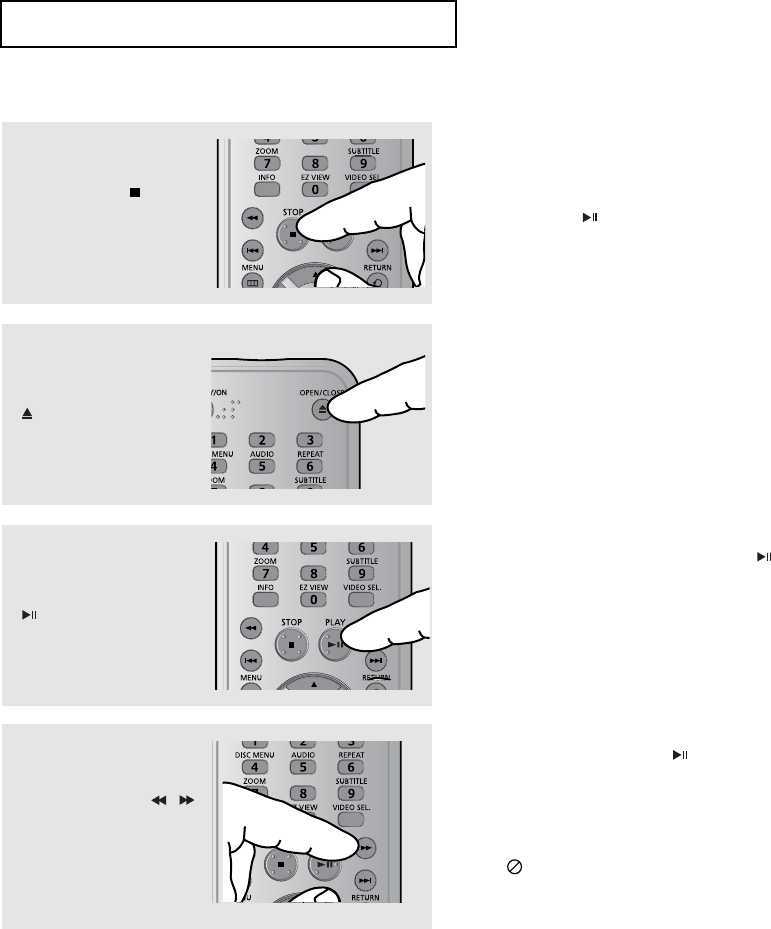
ENG-20
BASIC FUNCTIONS
4
Stopping Play
Press the STOP ( ) button
during play.
Note
- If the player is left in the stop mode for more than
one minute without pressing any buttons, a
screen saver will be activated. Press the
PLAY/PAUSE ( ) button to resume normal play.
- If the player is left in the stop mode for more than
30 minutes, the power will automatically turn off.
6
Pausing Play
Press the PLAY/PAUSE
()button on the remote
control during play.
▼
Screen stops, no sound.
To resume, press the PLAY/PAUSE ( ) button
once again.
Note
If the player is left for about 5 minutes in pause
mode, it will stop.
7
Slow Motion Play
Press the SEARCH (
/
)
button to choose the play
speed between 1/8, 1/4 and
1/2 of normal speed during
PAUSE mode.
▼
No sound is heard during slow mode.
Press the PLAY/PAUSE ( ) button to resume
normal play.
5
Removing the Disc
Press the OPEN/CLOSE
()button.
Note
- The ( ) icon indicates an invalid button press.
- This player does not play HD DVDs or Blu-Ray
discs.
F1080_FP580_XAA1(PV2) 11/12/07 1:13 PM Page 20