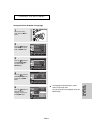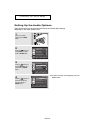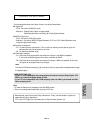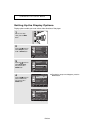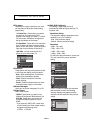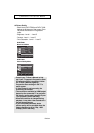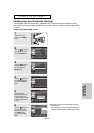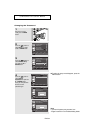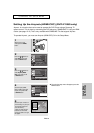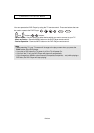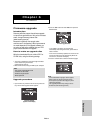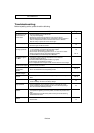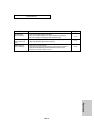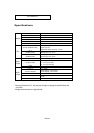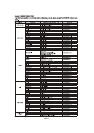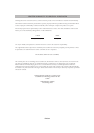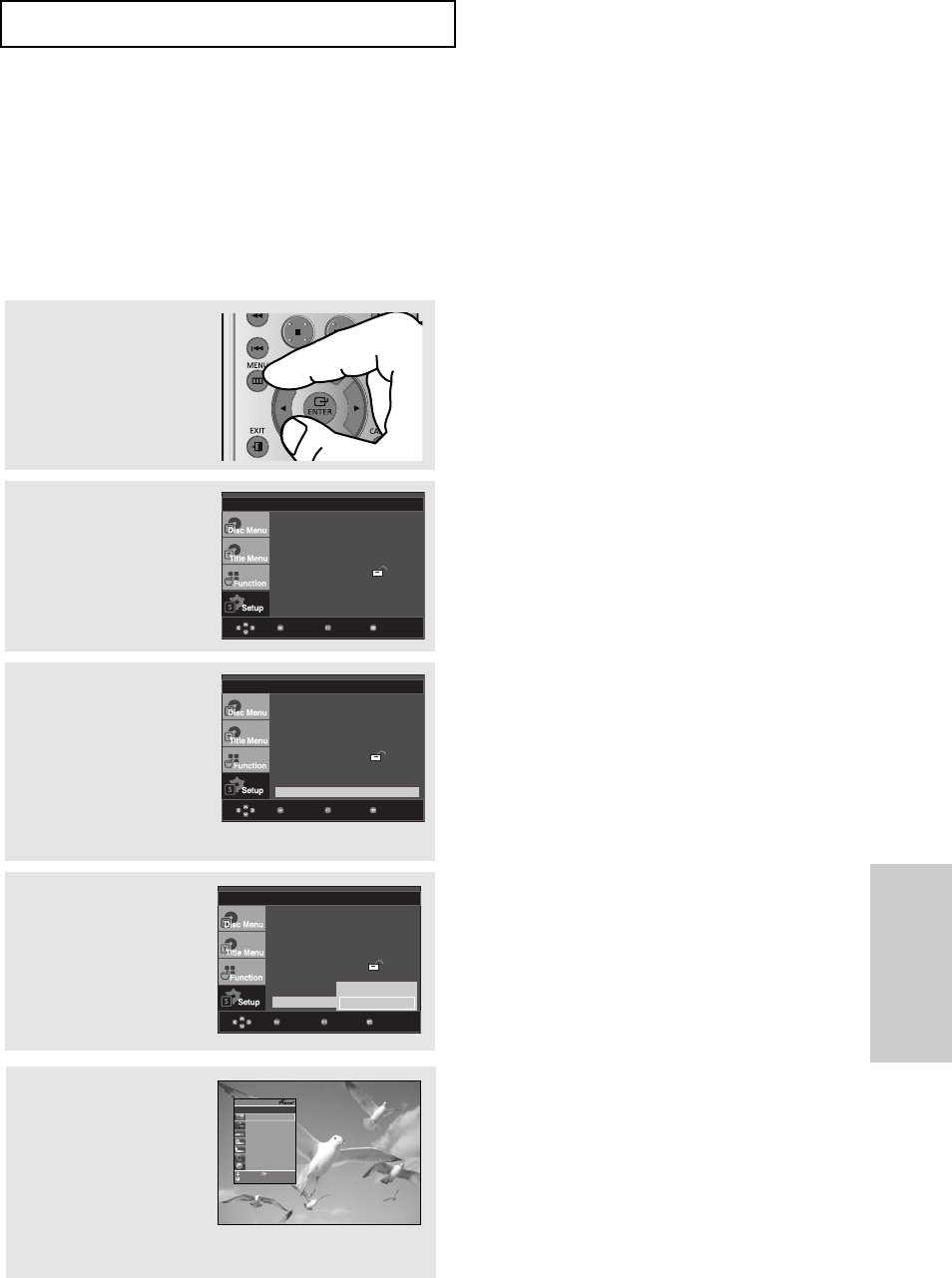
ENG-55
Changing the
Setup Menu
CHANGING THE SETUP MENU
3
Press the
➐➐
/
❷❷
buttons to
select Anynet+(HDMI-
CEC), then press the
❿
or ENTER button.
4
Set the Anynet+(HDMI-
CEC) to “On”on your DVD
Player., then press the
❿
or ENTER button.
1
With the unit in Stop
mode, press the MENU
button.
2
Press the
➐➐
/
❷❷
buttons to
select Setup, then press
the
❿
or ENTER button.
MenuReturnEnter
MenuReturnEnter
▼
To make the setup menu disappear, press the
MENU button.
MenuReturnEnter
Language Setup
❿❿
Audio Setup
❿❿
Display Setup
❿❿
Parental Setup :
❿❿
DivX(R)Registration :
❿❿
Anynet+ (HDMI-CEC) : On
Language Setup
❿❿
Audio Setup
❿❿
Display Setup
❿❿
Parental Setup :
❿❿
DivX(R)Registration :
❿❿
Anynet+ (HDMI-CEC) : On
Language Setup
❿❿
Audio Setup
❿❿
Display Setup
❿❿
Parental Setup :
❿❿
DivX(R)Registration :
❿❿
Anynet+ (HDMI-CEC) : On
Setting Up the Anynet+(HDMI-CEC) (DVD-F1080 only)
Anynet+ is a function that can be used to operate this DVD Player using a Samsung TV
remote control. This is done by connecting the DVD player to a SAMSUNG TV using an HDMI
Cable. (see page 12-13) This is only available with SAMSUNG TVs that support Anynet+.
To operate Anynet+, you must turn Anynet+(HDMI-CEC) On in the Setup Menu.
5
Set the Anynet+ function on
your Samsung TV. (See your
TV instruction manual for
more information.).
• When you press Anynet+
button on the TV remote
control, the OSD to the right
will appear.
View TV
Select Device
®
Menu on Device
Device Operation
Setup
Receiver : Off
®
®
®
®
®
Record
®
Exit
Move
ENTER
DVDP
V
i
ew
TV
®
TV Menu
Off
√ On