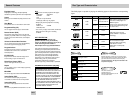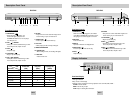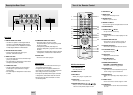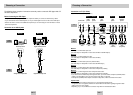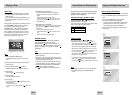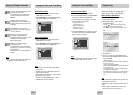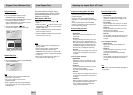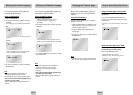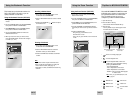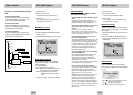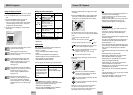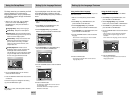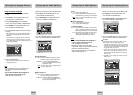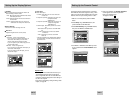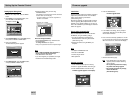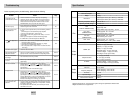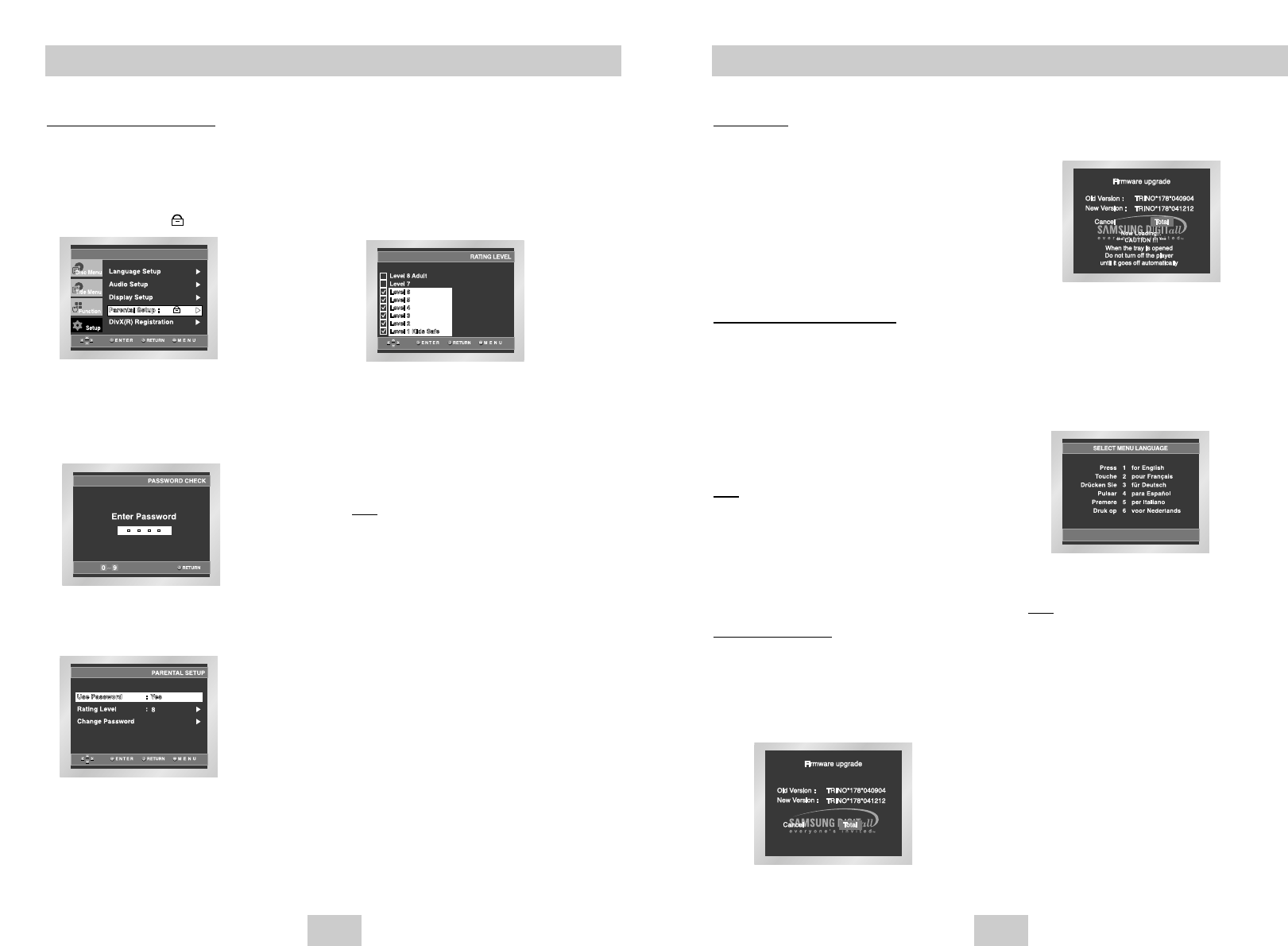
ENG-33
Firmware upgrade
4. Press the ENTER button.
Firmware upgrade starts
5. In the middle of the writing, the tray will open
automatically. After taking out the disc, please
wait for about 2 minutes.
6. If the unit was successfully updated, the unit will
turn off and on after closing the tray automatically.
When the unit turns on, this screen will display.
7. Select the desired language.
Note
• If the “Select Menu Language” does't
appears, please contact to “Samsung
Service Center”.
• Do not press any button and unplug
the power code during upgrade.
•The upgrade procedure may change,
refer to the web site
(www.samsung.com).
ENG-32
Introduction
Samsung will often support the software upgrade to
improve the performance of this unit to the latest
status, through Samsung Internet Site
(www.samsung.com).
Because the specially new mpeg4 codec continues
and it is appearing. What improvements are made
depends on the upgrade software you are using as
well as the software that your DVD-player contained
before the upgrade.
How to make an upgrade disc
Write the downloaded file onto a blank CD-R or
CD-RW disc, using the following settings:
1.You have to download a new file through
Download Center of Samsung Internet Site
(www.samsung.com).
2.Write the file to Disc using CD-RW of your
computer.
Note
• File System CD-ROM ISO Level
• Character set ISO 9660
• Finalized, single session
• Write speed low
Upgrade procedure
1. Press OPEN/CLOSE to open the disc tray.
2. Insert the upgrade CD-R disc, label facing up.
3. Press OPEN/CLOSE to close the disc tray.
Firmware upgrade appears on the display
Setting Up the Parental Control
Setting Up the Rating Level
1.With the unit in Stop mode, press the MENU
button.
2. Select Setup using UP/DOWN buttons, then
press the RIGHT or ENTER button.
The player is locked ( ).
3. Select Parental Setup using UP/DOWN buttons,
then press the RIGHT or ENTER button.
4. Enter your password.
The Parental Setup screen appears.
5. Select Rating Level using UP/DOWN buttons,
and press ENTER or RIGHT button.
6. Select the Rating Level you want using
UP/DOWN buttons.
For example, if you select up to Level 6, discs that
contain Level 7, 8 will not play.
- To cancel the Rating Level, select No using RIGHT or
ENTER in Use Password.
About the Change Password;
- Highlight Change Password using UP/DOWN buttons.
- Press ENTER button.
The Change Password screen appears.
- Enter your new password.Enter the new password again.
Note
• How to make the SETUP menu disappear or
return to menu screen during set up;
Press RETURN or LEFT button.
• If you have forgotten your password, see Forgot
Password in the Troubleshooting Guide.
e.g) Setting up in LEVEL6.