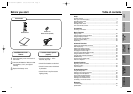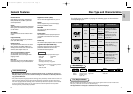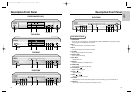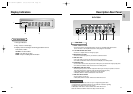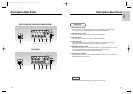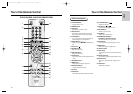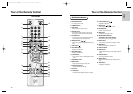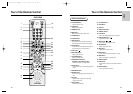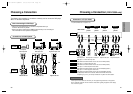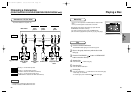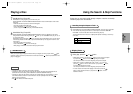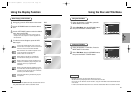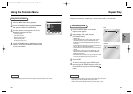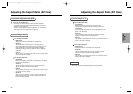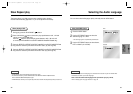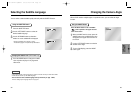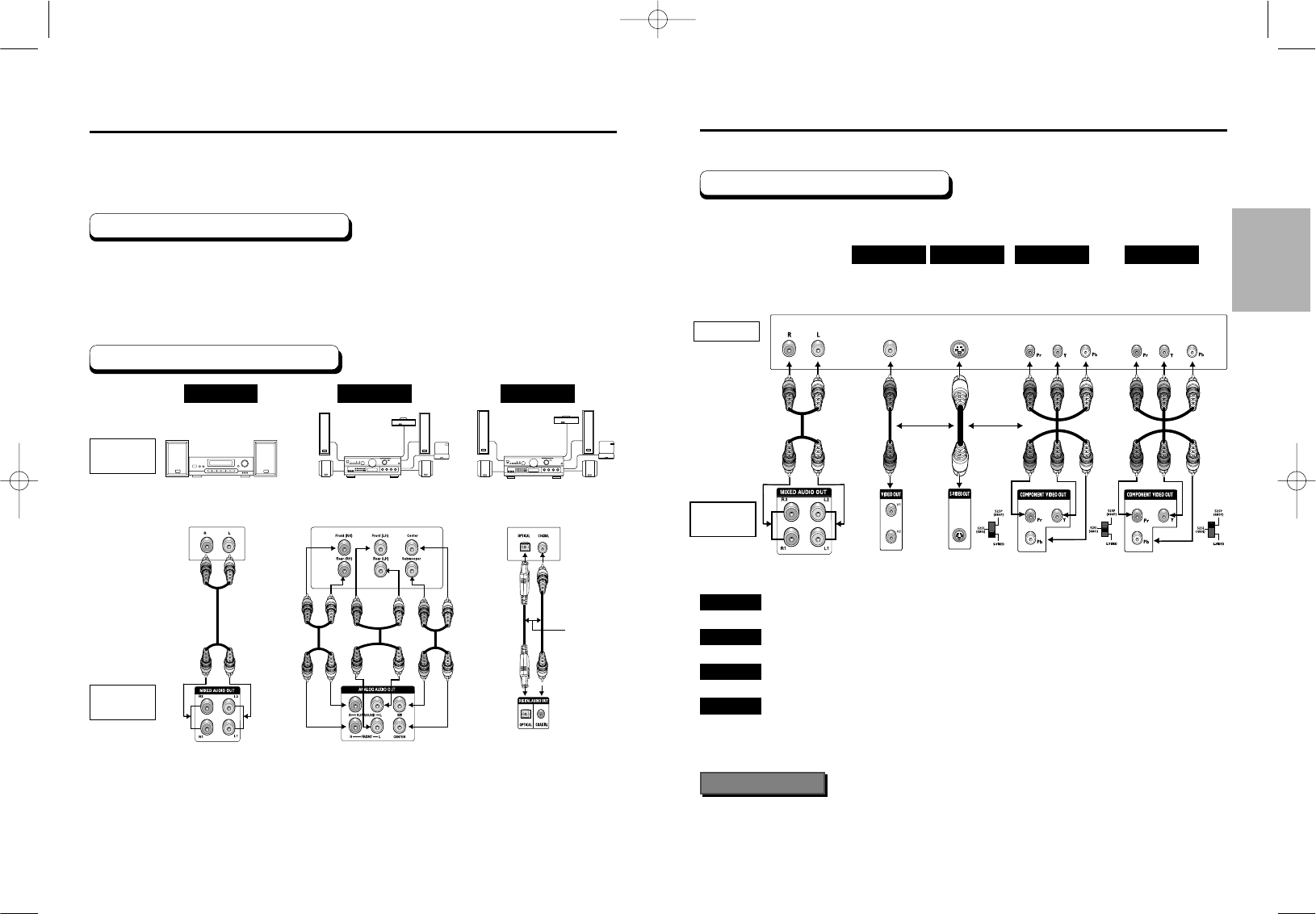
CONNECTIONS
20 21
Choosing a Connection
Before Connecting the DVD Player
Connection to an Audio System
Method 1 Method 2 Method 3
AUDIO
SYSTEM
DVD
PLAYER
e.g) DVD-P538K
The following show examples of connections commonly used to connect the DVD player
with a TV and other components.
• Always turn off the DVD player, TV, and other components before you
connect or disconnect any cables.
• Refer to the owner’s manual of the additional components you are connecting for
more information on those particular components.
Mixed Audio Out
Analog Audio Out Digital Audio Out
2ch Amplifier
Audio Input Jacks
5.1ch Analog Amplifier
Audio Input Jacks
Dolby Digital Decoder
Digital Audio Input Jacks
OR
Choosing a Connection (DVD-P538K only)
TV (Normal, Widescreen, Projection, etc..)
Good
picture
Basic Audio
Better
picture
Best
picture
Method 1
Method 2
Method 3
Optimum
picture
Method 4
Audio Output Jacks
OR
OR
AV Cable
S-Video
Cable
Video Cables
Video Output Jack
S-Video Jack
Component Video Jacks Component Video Jacks
DVD Player + TV with Video Input Jack
(The VIDEO OUT SELECT switch must be set to the S-VIDEO position.)
DVD Player + TV with S-Video Input Jack
(The VIDEO OUT SELECT switch must be set to the S-VIDEO position.)
DVD Player + TV with Component Video Jacks
(The VIDEO OUT SELECT switch must be set to the 525i(480i) position.)
DVD Player + TV with Progressive Scan Jacks.
(The VIDEO OUT SELECT switch must be set to the 525P(480P) position).
• If 525P(480P) VIDEO OUT is selected, VIDEO and S-VIDEO will not work.
• Depending on your TV, your hookup for Method 4 may differ from the illustration.
Consult your TV User’s Manual to find out if your TV supports Progressive Scan. If Progressive
Scan is supported, follow the TV User’s Manual’s instructions regarding Progressive Scan settings
in the TV’s menu system.
Important Note
Connection to a TV (For Video)
TV
DVD
PLAYER
Method 1
Method 2
Method 3
Method 4
E138A 00141K-1(GB)XTC 4/9/03 10:21 AM Page 20