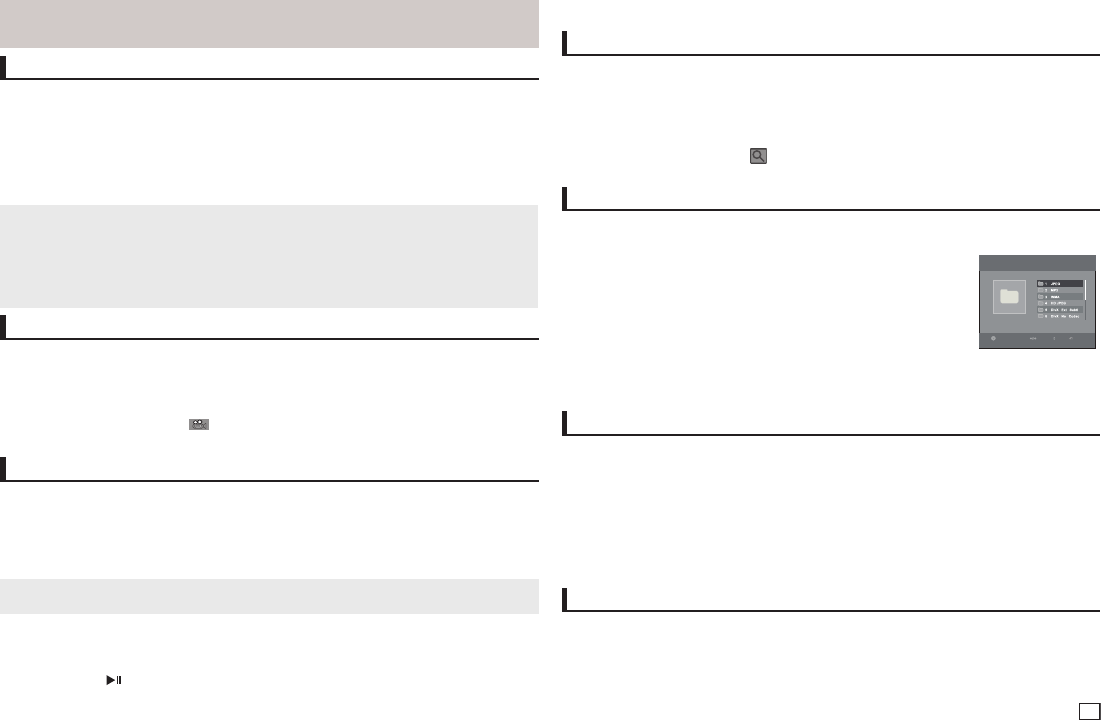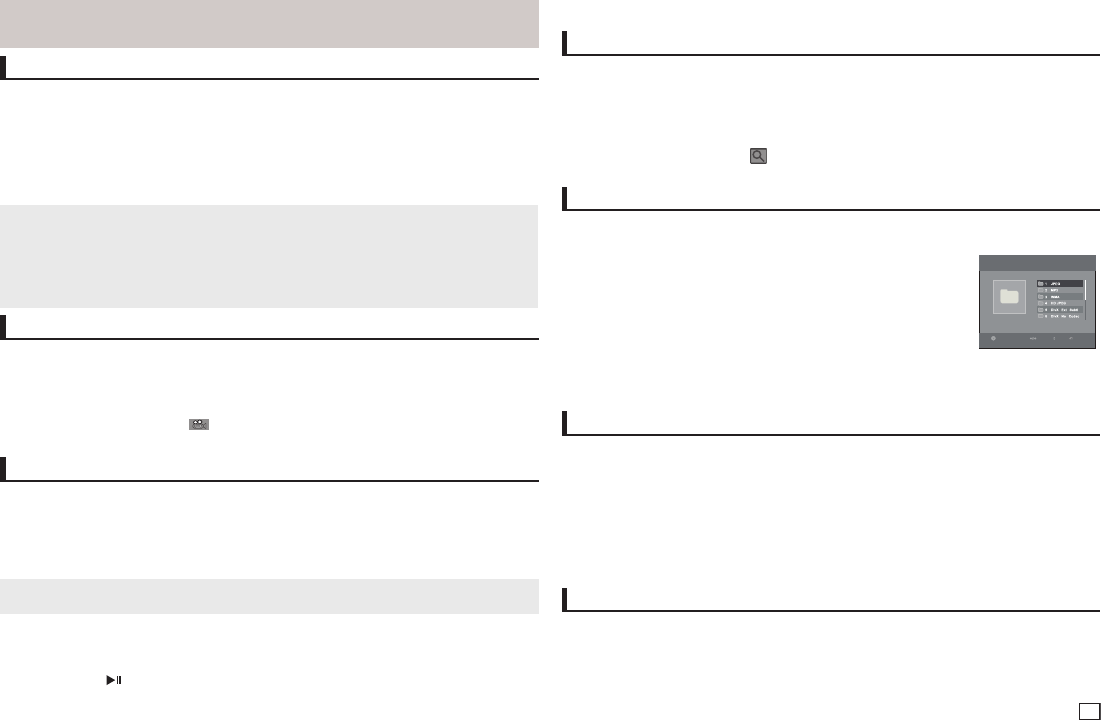
7
Note
- This function depends on audio languages are encoded on the disc and may not work.
- A DVD disc can contain up to 8 audio languages.
Note
- The subtitle languages are represented by abbreviations.
- You have to change the desired subtitle in the Disc Menu, according to discs. Press the DISC MENU
button.
- This function depends on what subtitles are encoded on the disc and may not work on all DVDs.
- A DVD disc can contain up to 32 subtitle languages.
Selecting the Subtitle Language
You can select a desired subtitle quickly and easily with the SUBTITLE (π) button.
Using the SUBTITLE/(π) button (DVD/MPEG4)
1. During play, Press the SUBTITLE/(π) button.
2. Press the SUBTITLE (π) or π/† button to change the language. Each time you press the
SUBTITLE (π) or π/† button, the language changes.
3. To remove the SUBTITLE icon, press the RETURN button
.
Changing the Camera Angle
When a DVD contains multiple angles of a particular scene, you can use the ANGLE function.
Using the ANGLE function (DVD)
If the disc contains multiple angles, the ANGLE appears on the screen.
1. During play, press the TOOLS button on the remote control.
2. Press the π/† buttons to select
icon. When the angle screen is displayed, press the √/® but-
tons on the remote control to select the desired angle option.
Using the Bookmark Function
This feature lets you bookmark sections of a DVD so you can quickly find them at a later time.
Using the Bookmark Function (DVD)
1. During play, press the MARKER button on the remote control.
2. When you reach the scene you want to mark, press the √/® or π/† buttons, and then press
MARKER button. Up to 12 scenes may be marked at a time
.
Recalling a Marked Scene
1. During play, press the MARKER button on the remote control.
2. Press the √/® orπ/† buttons to select a marked scene.
3. Press the
PLAY
( )
button to skip to the marked scene.
Note
- Depending on a disc, the Bookmark function may not work.
- The audio languages are represented by abbreviations.
2. To remove the AUDIO icon, press the RETURN button
.
Clearing a Bookmark
1. During play, press the MARKER button on the remote control.
2. Press the √/® orπ/† buttons to select the bookmark number you want to delete.
3. Press the ENTER button to delete a bookmark number.
Using the Zoom Function
Using the Zoom Function (DVD)
- Using the Zoom Function (DVD-E350)
1.
During play or pause mode
, press the ZOOM button on the remote control.
- Using the Zoom Function (DVD-E360,E360K)
1. During play or pause mode, press the TOOLS buttons on the remote control.
2. Press the π/† buttons to select
icon, then press the ENTER button.
- During DVD play, press ENTER to zoom in 1X/2X/3X/4X Normal in order.
Clips Menu for MP3/WMA/JPEG/MPEG4/CD Audio
CD Audio or discs with MP3/WMA/JPEG/MPEG4 contain individual songs and/or pictures that can
be organized into folders as shown below. They are similar to how you use your computer to put
files into different folders.
To go access these folders and the files in them, follow these steps :
1. Open the disc tray. Place the disc on the tray.
2. Close the tray. The tray closes and the Parent Folder Menu screen
appears (top screen image.) Parent folders contain all the Peer folders that
have the same kind of content: music, video, photos, etc.
3. Press the √/® buttons to select the Parent folder of your choice, and then
press the ENTER. A screen displaying the Peer folders appears. The Peer folders contain all the fold-
ers with the same kind of content (video, music, photos, etc.) that are in the Parent folder.
Videos \ 1/2 Pages
CD Pages Move Return
MP3/WMA/CD Audio Playback
1. Open the disc tray. Place the disc on the tray. Close the tray.
2. Press the √/® buttons to select a Music folder, and then press ENTER. Press the π/† buttons to
select a song file, and then press the ENTER to begin playback of the song.
Folder Selection
The folder can be selected both in Stop or Play mode.
- To select the Parent Folder
Press the RETURN button to go to parent folder, or press the π/† buttons to select “..” and press
ENTER to go to the parent folder.
- To select the Peer Folder
Press the π/† buttons to select the desired folder, then press ENTER.
- To select the Sub-Folder
Press the π/† buttons to select the desired folder, then press ENTER.