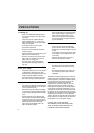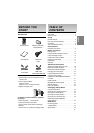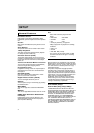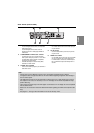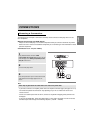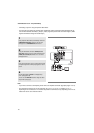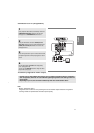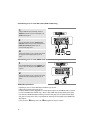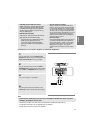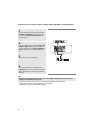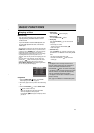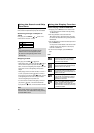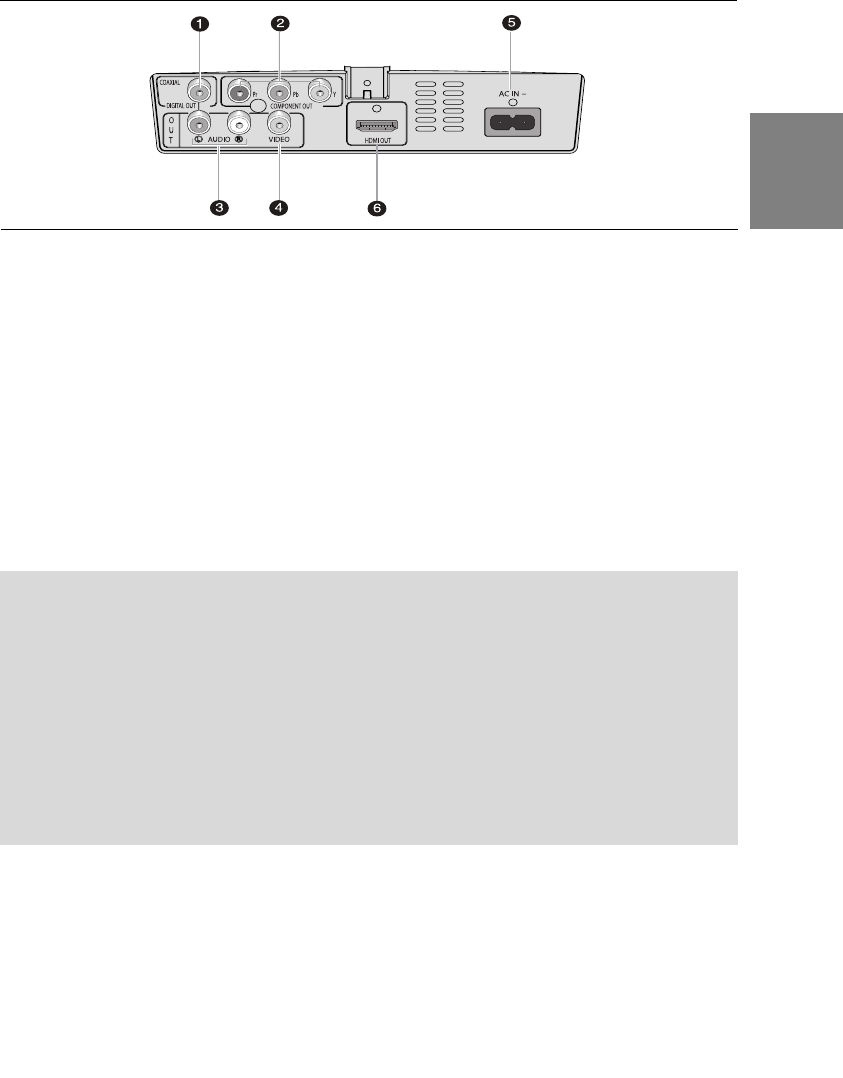
7
English
1. DIGITAL AUDIO OUT JACKS
- Use coaxial digital cable to connect to a compatible
Dolby Digital receiver.
- Use coaxial digital cable to connect to an A/V
Amplifier that contains a Dolby Digital, MPEG2 or
DTS decoder.
2. COMPONENT VIDEO OUT JACKS
- Use these jacks if you have a TV with Component
Video in jacks. These jacks provide P
R
, P
B
and Y video.
- If P-SCAN Video Output is selected in Setup Menu,
progressive scan mode will work.
- If I-SCAN Video Output is selected in Setup Menu,
interlaced scan mode will work.
3. AUDIO OUT JACKS
- Connect to the Audio input jacks of your television or
audio/video receiver.
4. VIDEO OUT JACK
- Use a video cable to connect to the Video input jack
on your television.
5. AC IN JACK
- Use AC IN cable(Included) to connect this jack into
the power outlet.
6. HDMI OUT JACK
- Use the HDMI cable to connect this jack to the HDMI
jack on your television for the best quality picture.
- If an HDMI cable is connected to an HDMI-compati-
ble TV, HDMI will be output automatically within 10
seconds.
Note
- Consult your TV User’s Manual to find out if your TV supports Progressive Scan (P-SCAN).
If Progressive Scan is supported, follow the TV User’s Manual regarding Progressive Scan settings in
the TV’s menu system.
- The HDMI output of this unit can be connected to a DVI jack on a TV or other device using a conver-
sion adapter. In this case, it is necessary to use a TV or display with an HDCP-compatible DVI input
(DVD-F1080 only).
- There may be no image output if the DVD player is connected to a TV or display that is not compatible
with the above format.
- Refer to the TV's instruction manual for detailed information regarding the HDMI terminal (DVD-F1080
only).
- See pages 27 ~ 28 to get more information on how to use the setup menu.
Rear Panel (DVD-F1080)